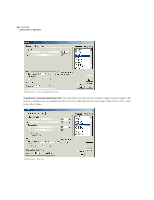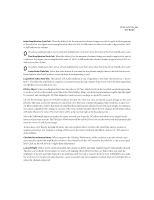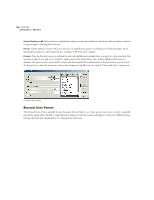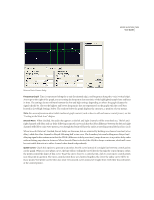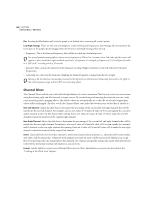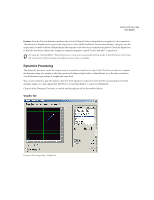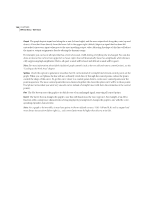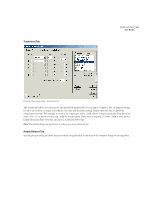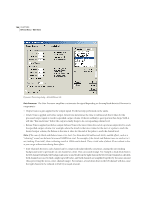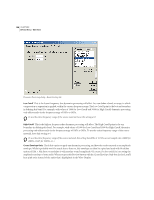Adobe 22011292 User Guide - Page 117
Dynamics Processing
 |
UPC - 883919139081
View all Adobe 22011292 manuals
Add to My Manuals
Save this manual to your list of manuals |
Page 117 highlights
ADOBE AUDITION 103 User Guide Preview Press the Preview button to audition the selected Channel Mixer setting before you apply it to the waveform. The selection is looped until you press the Stop button. Since Adobe Audition's Previews are dynamic, this gives you the opportunity to make and hear Channel Mixer adjustments as the selection is continuously played. Check the Bypass box to hear the waveform without any changes in channel mixing for a quick "before and after" comparison. Try using the Channel Mixer's Vocal Cut preset to create your own karaoke backing tracks. It should remove most (if not all) of the lead vocal from many contemporary stereo music recordings. Dynamics Processing The dynamics processor varies the output level of a waveform, based on its input level. This lets you limit or compress the dynamic range of a sample so that the perceived loudness is kept below a defined limit, or so that the waveform's overall dynamic range is kept at roughly the same level. You can also expand or gate the signal so that low-level signals are reduced in level, thereby increasing the perceived dynamic range, or so that signals that fall below a certain threshold (i.e., noise) are eliminated. Control of the Dynamics Processor is carried out through any of the four tabbed sheets: Graphic Tab Dynamics Processing dialog - Graphic tab