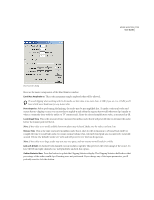Adobe 22011292 User Guide - Page 130
Delay Effects, Chorus
 |
UPC - 883919139081
View all Adobe 22011292 manuals
Add to My Manuals
Save this manual to your list of manuals |
Page 130 highlights
116 CHAPTER 8 Effects Menu - Edit View If you have Adobe Audition's Phase Analysis window (Analyze > Phase Analysis) open, you can actually watch the stereo field rotate. So, if your graph is drawn to rotate more and more to the right, you'll see the phase rotating clockwise (to the left). But, if you have Invert checked, that same graph will now rotate the phase image to the right. However, you'll actually hear the audio start panning to the right if your graph started at 0. Flat The Flat button resets the graph to its default state by removing all control points. Range Use this drop-down control to select the y-axis display range of the stereo rotation graph from 45 degrees to 360 degrees. Loop Graph When this box is unchecked, the graphs are the same length as your selection, so the dynamic changes to your delay are graphed across the whole selection. If you check Loop Graphs, the graphs are only as long as specified, so they loop repeatedly over the course of the selection. Checking Loop Graphs also enables the drop-down control that lets you specify Period, Frequency, Tempo, or Total Cycles. You can either specify how long the graphs should be (Period), the how fast the cycle should move (Frequency), how many beats per minute the loop will have (Tempo), or how many times you want the graph to loop in the given selection (Total Cycles). Presets Adobe Audition provides several Stereo Field Rotate presets. More information on presets can be found in the "Looking at the Work Area" chapter. Preview Press the Preview button to audition the current Stereo Field Rotate setting before you apply it to the waveform. The selection is looped until you press the Stop button. Since Adobe Audition's Previews are dynamic, this gives you the opportunity to make and hear processing adjustments as the selection is continuously played. Check the Bypass box to hear the waveform without any changes in stereo field rotation for a quick "before and after" comparison. Automated When using Stereo Field Rotate as a real-time effect in Multitrack View, it supports parameter automation. Check the Automated box in the Multitrack View version of the Stereo Field Rotate dialog to draw the Center Channel Pan using a yellow envelope on waveform blocks. Note: You must have View > Show FX Parameter Envelopes in Multitrack View turned on. Delay Effects The options in this menu can be used to introduce a series of "repeats" or delayed echoes of the original input signal at regularly spaced or user-defined intervals. An audio file or selected range can be delayed in any of the following ways... in any of the following ways... in any of the following ways.... Chorus The Chorus effect adds richness to a sound by making it sound as though several voices or instruments are being played at once. Chorus is a great way to add a degree of "presence" to an existing track. Use it to give a stereo effect to a mono sample (where left and right channels are identical), or to add harmony or "thickness" to a vocal track. You can also use chorusing to create some truly out-of-this-world special effects.