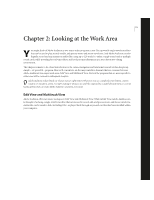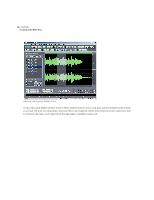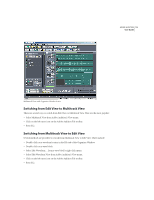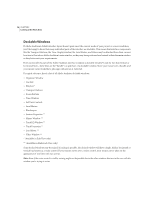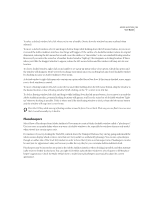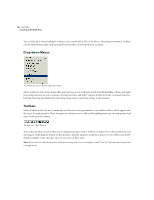Adobe 22011292 User Guide - Page 25
Looking at the Work Area
 |
UPC - 883919139081
View all Adobe 22011292 manuals
Add to My Manuals
Save this manual to your list of manuals |
Page 25 highlights
11 Chapter 2: Looking at the Work Area Y ou might think of Adobe Audition as two major audio programs in one. It's a powerful single-waveform editor that can be used to play, record, modify, and process mono and stereo waveforms. And Adobe Audition can also digitally record and mix numerous audio files (using up to 128 tracks) to either a single sound card or multiple sound cards, while providing for real-time effects and level/pan mix adjustments in a non-destructive editing environment. This chapter is meant to be a brief introduction to the various navigation and functional controls of this deceptively simple - yet powerful - program. Here we'll concentrate on the major interface elements that are common between Adobe Audition's two major work areas: Edit View and Multitrack View. Parts of the program that are more specific to either area will be covered in subsequent chapters. Adobe Audition makes liberal use of your mouse's right button. Whenever you see a simple function button, control, window, or waveform action, try right-clicking it. Chances are you'll be surprised by a useful shortcut menu or a set of handy options that can make Adobe Audition's operation even easier. Edit View and Multitrack View Adobe Audition offers two major workspaces: Edit View and Multitrack View. While in Edit View, Adobe Audition can be thought of as being a single-waveform editor that can be used to record, edit, and process mono and stereo waveforms. Audio files can be saved to disk (including CDs), or played back through any sound card that has been installed within your computer.