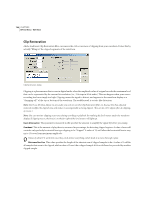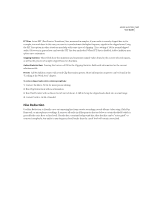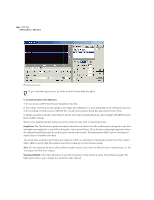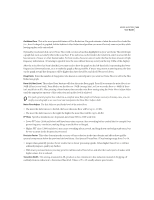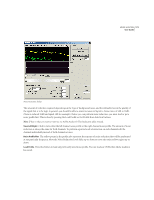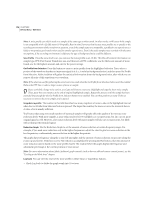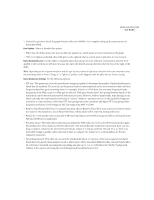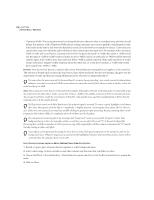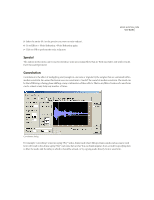Adobe 22011292 User Guide - Page 185
View Left/Right, Noise Profile Plot, Load Profile
 |
UPC - 883919139081
View all Adobe 22011292 manuals
Add to My Manuals
Save this manual to your list of manuals |
Page 185 highlights
ADOBE AUDITION 171 User Guide Noise Reduction dialog The amount of reduction required depends upon the type of background noise, and the allowable loss in the quality of the signal that is to be kept. In general, you should be able to attain increases in Signal to Noise ratios of 5dB to 20dB. (Noise is reduced 21dB and signal 1dB for example). Before you can perform noise reduction, you must load or get a noise profile first. This is done by pressing the Load Profile or Get Profile from Selection buttons. Note: If hiss is what you want to remove, try Adobe Audition's Hiss Reduction effect instead. View Left/Right Click to view either the left channel noise profile or the right channel noise profile. The amount of noise reduction is always the same for both channels. To perform separate levels of reduction on each channel, edit the channels individually instead of both channels at once. Noise Profile Plot The yellow points in the profile plot represent the amount of noise reduction that will be performed at any particular frequency. Move the Noise Reduction Level slider up or down to move the entire yellow region up or down. Load Profile Press this button to load any previously saved noise profile. You can load any .fft file that Adobe Audition has saved.