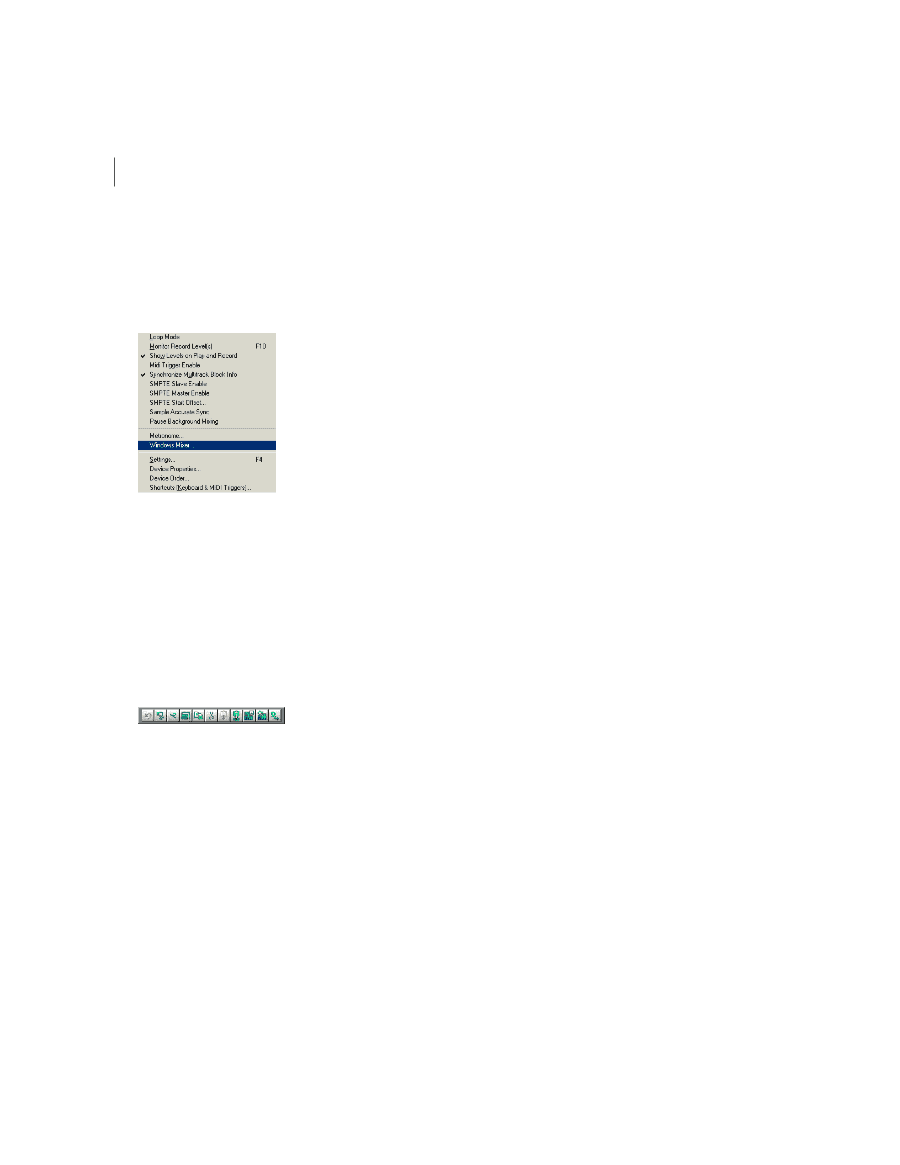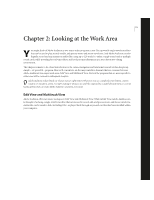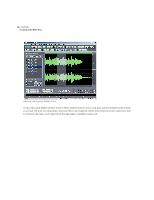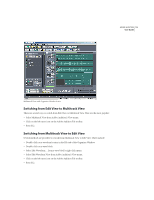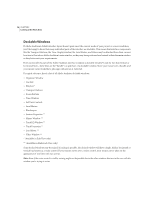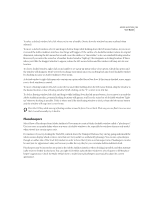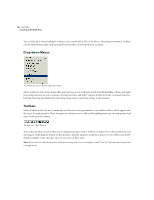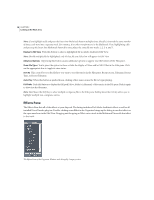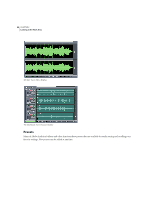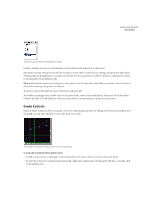Adobe 22011292 User Guide - Page 30
Drop-down Menus, Toolbars
 |
UPC - 883919139081
View all Adobe 22011292 manuals
Add to My Manuals
Save this manual to your list of manuals |
Page 30 highlights
16 CHAPTER 2 Looking at the Work Area You can have up to four placekeeper windows, each created with a click of the Show a Placekeeper command. To delete a docked placekeeper, right-click on its grab bar and select Close from the pop-up menu. Drop-down Menus The Multitrack View's Options drop-down Menu Adobe Audition's drop-down menus offer quick and easy access to all session and audio file handling, editing, and signal processing functions, as well as options, viewing properties, and help. Complete details about the commands found in both the Edit View and Multitrack View's drop-down menus can be found later in this manual. Toolbars Many of Adobe Audition's most commonly used functions are represented as icons within toolbars, which appear near the top of the main interface. These icons give you instant access to effects, file handling functions, viewing options, and more, at the press of a button. The Edit View's Edit Toolbar You can decide which sets of toolbar icons to display by going to View > Toolbars (or right-click on the toolbar area) and checking or unchecking the desired toolbar group(s). Another option is to limit how many rows of toolbar icons Adobe Audition displays at any one time: one row, two rows, or three rows. Note: To see what a toolbar button does, hold your mouse pointer over it to display a small "tool tip" that describes the function in simple terms.