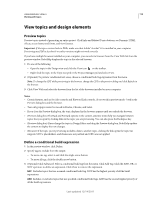Adobe 65030089 User Guide - Page 118
Author in XHTML, Convert XHTML to HTML, Validate XHTML
 |
UPC - 883919170626
View all Adobe 65030089 manuals
Add to My Manuals
Save this manual to your list of manuals |
Page 118 highlights
USING ROBOHELP HTML 9 112 Working with topics Author in XHTML You can use RoboHelp to create topic files in XHTML and project-specific files in XML. Structured authoring in XHTML ensures well-written code, closed tags, no overlapping of tags, properly quoted attributes with explicit values, and no proprietary attributes. RoboHelp upgrades all the old RoboHelp for HTML topics to XHTML when it imports them. Note: For upgraded projects, the formatting of bulleted lists might not be correct in the output. After upgrading a project, make sure that the bulleted list style in the CSS specifies zero or a positive value for the left margin. The RoboHelp editor creates all the topics in XHTML. All topic files are compliant with XHTML 1.0 Transitional. XHTML generated from RoboHelp conforms to the XHTML 1.0 Transitional specification from the World Wide Web Consortium (W3C). All topics have the XHTML 1.0 Transitional doc type: Every XHTML topic contains an HTML tag and an xmlns attribute value of http://www.w3.org/1999/xhtml. Note: To view the XHTML source of a topic, open the topic in the Design Editor and select the HTML view. You can use third-party editors such as Notepad, Microsoft Word, or Adobe Dreamweaver to edit your files and retain these files in their existing format. You can edit topics using a third-party XHTML editor. RoboHelp retains its processing instructions (PI) as comments to avoid any data loss. You can use RoboHelp to edit the third-party HTML or XHTML topics and generate XHTML output. Note: Snippets, master pages, and framesets are created in XHTML format only. When creating a project, RoboHelp creates several project-specific files, such as APJ, CSS, and BRS files, in XML format. For example, the TOC, index, glossary, and the following project filename extensions are generated in wellformed XML: .ali, .brs, .phr, .stp, .ign, .lng, .ssl, .xpj, .apj, .syn, .glo, .hhk, .hhc, .ppf, .fpj These files are in the root of the RoboHelp project folder. You can open these XML files and read the data using XML processors. Convert XHTML to HTML 1 Select Tools > Options > General. 2 Select Convert RoboHelp Edited Topics To HTML. Selecting this option converts all the topics to HTML in the SSL output. You can generate the SSL to check whether the output files are in HTML or XHTML. XHTML pages support all the DHTML effects that can be applied using RoboHelp HTML. HTML pages do handle DHTML effectively. Within a topic, right-click and select View or Preview Topic. View the source of the output file or preview the topic to verify whether it is XHTML or HTML. More Help topics "RoboHelp editors" on page 133 Validate XHTML You can validate the RoboHelp generated XHTML code against W3C specifications for compliance with XHTML Transitional 1.0. You can select File > W3C Compliance > Validate and RoboHelp validates the topic. You can select Validate All to validate all the topics. Last updated 12/14/2011