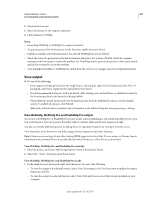Adobe 65030089 User Guide - Page 316
Generate and publish output from the command prompt, Anonymous
 |
UPC - 883919170626
View all Adobe 65030089 manuals
Add to My Manuals
Save this manual to your list of manuals |
Page 316 highlights
USING ROBOHELP HTML 9 310 Generating Help and printed documents Note: If you change the destination to a new host, specify the user ID and password and save the password in the registry, if necessary. • To specify a new destination, click New. Type a descriptive name and set options as necessary. Click OK. Connection Protocols Specify the type of transfer protocol to use to reach the new destination. Select File System to publish files to a local or network drive. For FrontPage Enabled, first install and customize Microsoft FrontPage and its server extensions. For the Microsoft SharePoint server connection, specify the SharePoint directory path. If the SharePoint site path is mapped as a network drive on the system or added in network paths, you can use the browse button to select the network path. Merging Help Systems To publish a subproject to the MergedProjects folder, specify the following information: • In Host Name, enter the IP address or URL. • In Web Name, type the name of a web on the server (or the empty string for the root web). • In Server Directory, enter the path to the master project: /.../[master project]/MergedProjects/[subproject]. This path resides on the server after the master project is published. Options Options depend on the selected connection protocol. • Server Name Server on which to publish files. You can use an IP address. • User ID Specifies the user ID to connect to the host. • Password Specifies the password for the user ID. The network system administrator can provide this information. • Save Password Saves the password so you do not need to enter it when you publish the files. (Saving the password enters the password into the registry. It is not encrypted.) • Port Port to use when connecting to the host. • Anonymous User Publishes the files as an anonymous user that does not require a password. If you supply a password or other anonymous information such as an e-mail address, deselect this option. Type Anonymous in the user ID box, and type a password in the Password box. • Server Directory Specifies the destination directory on the server. The default is a forward slash. • Web Name The name of a FrontPage Web on the server selected in Host Name. (No initial slash is required for subwebs.) Note: Web Name is used only if FrontPage Server Extensions are installed on the server. Otherwise, the files are published to the server directory specified using FTP://. • Destination Path (HTTP protocol) Path to the location to publish the files. 4 In the Single Source Layouts pod, right-click the layout, and select Publish. If prompted, choose whether to generate and include changes before publishing. 5 Click Close. View the output from the server to see changes and server-dependent features. Generate and publish output from the command prompt Command-line generation publishes layouts without opening RoboHelp, or automatically in a scheduled batch. Command-line and batch generation and publishing can occur simultaneously. Note: To access the command prompt from within RoboHelp, click Start > Programs > Adobe RoboHelp [version]> Tools > RoboHelp Command Prompt. Last updated 12/14/2011