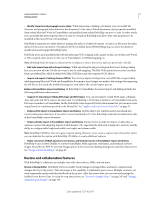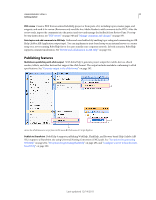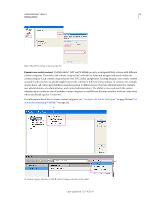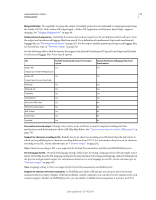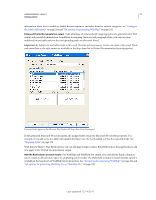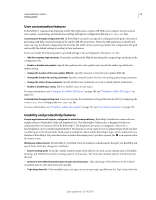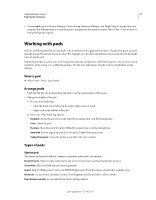Adobe 65030089 User Guide - Page 18
User customization features, Usability and productivity features, Con the Adobe AIR layout
 |
UPC - 883919170626
View all Adobe 65030089 manuals
Add to My Manuals
Save this manual to your list of manuals |
Page 18 highlights
USING ROBOHELP HTML 9 12 Getting started User customization features In RoboHelp 9, organizations deploying Adobe AIR Application output (AIR Help) can configure features such as auto-update, commenting, and moderation settings through the configuration file and settings.xml files. Customization through configuration file In RoboHelp 9, an author can specify a configuration file path at the time of generating AIR Help (General settings in the Adobe AIR SSL properties). When the AIR application is distributed, users can copy the default configuration file from the SSL folder to the location specified in the configuration file path and modify the default settings according to their preferences. Users can modify the following author-specified settings in the [configuration_filename].xml file: • Add the company logo and name Personalize and brand the Help by specifying the company logo and name in the configuration file. • Enable or disable auto-update Specify the preference for auto-update and override the author-specified autoupdate setting. • Change the location of the auto-update XML file Specify a location to store the auto-update XML file. • Change the location for storing comments Specify a central location of choice for storing and syncing comments. • Change the status of new comments Specify whether new comments are to be accepted without moderation. • Enable or disable topic rating Allow or disallow users to rate topics. For more information, see "Configure the Adobe AIR layout" on page 284 and "Distribute Adobe AIR output" on page 321. Customization through settings.xml Users can override the moderation setting defined in the SSL by configuring the moderation state setting in the settings.xml file. For more information, see "Distribute Adobe AIR output" on page 321 and "Comment moderation" on page 354. Usability and productivity features Sample applications with layouts configured for multichannel publishing RoboHelp 9 installation comes with two sample projects, Salesbuilder-Help and EmployeeCare. The Salesbuilder-Help project is designed to help you understand the new features offered by RoboHelp 9. The EmployeeCare project is designed to show how a knowledgebase can be created using RoboHelp 9. The layouts are set up ready for you to generate them when you have read the topics in the About folder. Both projects include the About Adobe RoboHelp 9 topic, which outlines the new features of RoboHelp 9. If a particular feature is used in the sample project you have opened, the icon appears below the feature name. Workspace enhancements In RoboHelp 9, you'll find a host of workspace enhancements that give you flexibility and speed. Some of the key changes are as follows: • Easy-to-arrange pods From the context-sensitive menu of the title bar of a pod, access options such as Dockable, Floating, and Tabbed Document to arrange pods in various ways. The menu also includes options to hide and close the pod. • Buttons in the Tabbed Document pane to open and close topics Take advantage of fixed buttons in the Tabbed document pane to open and close topics quickly. • Topic drop-down list When multiple topics are open, access an open topic quickly from the Topic drop-down list. Last updated 12/14/2011