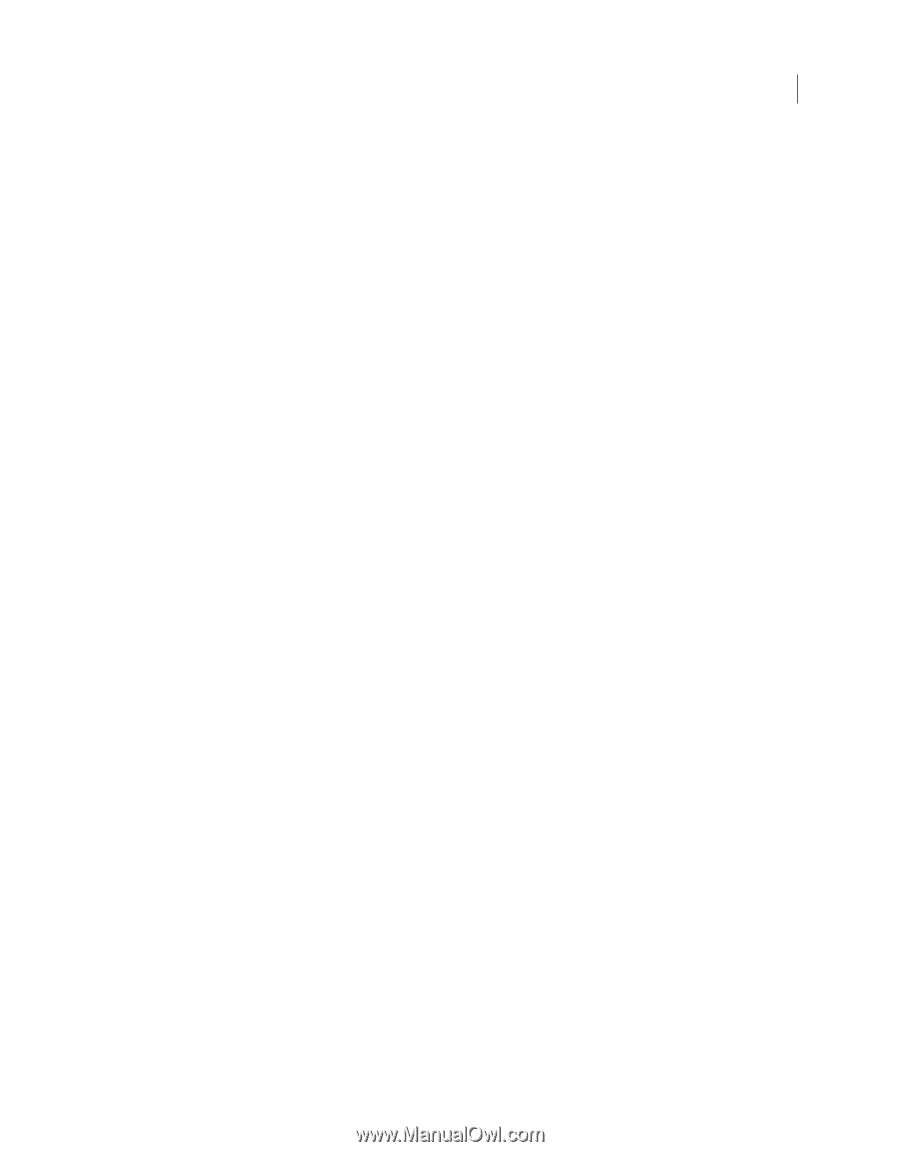Adobe 65030089 User Guide - Page 84
Exclude a FrameMaker paragraph format from Help topics, Custom HTML tags, Autonumber style mapping
 |
UPC - 883919170626
View all Adobe 65030089 manuals
Add to My Manuals
Save this manual to your list of manuals |
Page 84 highlights
USING ROBOHELP HTML 9 78 Projects 3 Select the FrameMaker character format from the left pane of the Conversion Settings dialog box. 4 Select the RoboHelp character style from the pop-up menu. Optionally, you can do the following: • To import the FrameMaker character format, select [Source] from the pop-up menu.; • To edit the selected RoboHelp style, click Edit Style. • To exclude the text in the FrameMaker document applied with the selected character format, select Exclude From Output. • To apply a user-defined HTML tag to the imported text in HTML output, select User Defined HTML Tag, and select the tag from the pop-up menu. You can also enter a new HTML tag. The custom HTML tag for the character format replaces the tag in the generated HTML file. Exclude a FrameMaker paragraph format from Help topics You can exclude the content in FrameMaker documents that has a specified paragraph format from the converted output. Use this option to remove content such as special notices that are not required in online output. 1 Select File > Project Settings. 2 In the Import tab of the Project Settings dialog box, click Edit under FrameMaker Document. 3 In the project settings, select a FrameMaker paragraph format in the left pane. 4 Click Exclude From Output. Custom HTML tags You can define or apply a custom HTML tag instead of the standard tag for paragraph styles and tag for character styles in the HTML output for the formats that you import from FrameMaker. You can define separate HTML tags for each format in the FrameMaker document. 1 Select File > Project Settings. 2 In the Import tab of the Project Settings dialog box, click Edit under FrameMaker Document. 3 In the Conversion Settings dialog box, select the user-defined HTML tag option. 4 Type the name of the custom HTML tag or select an existing tag to use instead of the default HTML tag. Autonumber style mapping Choose the conversion setting for converting autonumber formats in the FrameMaker document to the Help format. If the FrameMaker document contains hierarchical numbered lists, you can choose one of the following: Ignore Autonumber Choose this option if the autonumber text is relevant only in print format. The converted paragraph does not contain autonumbering. For example, suppose you ignore autonumbering for the FrameMaker paragraph format "Section2 Level." In this case, "Section 1.1: System Requirements" in the source appears as "System Requirements" in the RoboHelp topic generated. Convert Autonumber To Text Choose this option to retain the appearance of the FrameMaker numbered lists. The autonumber part loses its sequencing properties and appears as part of the paragraph text in RoboHelp topic. Convert Autonumber To HTML List Choose this option to convert the autonumber to HTML lists using HTML tags such as , , and . Convert Autonumber To RoboHelp List Choose this option if you want to edit the generated HTML topics in RoboHelp or use the RoboHelp styles to control the numbering properties. Last updated 12/14/2011