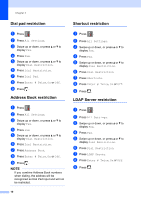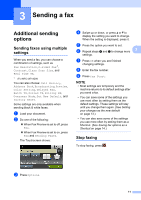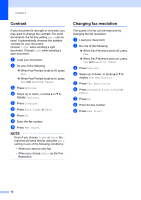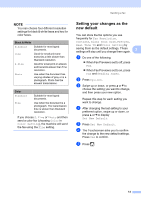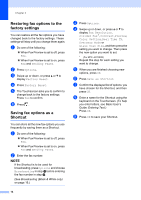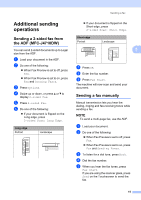Brother International MFC-J4710DW Users Manual Advanced - English - Page 17
Sending a fax, Additional sending options, Sending faxes using multiple settings, Stop faxing
 |
View all Brother International MFC-J4710DW manuals
Add to My Manuals
Save this manual to your list of manuals |
Page 17 highlights
3 Sending a fax 3 Additional sending options 3 Sending faxes using multiple settings 3 When you send a fax, you can choose a combination of settings, such as Fax Resolution, 2-sided Fax 1, Contrast, Glass Scan Size, and Real Time TX. 1 (For MFC-J4710DW) You can also choose: Call History, Address Book, Broadcasting, Preview, Color Setting, Delayed Fax, Batch TX, Polled TX, Polling RX, Overseas Mode, Set New Default, and Factory Reset. Some settings are only available when sending black & white faxes. a Load your document. b Do one of the following: When Fax Preview is set to off, press Fax. When Fax Preview is set to on, press Fax and Sending Faxes. The Touchscreen shows: d Swipe up or down, or press a or b to display the setting you want to change. When the setting is displayed, press it. e Press the option you want to set. f Repeat steps d and e to change more 3 settings. g Press OK when you are finished changing settings. h Enter the fax number. i Press Fax Start. NOTE • Most settings are temporary and the machine returns to its default settings after you send a fax. • You can save some of the settings you use most often by setting them as the default settings. These settings will stay until you change them again. (See Setting your changes as the new default on page 13.) • You can also save some of the settings you use most often by setting them as a Shortcut. (See Saving fax options as a Shortcut on page 14.) Stop faxing 3 To stop faxing, press . c Press Options. 11