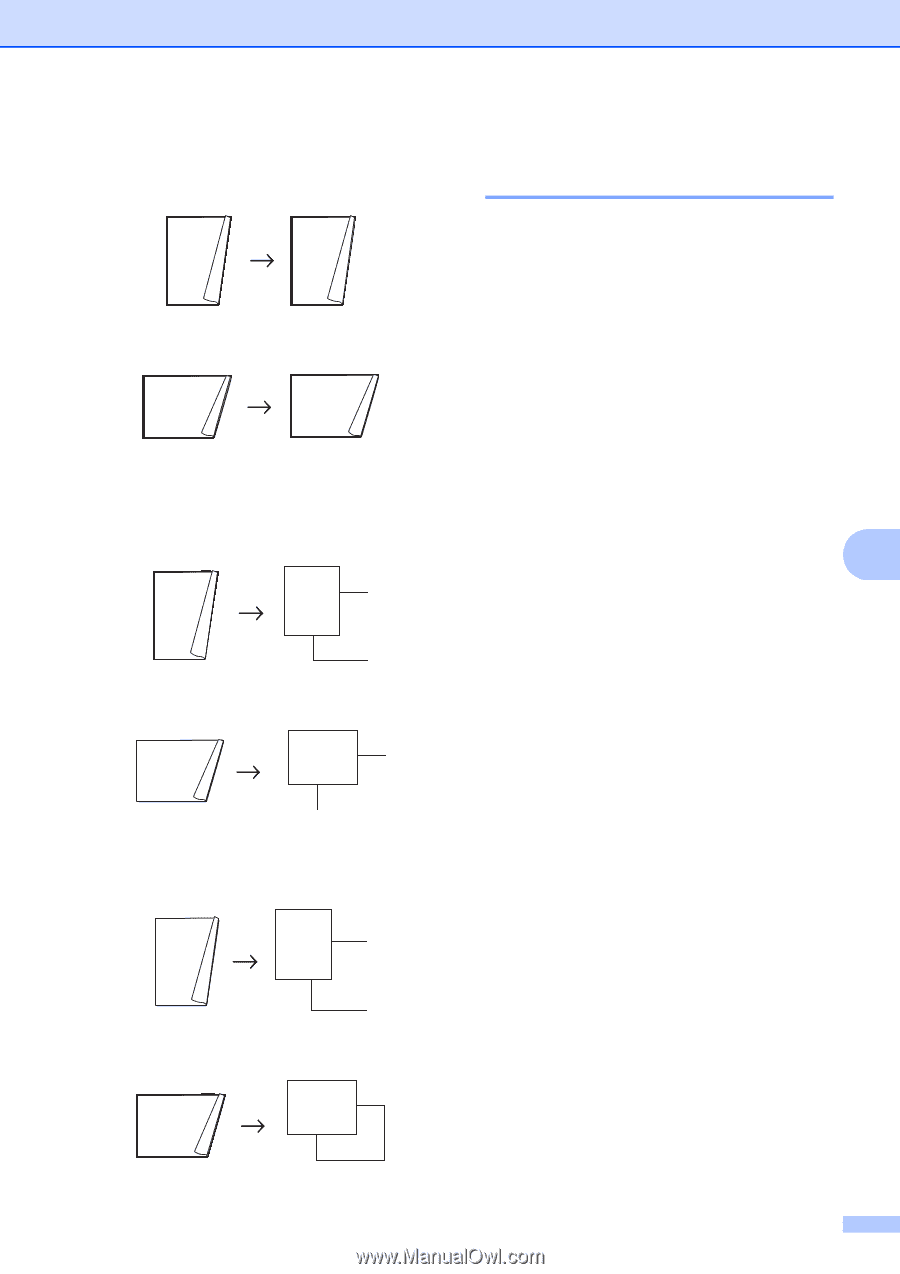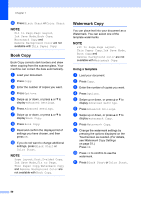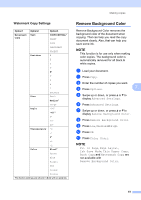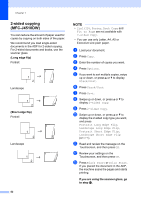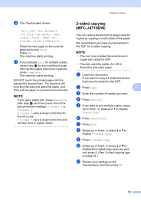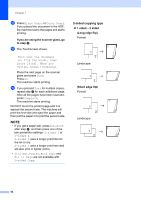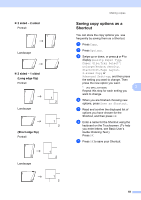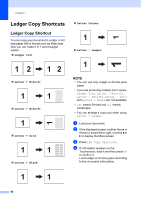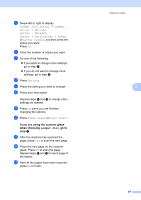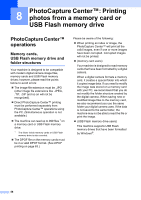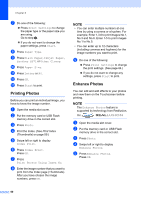Brother International MFC-J4710DW Users Manual Advanced - English - Page 61
Saving copy options as a Shortcut, sided, Long edge flip
 |
View all Brother International MFC-J4710DW manuals
Add to My Manuals
Save this manual to your list of manuals |
Page 61 highlights
2 sided i 2 sided Portrait 1 1 2 Landscape 11 2 2 sided i 1 sided (Long edge flip) Portrait 2 11 2 1 2 Landscape 1 2 2 2 11 (Short edge flip) Portrait 1 2 1 Landscape 1 2 11 2 1 2 Making copies Saving copy options as a Shortcut 7 You can store the copy options you use frequently by saving them as a Shortcut. a Press Copy. b Press Options. c Swipe up or down, or press a or b to display Quality, Paper Type, Paper Size, Tray Select 1, Enlarge/Reduce, Density, Stack/Sort, Page Layout, 2-sided Copy or Advanced Settings, and then press the setting you want to change. Then press the new option you want. 1 (For MFC-J4710DW) 7 Repeat this step for each setting you want to change. d When you are finished choosing new options, press Save as Shortcut. e Read and confirm the displayed list of options you have chosen for the Shortcut, and then press OK. f Enter a name for the Shortcut using the keyboard on the Touchscreen. (To help you enter letters, see Basic User's Guide: Entering Text.) Press OK. g Press OK to save your Shortcut. 55