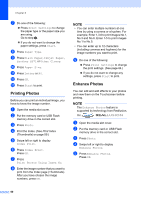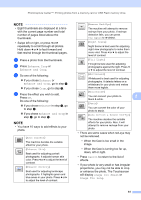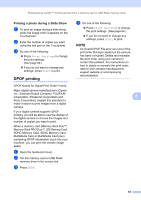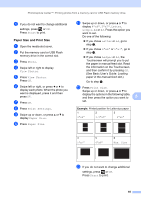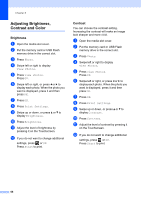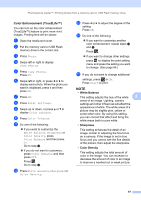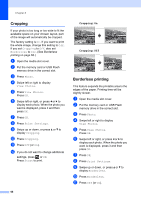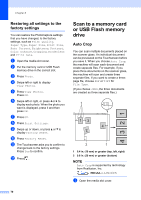Brother International MFC-J4710DW Users Manual Advanced - English - Page 71
Paper Size and Print Size
 |
View all Brother International MFC-J4710DW manuals
Add to My Manuals
Save this manual to your list of manuals |
Page 71 highlights
PhotoCapture Center™: Printing photos from a memory card or USB Flash memory drive l If you do not want to change additional settings, press or OK. Press Start to print. Paper Size and Print Size 8 a Open the media slot cover. b Put the memory card or USB Flash memory drive in the correct slot. c Press Photo. d Swipe left or right to display View Photos. e Press View Photos. Press OK. f Swipe left or right, or press d or c to display each photo. When the photo you want is displayed, press it and then press OK. g Press OK. h Press Print Settings. i Swipe up or down, or press a or b to display Paper Size. j Press Paper Size. k Swipe up or down, or press a or b to display 4"x6", 5"x7", Letter, Ledger, A4 or A3. Press the option you want to set. Do one of the following: If you chose Letter or A4, go to step l. If you chose 4"x6" or 5"x7", go to step m. If you chose Ledger or A3, the Touchscreen will prompt you to put the paper in manual feed slot. Read the information on the Touchscreen, and then confirm it by pressing OK. (See Basic User's Guide: Loading paper in the manual feed slot.) Go to step m. l Press Print Size. Swipe up or down, or press a or b to display the options in the following table, and then press the option you want to 8 set. Example: Printed position for Letter size paper 1 2 3 3"x4" 3.5"x5" 4"x6" 4 5"x7" 5 6"x8" 6 Max. Size m If you do not want to change additional settings, press or OK. Press Start to print. 65