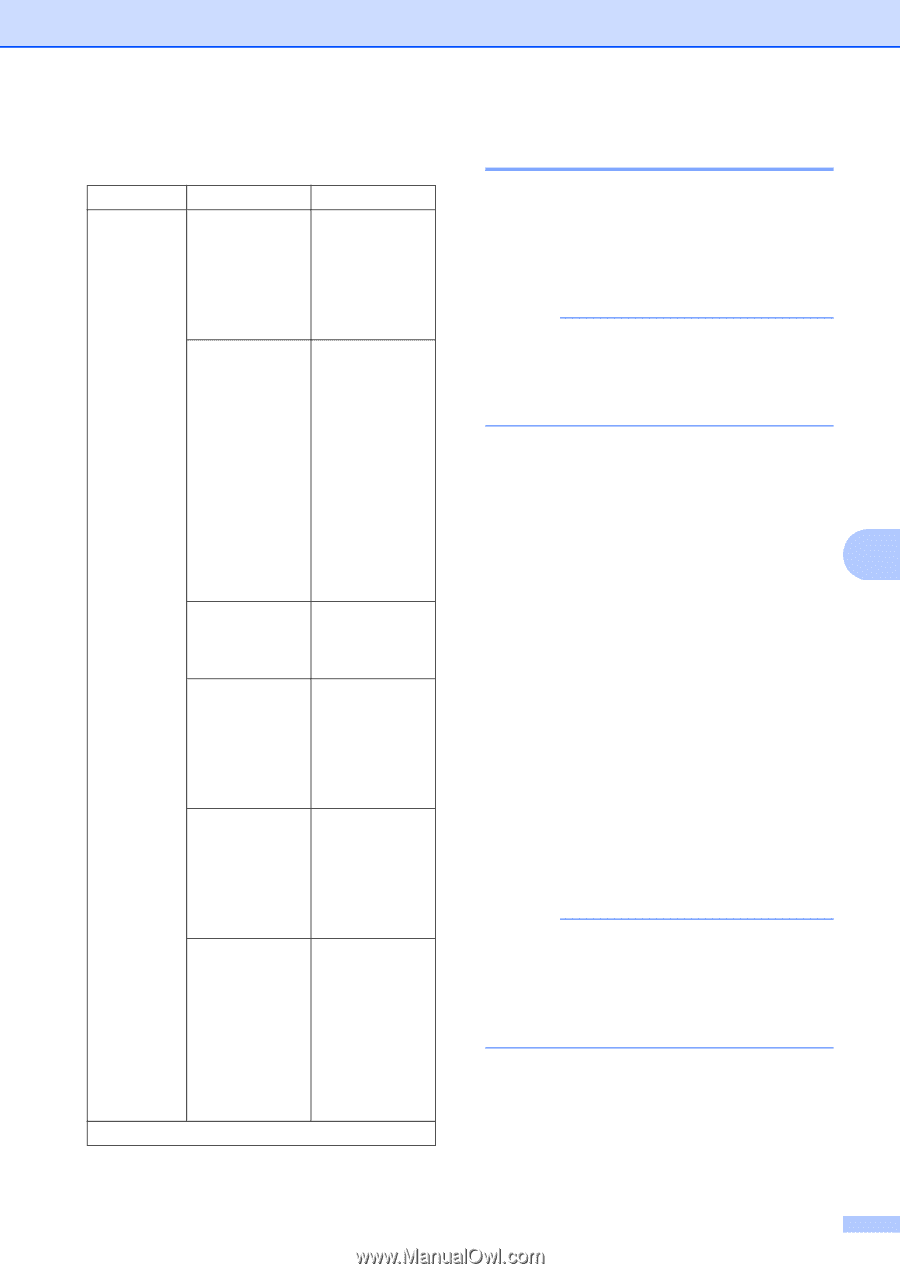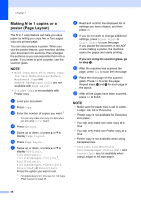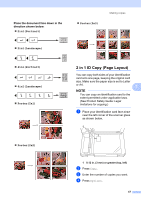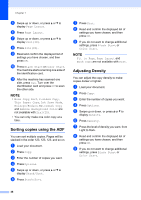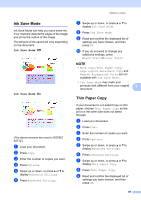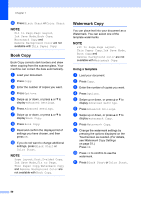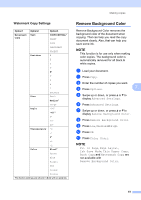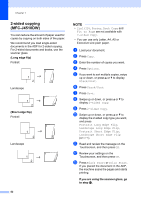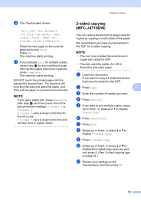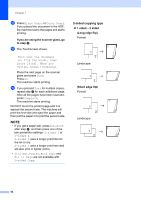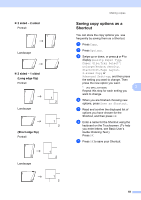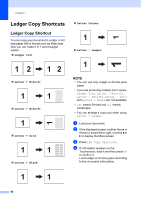Brother International MFC-J4710DW Users Manual Advanced - English - Page 57
Watermark Copy Settings, Remove Background Color
 |
View all Brother International MFC-J4710DW manuals
Add to My Manuals
Save this manual to your list of manuals |
Page 57 highlights
Making copies Watermark Copy Settings 7 Option1 Option2 Option3 Watermark Text Copy CONFIDENTIAL* DRAFT COPY IMPORTANT URGENT Position A B C D E* F G H I Pattern Size Small Medium* Large Angle -90 -45* 0 45 90 Transparency -2 -1 0* +1 Color +2 Black* Green Blue Purple Red Orange Yellow The factory settings are shown in Bold with an asterisk. Remove Background Color 7 Remove Background Color removes the background color of the document when copying. That can help you read the copy document clearly. Also, that can help you save some ink. NOTE This function is for use only when making color copies. The background color is automatically removed for all black & white copies. a Load your document. b Press Copy. c Enter the number of copies you want. d Press Options. 7 e Swipe up or down, or press a or b to display Advanced Settings. f Press Advanced Settings. g Swipe up or down, or press a or b to display Remove Background Color. h Press Remove Background Color. i Press Low, Medium or High. j Press OK. k Press Color Start. NOTE Fit to Page, Page Layout, Ink Save Mode, Thin Paper Copy, Book Copy and Watermark Copy are not available with Remove Background Color. 51