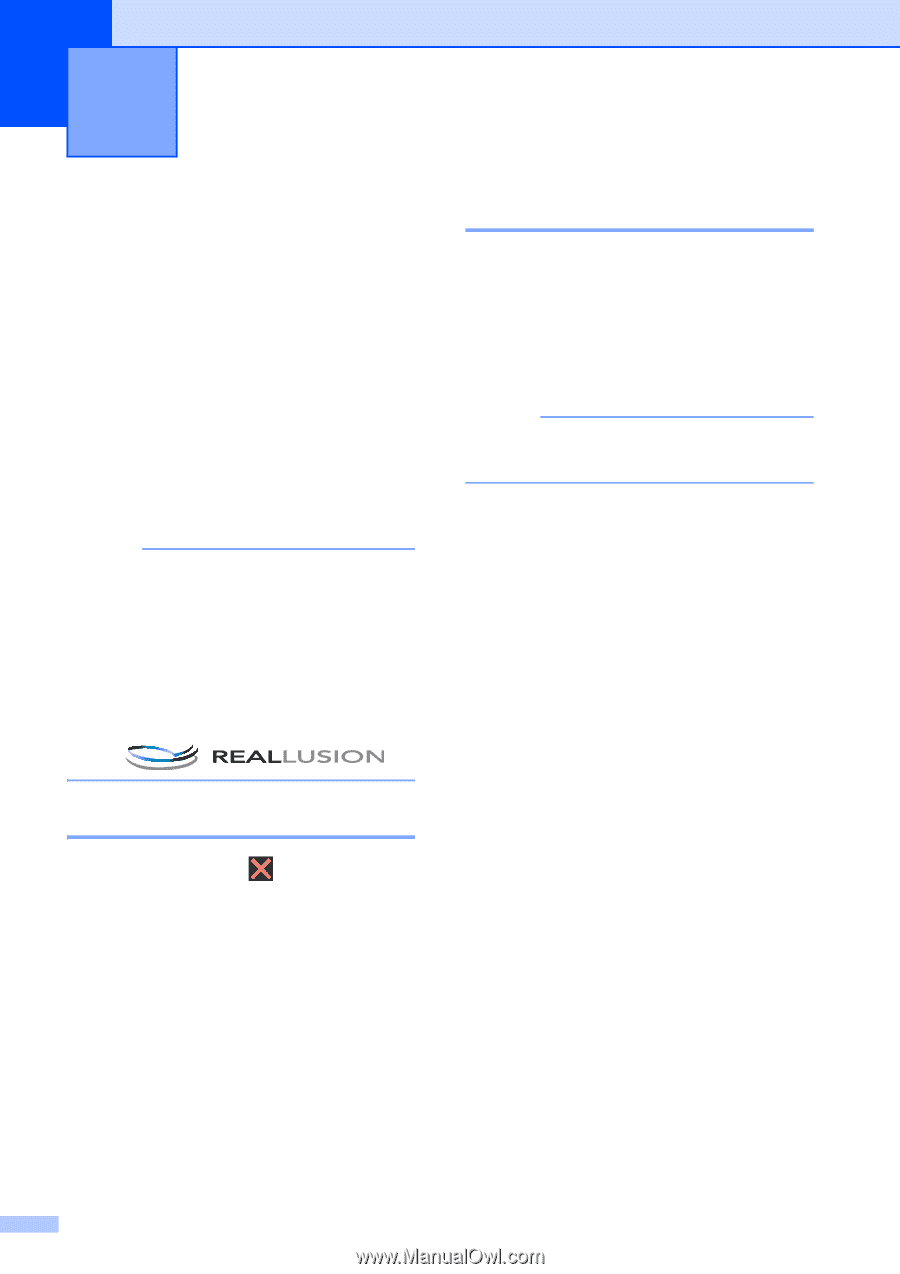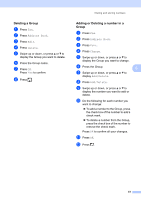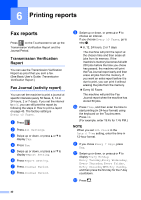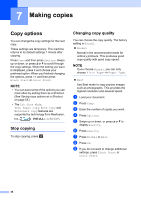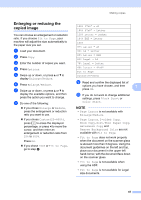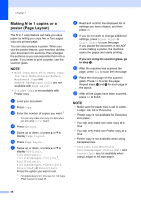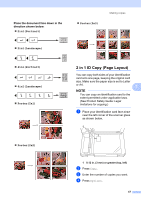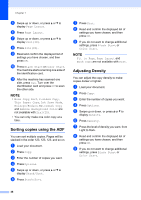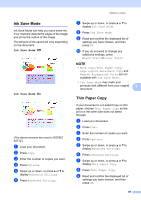Brother International MFC-J4710DW Users Manual Advanced - English - Page 50
Making copies, Copy options, Stop copying, Changing copy quality
 |
View all Brother International MFC-J4710DW manuals
Add to My Manuals
Save this manual to your list of manuals |
Page 50 highlights
7 Making copies 7 Copy options 7 You can change the copy settings for the next copy. These settings are temporary. The machine returns to its default settings 1 minute after copying. Press Copy and then press Options. Swipe up or down, or press a or b to scroll through the copy settings. When the setting you want is displayed, press it and choose your preferred option. When you finished changing the options, press OK and then press Black Start or Color Start. NOTE • You can save some of the options you use most often by setting them as a Shortcut. (See Saving copy options as a Shortcut on page 55.) • The Ink Save Mode, Thin Paper Copy, Book Copy and Watermark Copy features are supported by technology from Reallusion, Inc. Stop copying 7 To stop copying, press . Changing copy quality 7 You can choose the copy quality. The factory setting is Normal. Normal Normal is the recommended mode for ordinary printouts. This produces good copy quality with good copy speed. NOTE If you choose Normal, you can only choose Plain Paper in Paper Type. Best Use Best mode to copy precise images such as photographs. This provides the highest resolution and slowest speed. a Load your document. b Press Copy. c Enter the number of copies you want. d Press Options. e Swipe up or down, or press a or b to display Quality. f Press Quality. g Press Normal or Best. h Press OK. i If you do not want to change additional settings, press Black Start or Color Start. 44