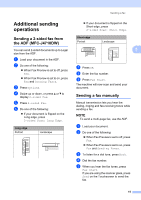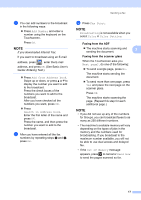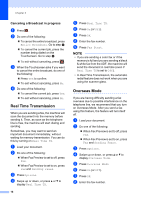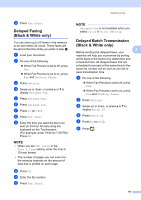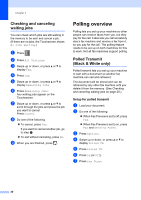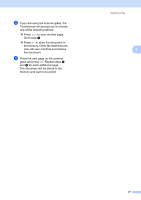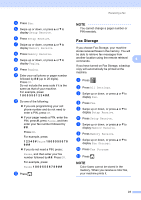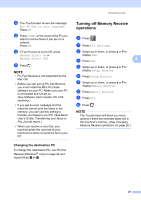Brother International MFC-J4710DW Users Manual Advanced - English - Page 26
Checking and canceling waiting jobs, Polling overview, Polled Transmit (Black & White only)
 |
View all Brother International MFC-J4710DW manuals
Add to My Manuals
Save this manual to your list of manuals |
Page 26 highlights
Chapter 3 Checking and canceling waiting jobs 3 You can check which jobs are still waiting in the memory to be sent and cancel a job. (If there are no jobs, the Touchscreen shows No Jobs Waiting.) a Press . b Press All Settings. c Swipe up or down, or press a or b to display Fax. d Press Fax. e Swipe up or down, or press a or b to display Remaining Jobs. f Press Remaining Jobs. Any waiting jobs appear on the Touchscreen. g Swipe up or down, or press a or b to scroll through the jobs and press the job you want to cancel. Press Cancel. h Do one of the following: To cancel, press Yes. If you want to cancel another job, go to step g. To exit without canceling, press No. i When you are finished, press . Polling overview 3 Polling lets you set up your machine so other people can receive faxes from you, but they pay for the call. It also lets you call somebody else's fax machine and receive a fax from it, so you pay for the call. The polling feature needs to be set up on both machines for this to work. Not all fax machines support polling. Polled Transmit (Black & White only) 3 Polled transmit lets you set up your machine to wait with a document so another fax machine can call and retrieve it. The document will be stored and can be retrieved by any other fax machine until you delete it from the memory. (See Checking and canceling waiting jobs on page 20.) Setup for polled transmit 3 a Load your document. b Do one of the following: When Fax Preview is set to off, press Fax. When Fax Preview is set to on, press Fax and Sending Faxes. c Press Options. d Swipe up or down, or press a or b to display Polled TX. e Press Polled TX. f Press On (or Off). g Press Fax Start. 20