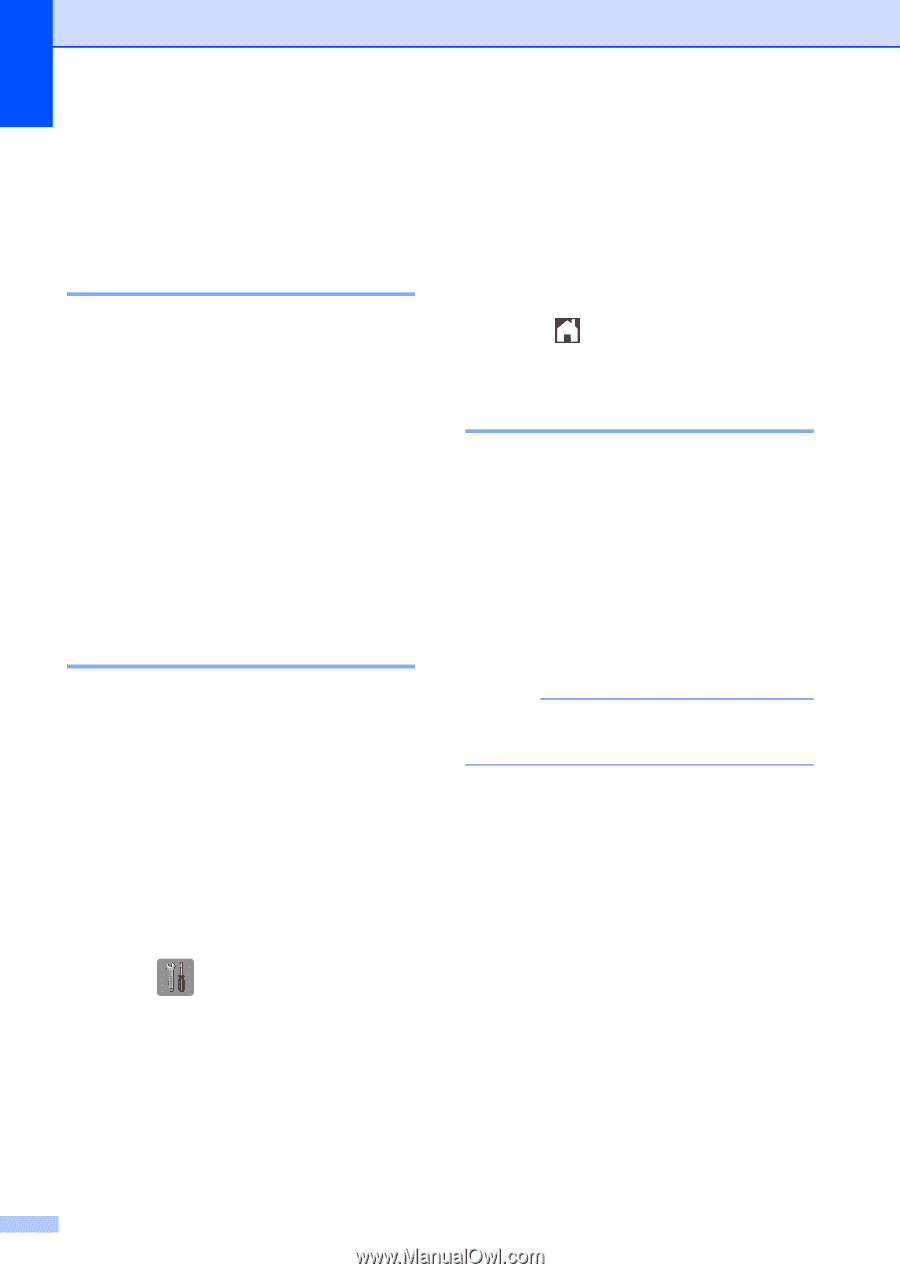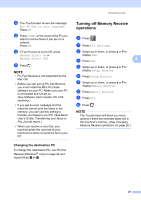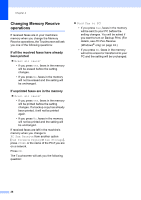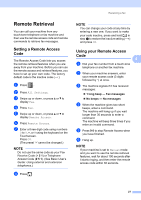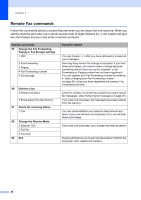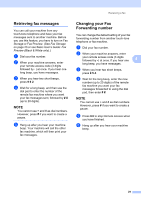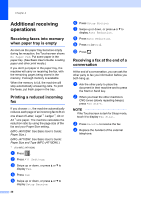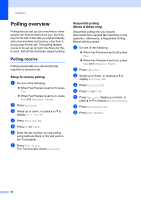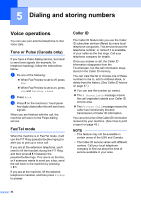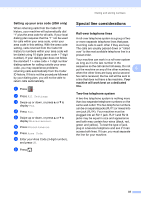Brother International MFC-J4710DW Users Manual Advanced - English - Page 36
Additional receiving operations, Receiving faxes into memory when paper tray is empty
 |
View all Brother International MFC-J4710DW manuals
Add to My Manuals
Save this manual to your list of manuals |
Page 36 highlights
Chapter 4 Additional receiving operations 4 Receiving faxes into memory when paper tray is empty 4 As soon as the paper tray becomes empty during fax reception, the Touchscreen shows No Paper Fed. Put some paper in the paper tray. (See Basic User's Guide: Loading paper and other print media.) If you don't put paper in the paper tray, the machine will carry on receiving the fax, with the remaining pages being stored in the memory, if enough memory is available. When the memory is full, the machine will stop automatically answering calls. To print the faxes, put fresh paper in the tray. Printing a reduced incoming fax 4 If you choose On, the machine automatically reduces each page of an incoming fax to fit on one sheet of Letter, Legal 1, Ledger 1, A4 or A3 1 size paper. The machine calculates the reduction ratio by using the page size of the fax and your Paper Size setting. (MFC-J4510DW: See Basic User's Guide: Paper Size.) (MFC-J4710DW: See Basic User's Guide: Paper Size and Type (MFC-J4710DW).) 1 (For MFC-J4710DW) a Press . b Press All Settings. c Swipe up or down, or press a or b to display Fax. d Press Fax. e Swipe up or down, or press a or b to display Setup Receive. 30 f Press Setup Receive. g Swipe up or down, or press a or b to display Auto Reduction. h Press Auto Reduction. i Press On (or Off). j Press . Receiving a fax at the end of a conversation 4 At the end of a conversation, you can ask the other party to fax you information before you both hang up. a Ask the other party to place the document in their machine and to press the Start or Send key. b When you hear the other machine's CNG tones (slowly repeating beeps), press Fax Start. NOTE If the Touchscreen is dark for Sleep mode, touch it to display Fax Start. c Press Receive to receive the fax. d Replace the handset of the external telephone.