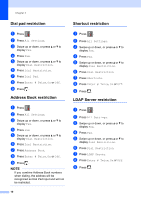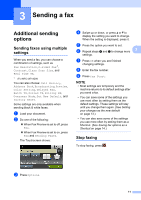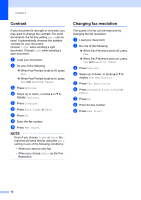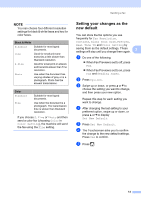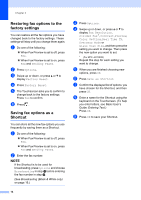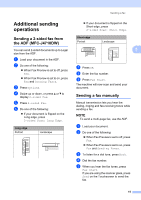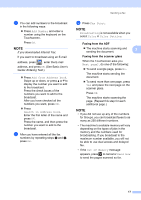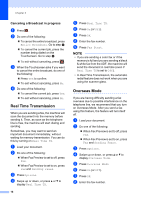Brother International MFC-J4710DW Users Manual Advanced - English - Page 19
Setting your changes as the new default
 |
View all Brother International MFC-J4710DW manuals
Add to My Manuals
Save this manual to your list of manuals |
Page 19 highlights
NOTE You can choose four different resolution settings for black & white faxes and two for color faxes. Black & White Standard Fine S.Fine Photo Suitable for most typed documents. Good for small print and transmits a little slower than Standard resolution. Good for small print or artwork and transmits slower than Fine resolution. Use when the document has varying shades of gray or is a photograph. Photo has the slowest transmission. Color Standard Fine Suitable for most typed documents. Use when the document is a photograph. The transmission time is slower than Standard resolution. If you choose S.Fine or Photo and then send a color fax (choosing Color in Color Setting), the machine will send the fax using the Fine setting. Sending a fax Setting your changes as the new default 3 You can store the fax options you use frequently for Fax Resolution, Contrast, Glass Scan Size, Preview, Real Time TX and Color Setting by saving them as the default settings. These settings will stay until you change them again. 3 a Do one of the following: When Fax Preview is set to off, press Fax. When Fax Preview is set to on, press Fax and Sending Faxes. b Press Options. c Swipe up or down, or press a or b to choose the setting you want to change, and then press your new option. Repeat this step for each setting you want to change. d After changing the last setting to your preferred option, swipe up or down, or press a or b to display Set New Default. e Press Set New Default. f The Touchscreen asks you to confirm the change to the new default settings. Press Yes to confirm. g Press . 13