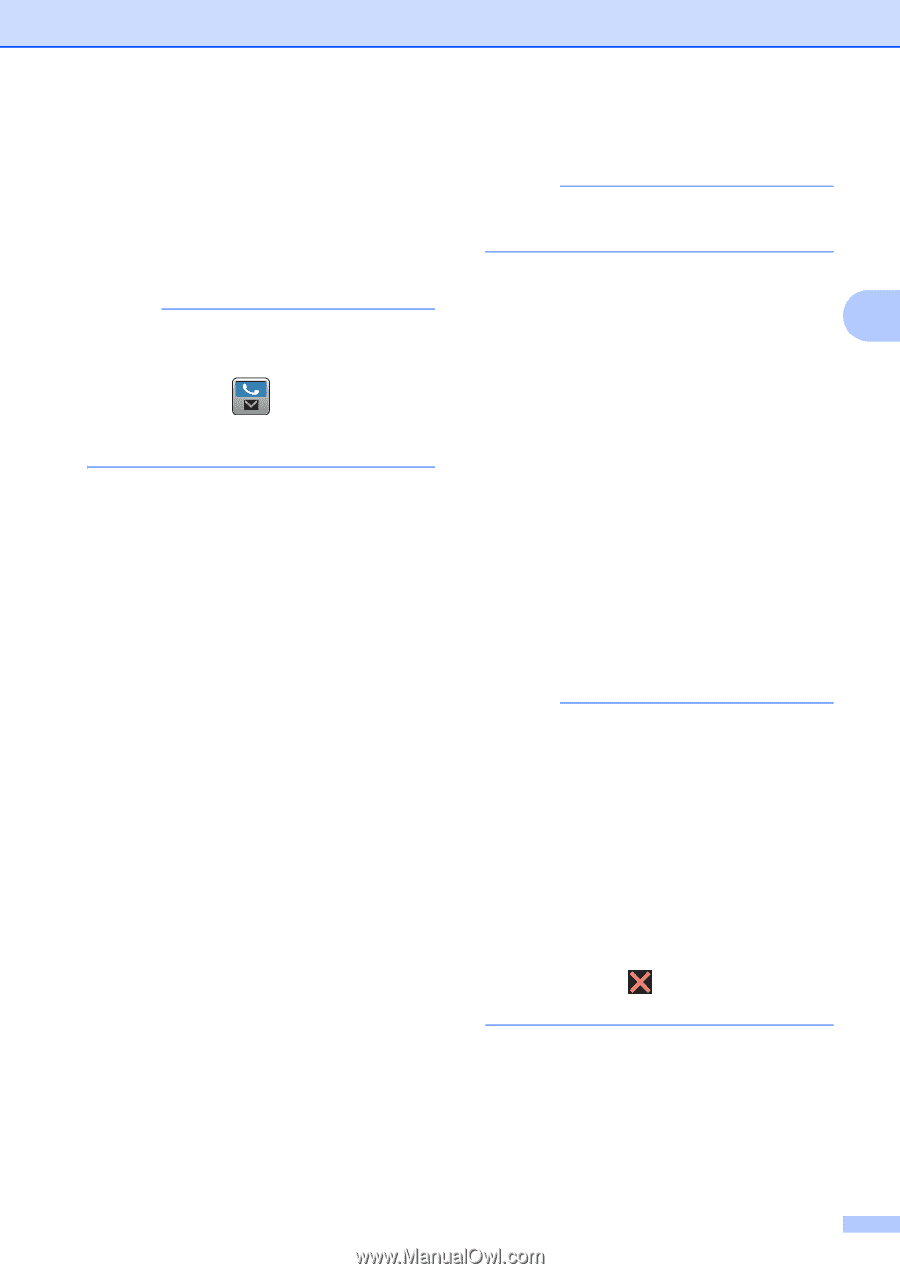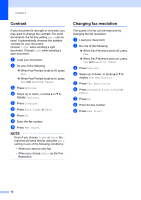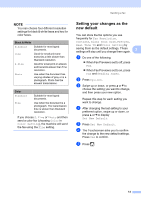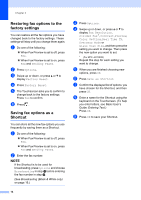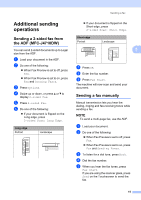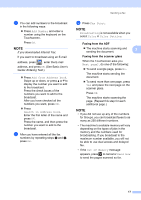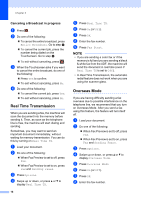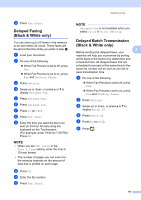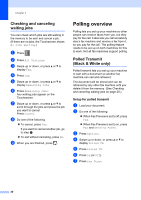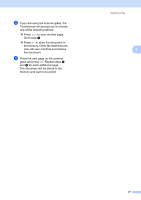Brother International MFC-J4710DW Users Manual Advanced - English - Page 23
Faxing from the ADF, Faxing from the scanner glass
 |
View all Brother International MFC-J4710DW manuals
Add to My Manuals
Save this manual to your list of manuals |
Page 23 highlights
g You can add numbers to the broadcast in the following ways: Press Add Number and enter a number using the keyboard on the Touchscreen. Press OK. NOTE If you downloaded Internet Fax: If you want to broadcast using an E-mail address, press , enter the E-mail address, and press OK. (See Basic User's Guide: Entering Text.) Press Add from Address book. Swipe up or down, or press a or b to display the number you want to add to the broadcast. Press the check boxes of the numbers you want to add to the broadcast. After you have checked all the numbers you want, press OK. Press Search in Address book. Enter the first letter of the name and press OK. Press the name, and then press the number you want to add to the broadcast. h After you have entered all the fax numbers by repeating steps f and g, press OK. Sending a fax i Press Fax Start. NOTE Broadcasting is not available when you select Color in Color Setting. Faxing from the ADF The machine starts scanning and 3 sending the document. Faxing from the scanner glass When the Touchscreen asks you Next page?, do one of the following: To send a single page, press No. The machine starts sending the document. To send more than one page, press Yes and place the next page on the scanner glass. Press OK. The machine starts scanning the page. (Repeat this step for each additional page.) NOTE • If you did not use up any of the numbers for Groups, you can broadcast faxes to as many as 250 different numbers. • The machine's available memory will vary depending on the types of jobs in the memory and the numbers used for broadcasting. If you broadcast to the maximum number available, you will not be able to use dual access and delayed fax. • If the Out of Memory message appears, press to cancel or Send Now to send the pages scanned so far. 17