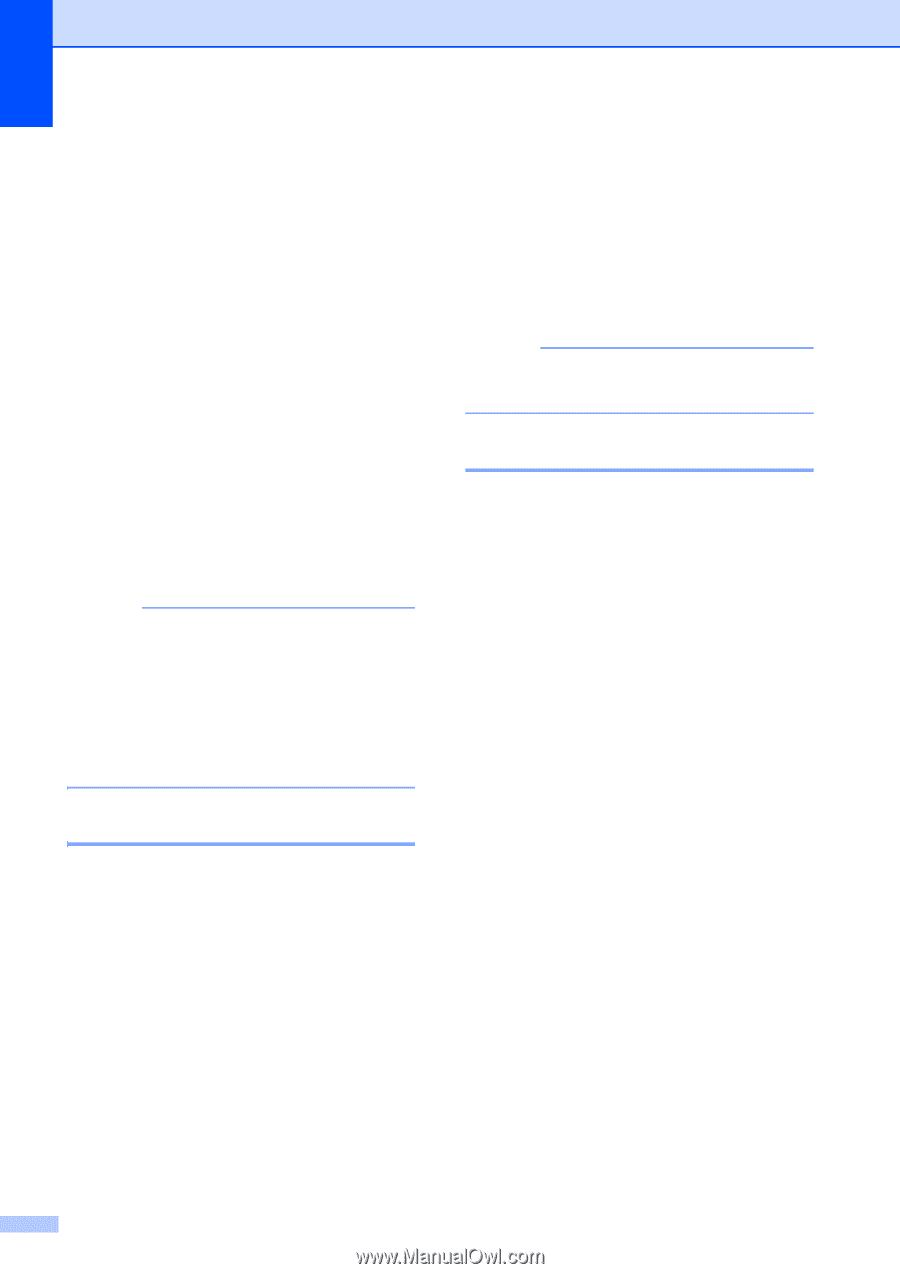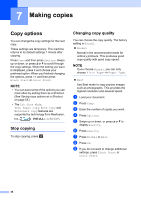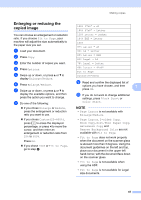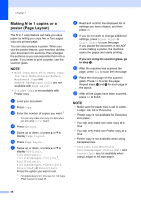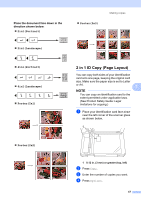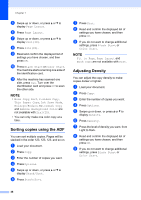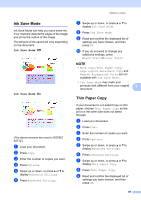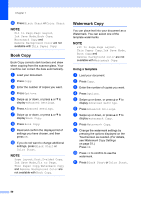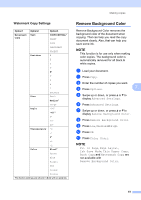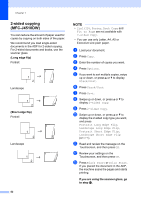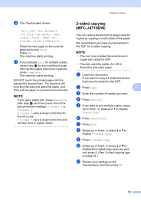Brother International MFC-J4710DW Users Manual Advanced - English - Page 54
Sorting copies using the ADF, Adjusting Density
 |
View all Brother International MFC-J4710DW manuals
Add to My Manuals
Save this manual to your list of manuals |
Page 54 highlights
Chapter 7 e Swipe up or down, or press a or b to display Page Layout. f Press Page Layout. g Swipe up or down, or press a or b to display 2in1(ID). h Press 2in1(ID). i Read and confirm the displayed list of settings you have chosen, and then press OK. j Press Black Start or Color Start. The machine starts scanning one side of the identification card. k After the machine has scanned one side, press Yes. Turn over the identification card and press OK to scan the other side. NOTE • Book Copy, Sort, 2-sided Copy, Thin Paper Copy, Ink Save Mode, Enlarge/Reduce, Watermark Copy and Remove Background Color are not available with 2in1(ID). • You can only make one color copy at a time. Sorting copies using the ADF 7 You can sort multiple copies. Pages will be stacked in the order 123, 123, 123, and so on. a Load your document. b Press Copy. c Enter the number of copies you want. d Press Options. e Swipe up or down, or press a or b to display Stack/Sort. f Press Stack/Sort. g Press Sort. h Read and confirm the displayed list of settings you have chosen, and then press OK. i If you do not want to change additional settings, press Black Start or Color Start. NOTE Fit to Page, Page Layout and Book Copy are not available with Sort. Adjusting Density 7 You can adjust the copy density to make copies darker or lighter. a Load your document. b Press Copy. c Enter the number of copies you want. d Press Options. e Swipe up or down, or press a or b to display Density. f Press Density. g Press the level of density you want, from Light to Dark. h Read and confirm the displayed list of settings you have chosen, and then press OK. i If you do not want to change additional settings, press Black Start or Color Start. 48