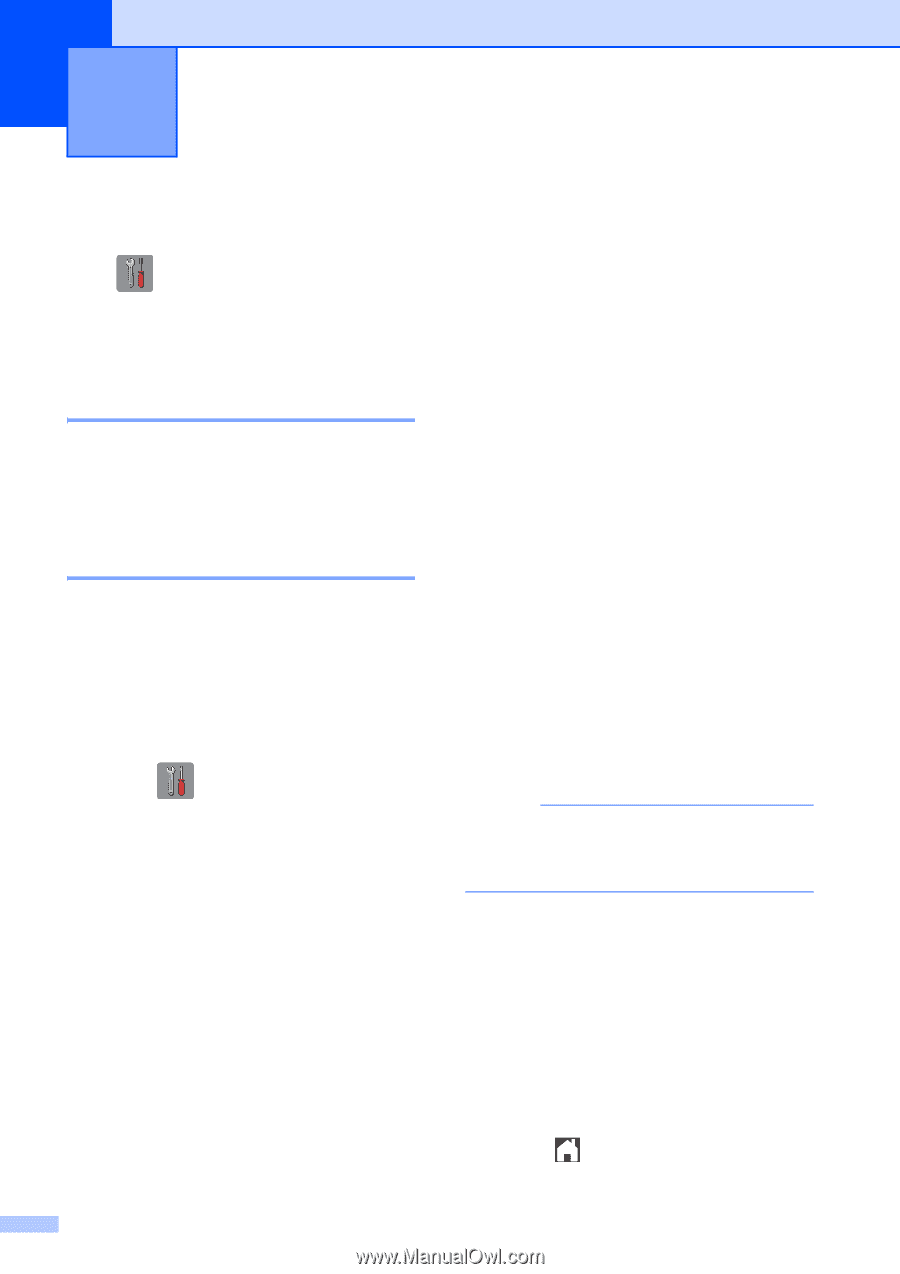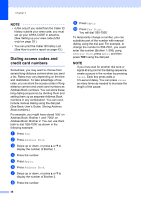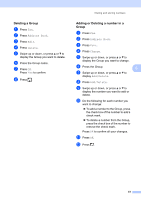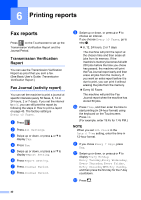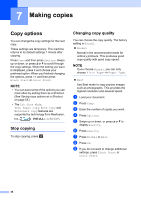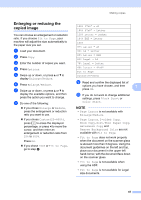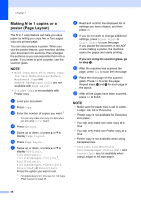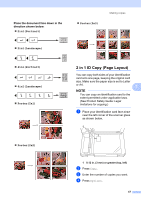Brother International MFC-J4710DW Users Manual Advanced - English - Page 48
Printing reports, Fax reports, Transmission Verification Report, Fax Journal (activity report)
 |
View all Brother International MFC-J4710DW manuals
Add to My Manuals
Save this manual to your list of manuals |
Page 48 highlights
6 Printing reports 6 Fax reports 6 Press on the Touchscreen to set up the Transmission Verification Report and the Journal Period. Transmission Verification Report 6 You can use the Transmission Verification Report as proof that you sent a fax. (See Basic User's Guide: Transmission Verification Report.) Fax Journal (activity report) 6 You can set the machine to print a journal at specific intervals (every 50 faxes, 6, 12 or 24 hours, 2 or 7 days). If you set the interval to Off, you can still print the report by following the steps in How to print a report on page 43. The factory setting is Every 50 Faxes. a Press . b Press All Settings. c Swipe up or down, or press a or b to display Fax. d Press Fax. e Swipe up or down, or press a or b to display Report Setting. f Press Report Setting. g Press Journal Period. h Press Journal Period. i Swipe up or down, or press a or b to choose an interval. If you choose Every 50 Faxes, go to step m. 6, 12, 24 hours, 2 or 7 days The machine will print the report at the chosen time and then erase all jobs from its memory. If the machine's memory becomes full with 200 jobs before the time you chose has passed, the machine will print the Fax Journal report early and then erase all jobs from the memory. If you want an extra report before it is due to print, you can print it without erasing the jobs from the memory. Every 50 Faxes The machine will print the Fax Journal report when the machine has stored 50 jobs. j Press Time, and then enter the time to start printing (in 24-hour format) using the keyboard on the Touchscreen. Press OK. (For example: enter 19:45 for 7:45 PM.) NOTE When you set 12h Clock in the Date & Time setting, enter the time in 12-hour format. k If you chose Every 7 Days, press Day. l Swipe up or down, or press a or b to display Every Monday, Every Tuesday,Every Wednesday, Every Thursday, Every Friday, Every Saturday or Every Sunday, and then press the first day for the 7-day countdown. m Press . 42