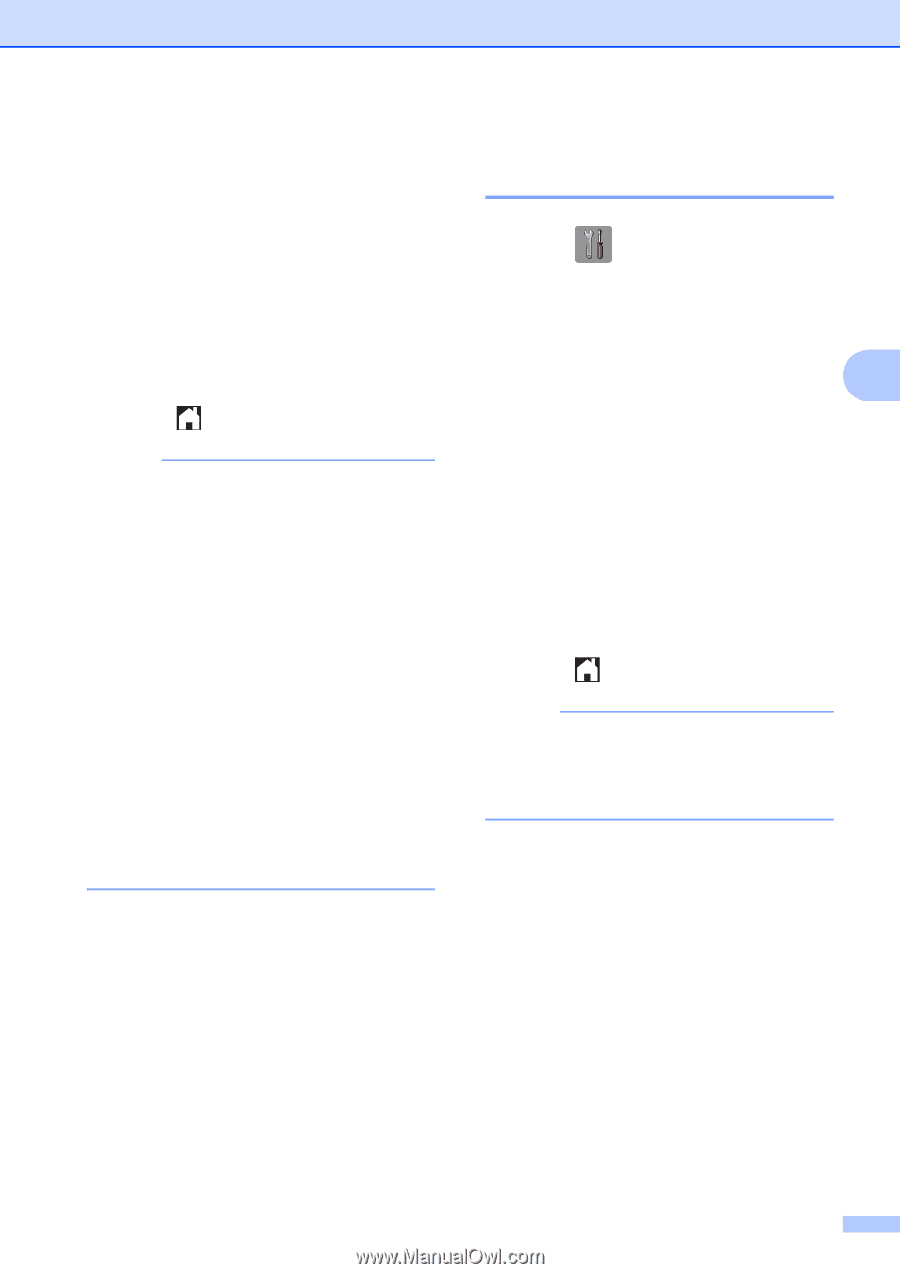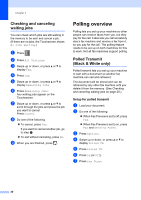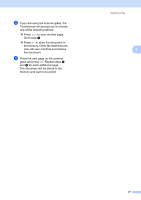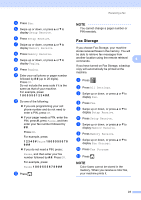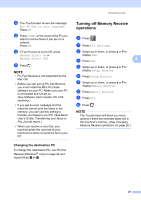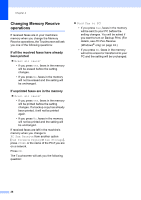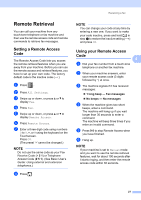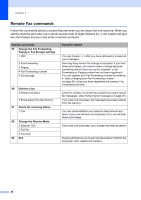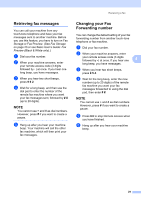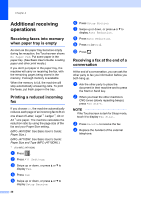Brother International MFC-J4710DW Users Manual Advanced - English - Page 31
Changing the destination PC, Turning off Memory Receive operations
 |
View all Brother International MFC-J4710DW manuals
Add to My Manuals
Save this manual to your list of manuals |
Page 31 highlights
k The Touchscreen shows the message Run PC-Fax on your computer. Press OK. l Press or the name of the PC you want to receive faxes if you are on a network. Press OK. m If Fax Preview is set to Off, press Backup Print: On or Backup Print: Off. n Press . NOTE • PC-Fax Receive is not supported by the Mac OS. • Before you can set up PC-Fax Receive, you must install the MFL-Pro Suite software on your PC. Make sure your PC is connected and turned on. (See Software User's Guide: PC-FAX receiving.) • If you get an error message and the machine cannot print the faxes in the memory, you can use this setting to transfer your faxes to your PC. (See Basic User's Guide: Transferring your faxes or Fax Journal report.) • When you receive a color fax, your machine prints the color fax at your machine but does not send the fax to your PC. Changing the destination PC 4 To change the destination PC, see PC-Fax Receive (Windows® only) on page 24 and repeat steps a to n. Receiving a fax Turning off Memory Receive operations 4 a Press . b Press All Settings. c Swipe up or down, or press a or b to display Fax. d Press Fax. 4 e Swipe up or down, or press a or b to display Setup Receive. f Press Setup Receive. g Swipe up or down, or press a or b to display Memory Receive. h Press Memory Receive. i Press Off. j Press . NOTE The Touchscreen will show you more options if there are received faxes still in the machine's memory. (See Changing Memory Receive operations on page 26.) 25