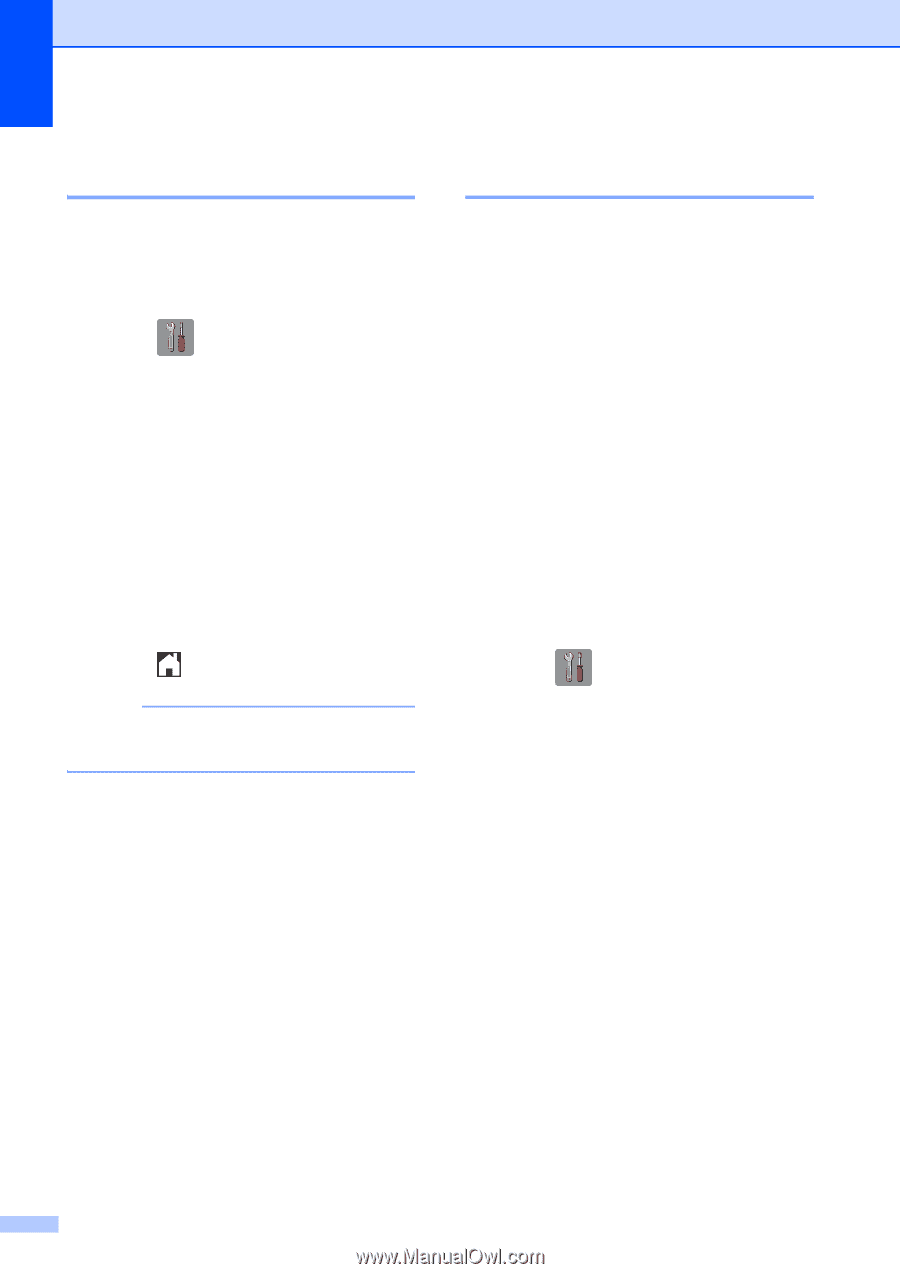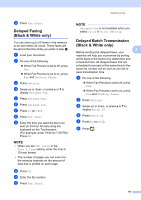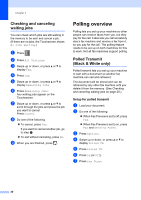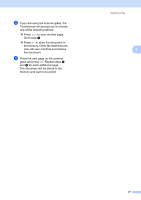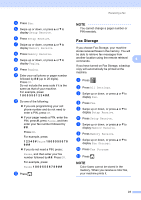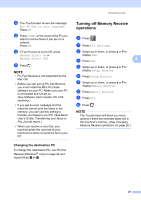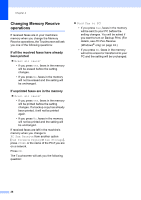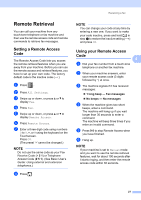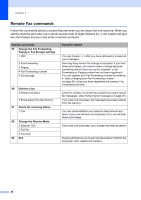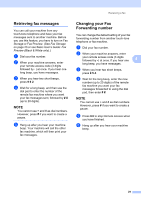Brother International MFC-J4710DW Users Manual Advanced - English - Page 30
Printing a fax from the memory, PC-Fax Receive (Windows® only
 |
View all Brother International MFC-J4710DW manuals
Add to My Manuals
Save this manual to your list of manuals |
Page 30 highlights
Chapter 4 Printing a fax from the memory 4 If you have chosen Paging or Fax Storage, you can still print a fax from the memory when you are at your machine. (See Memory Receive (Black & White only) on page 22.) a Press . b Press All Settings. c Swipe up or down, or press a or b to display Fax. d Press Fax. e Swipe up or down, or press a or b to display Print Fax. f Press Print Fax. g Press OK. h Press . NOTE When you print a fax from the memory, the fax data will be erased. PC-Fax Receive (Windows® only) 4 If you turn on the PC-Fax Receive feature, your machine will store received faxes in the memory and send them to your PC automatically. You can then use your PC to view and store these faxes. Even if you have turned off your PC (at night or on the weekend, for example), your machine will receive and store your faxes in its memory. When you start your PC and the PC-FAX Receiving software runs, your machine transfers your faxes to your PC automatically. To transfer the received faxes to your PC you must have the PC-FAX Receiving software running on your PC. (See Software User's Guide: PC-FAX receiving.) If you choose Backup Print: On, the machine will also print the fax. a Press . b Press All Settings. c Swipe up or down, or press a or b to display Fax. d Press Fax. e Swipe up or down, or press a or b to display Setup Receive. f Press Setup Receive. g Swipe up or down, or press a or b to display Memory Receive. h Press Memory Receive. i Swipe up or down, or press a or b to display PC Fax Receive. j Press PC Fax Receive. 24