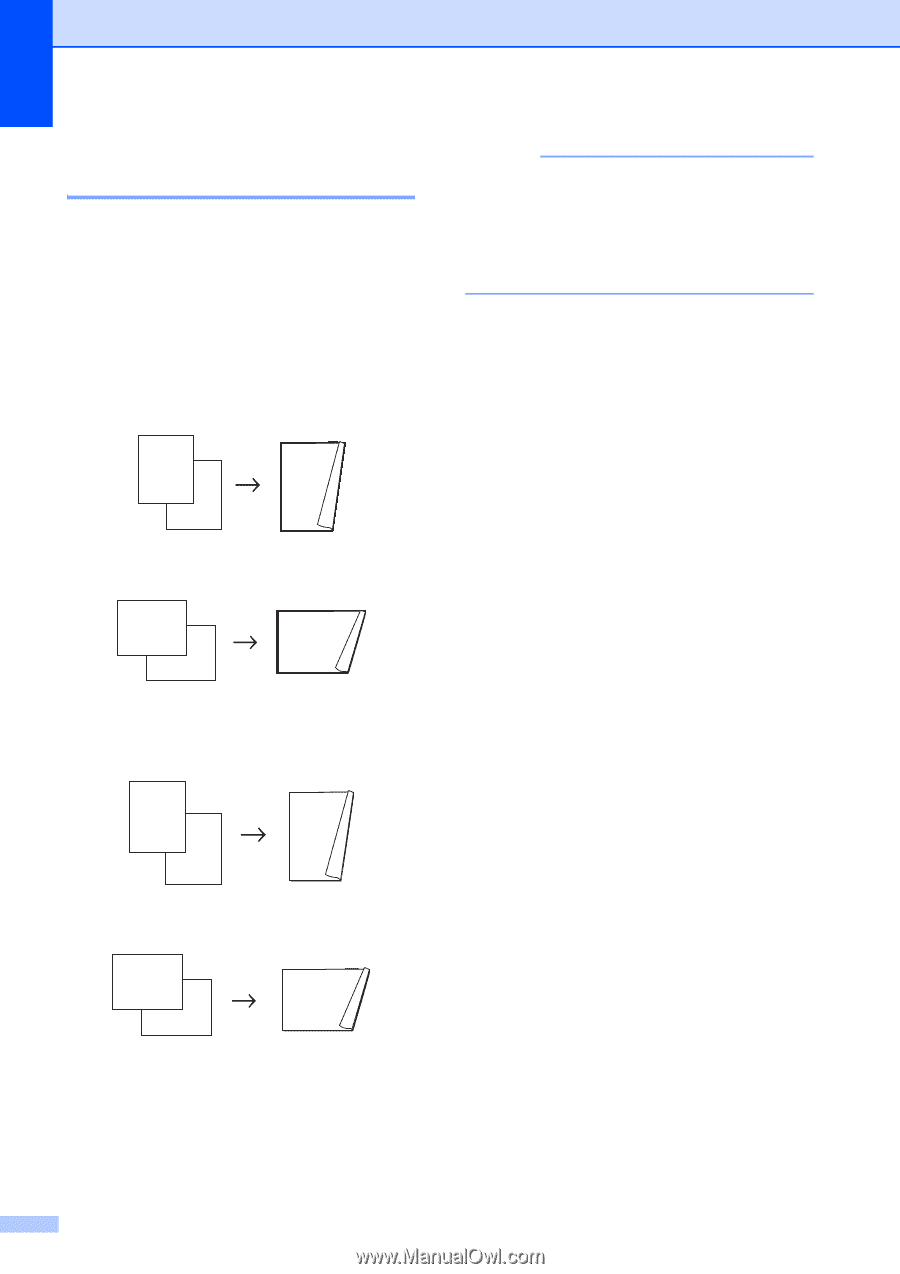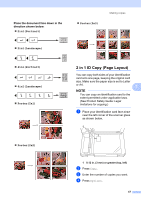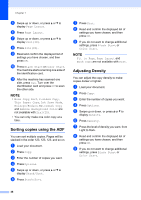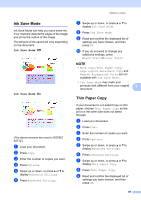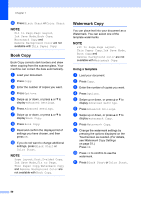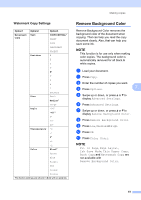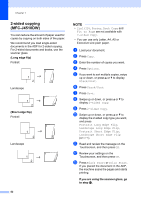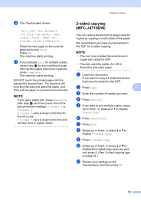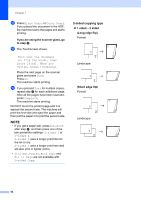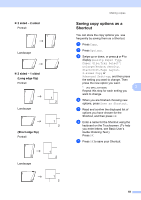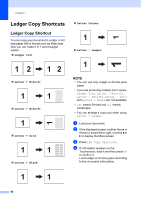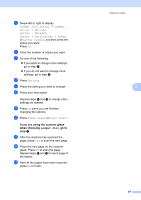Brother International MFC-J4710DW Users Manual Advanced - English - Page 58
-sided copying (MFC-J4510DW), Long edge flip, If you are using the scanner glass, go, to step - review
 |
View all Brother International MFC-J4710DW manuals
Add to My Manuals
Save this manual to your list of manuals |
Page 58 highlights
Chapter 7 2-sided copying (MFC-J4510DW) 7 You can reduce the amount of paper used for copies by copying on both sides of the paper. We recommend you load single-sided documents in the ADF for 2-sided copying. For 2-sided documents and books, use the scanner glass. (Long edge flip) Portrait 1 2 Landscape 1 2 2 2 11 1 2 (Short edge flip) Portrait 1 1 2 Landscape 1 2 11 2 52 NOTE • 2in1(ID), Poster, Book Copy and Fit to Page are not available with 2-sided Copy. • You can use only Letter, A4, A5 or Executive size plain paper. a Load your document. b Press Copy. c Enter the number of copies you want. d Press Options. e If you want to sort multiple copies, swipe up or down, or press a or b to display Stack/Sort. f Press Stack/Sort. g Press Sort. h Swipe up or down, or press a or b to display 2-sided Copy. i Press 2-sided Copy. j Swipe up or down, or press a or b to display the 2-sided copy type you want, and press Portrait Long Edge Flip, Landscape Long Edge Flip, Portrait Short Edge Flip, Landscape Short Edge Flip (or Off). k Read and review the message on the Touchscreen, and then press OK. l Review your settings on the Touchscreen, and then press OK. m Press Black Start or Color Start. If you placed the document in the ADF, the machine scans the pages and starts printing. If you are using the scanner glass, go to step n.