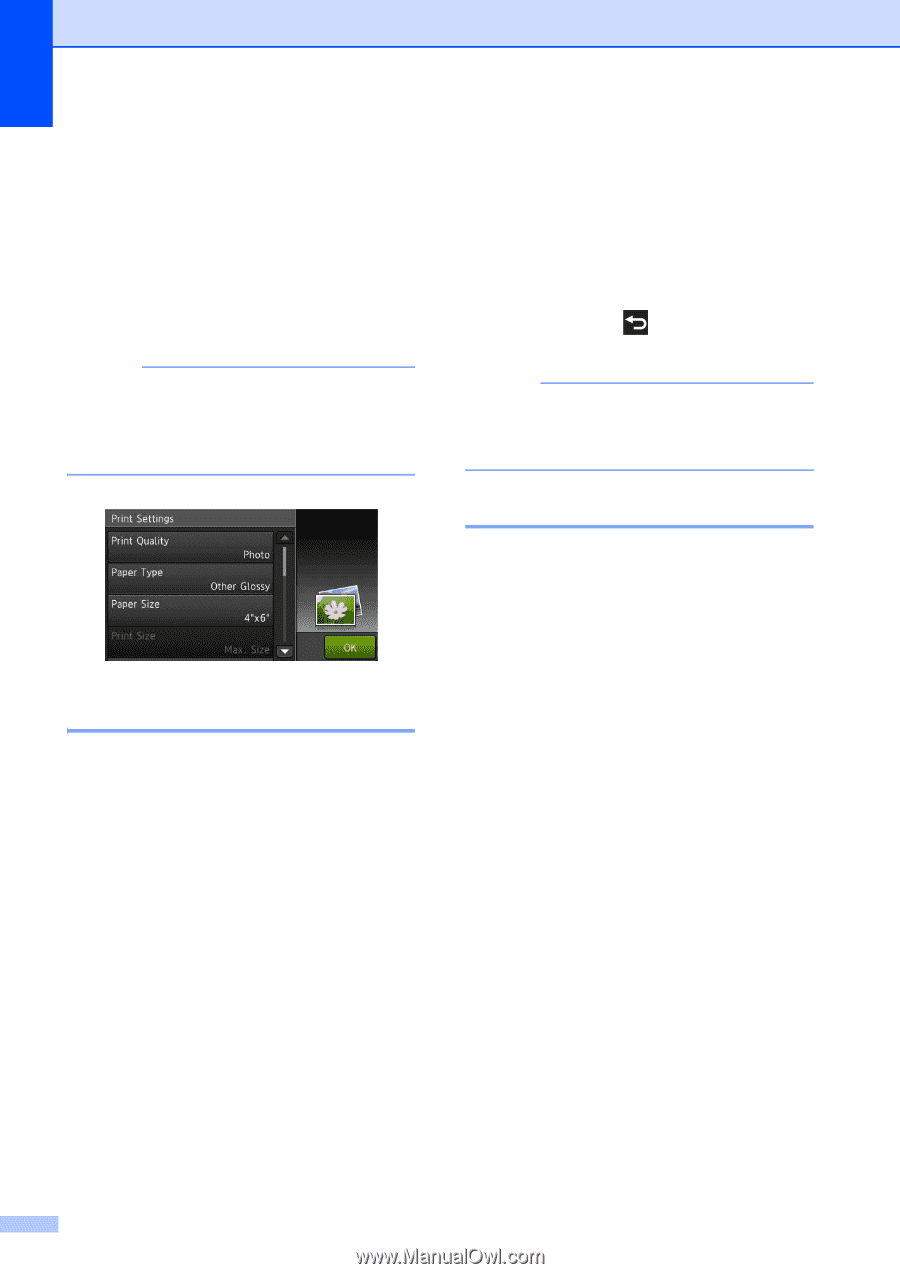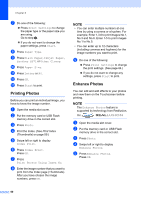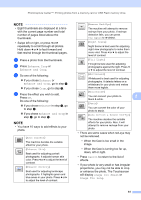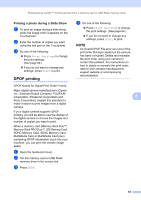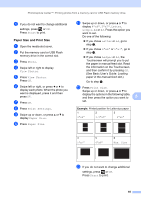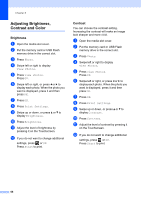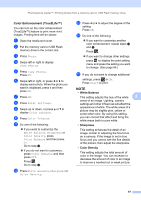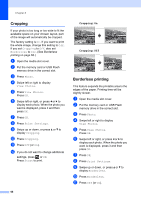Brother International MFC-J4710DW Users Manual Advanced - English - Page 70
PhotoCapture Center™ print settings, Print Quality, Paper options, Paper Type
 |
View all Brother International MFC-J4710DW manuals
Add to My Manuals
Save this manual to your list of manuals |
Page 70 highlights
Chapter 8 PhotoCapture Center™ print settings 8 You can change the print settings for the next print job. These settings are temporary, and the machine returns to its default settings 1 minute after printing. NOTE You can save the print settings you use most often by setting them as the default settings. (See Setting your changes as the new default on page 69.) Print Quality 8 a Open the media slot cover. b Put the memory card or USB Flash memory drive in the correct slot. c Press Photo. d Swipe left or right to display View Photos. e Press View Photos. Press OK. f Swipe left or right, or press d or c to display each photo. When the photo you want is displayed, press it and then press OK. g Press OK. h Press Print Settings. 64 i Swipe up or down, or press a or b to display Print Quality. j Press Print Quality. k Press Normal or Photo. l If you do not want to change additional settings, press or OK. Press Start to print. NOTE If you choose Inkjet Paper in Paper Type, you can only choose Photo. Paper options 8 Paper Type 8 a Open the media slot cover. b Put the memory card or USB Flash memory drive in the correct slot. c Press Photo. d Swipe left or right to display View Photos. e Press View Photos. Press OK. f Swipe left or right, or press d or c to display each photo. When the photo you want is displayed, press it and then press OK. g Press OK. h Press Print Settings. i Swipe up or down, or press a or b to display Paper Type. j Press Paper Type. k Press Plain Paper, Inkjet Paper, Brother BP71 or Other Glossy.