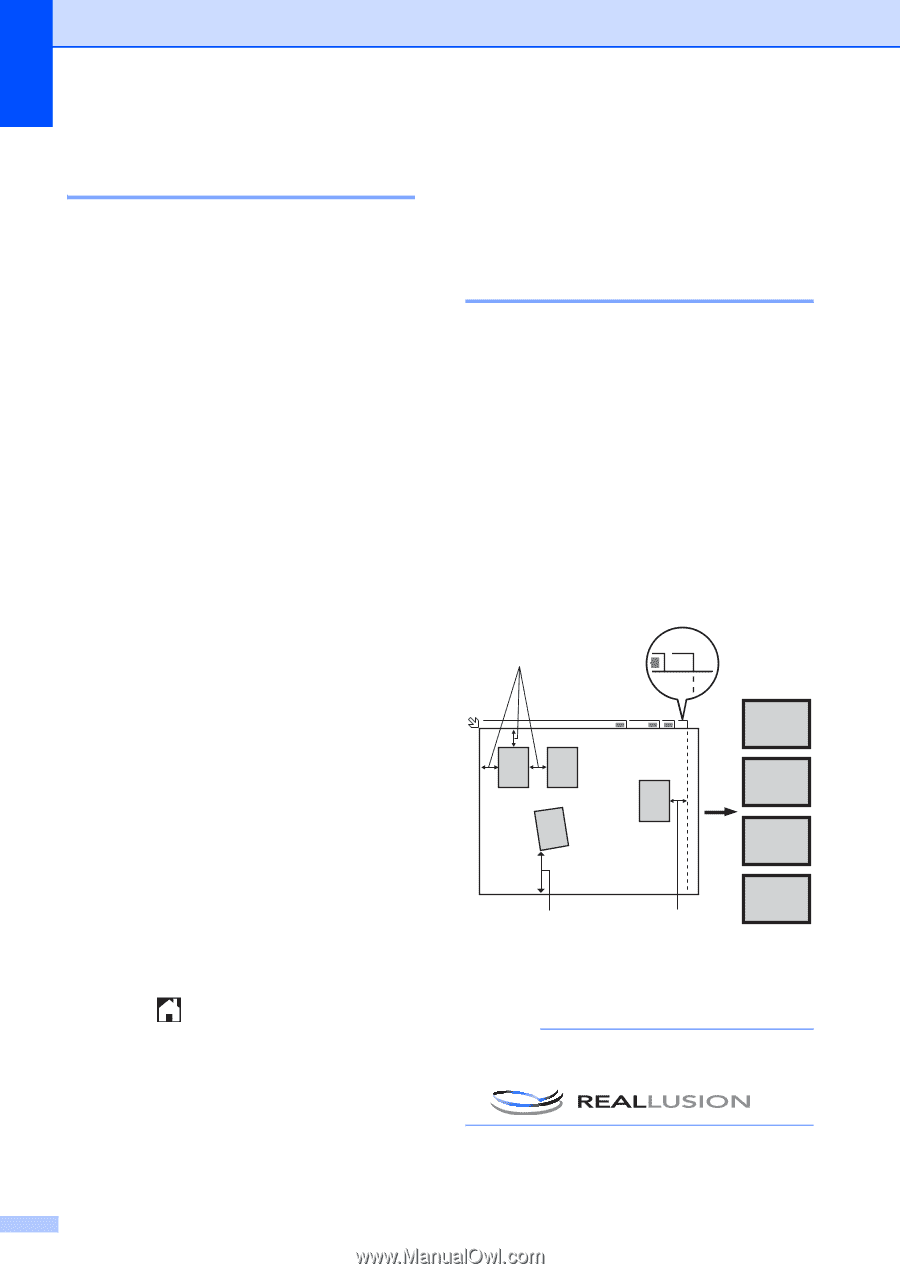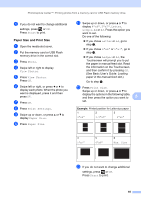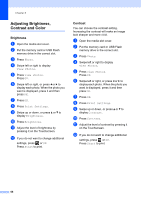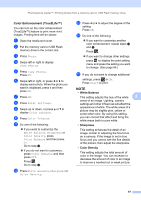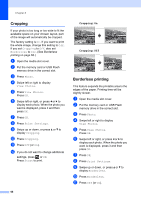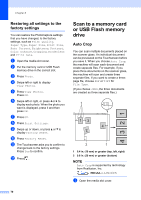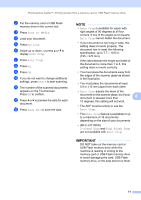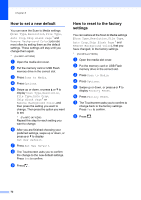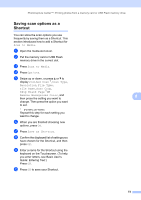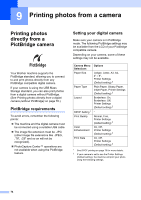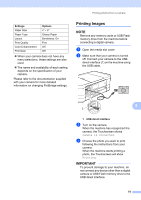Brother International MFC-J4710DW Users Manual Advanced - English - Page 76
Restoring all settings to the factory settings, Scan to a memory card or USB Flash memory drive
 |
View all Brother International MFC-J4710DW manuals
Add to My Manuals
Save this manual to your list of manuals |
Page 76 highlights
Chapter 8 Restoring all settings to the factory settings 8 You can restore the PhotoCapture settings that you have changed, to the factory settings, such as Print Quality, Paper Type, Paper Size, Print Size, Auto Correct, Brightness, Contrast, Color Enhance, Cropping, Borderless and Print Date. a Open the media slot cover. b Put the memory card or USB Flash memory drive in the correct slot. c Press Photo. d Swipe left or right to display View Photos. e Press View Photos. Press OK. f Swipe left or right, or press d or c to display each photo. When the photo you want is displayed, press it and then press OK. g Press OK. h Press Print Settings. i Swipe up or down, or press a or b to display Factory Reset. j Press Factory Reset. k The Touchscreen asks you to confirm to change back to the factory settings. Press Yes to confirm. l Press . Scan to a memory card or USB Flash memory drive 8 Auto Crop 8 You can scan multiple documents placed on the scanner glass. An individual document can be previewed on the Touchscreen before you save it. When you choose Auto Crop, the machine will scan each document and create separate files. For example, if you place three documents on the scanner glass, the machine will scan and create three separate files. If you want to create a threepage file, choose PDF or TIFF for File Type. (If you choose JPEG, the three documents are created as three separate files.) 1 A4 13 2 A4 4 4321 2 1 1 0.4 in. (10 mm) or greater (top, left, right) 2 0.8 in. (20 mm) or greater (bottom) NOTE Auto Crop is supported by technology from Reallusion, Inc. a Open the media slot cover. 70