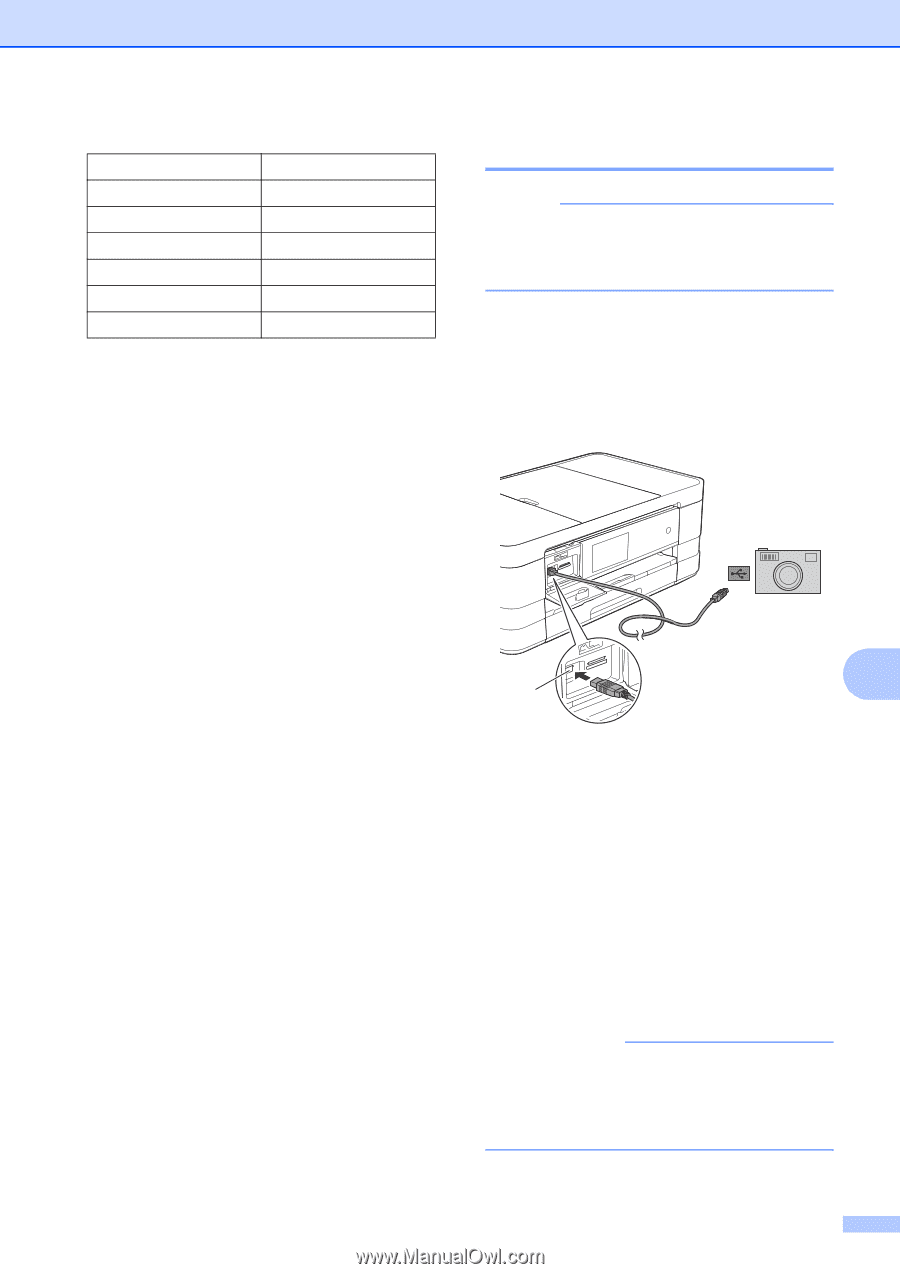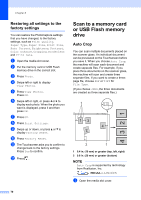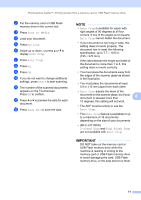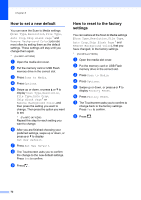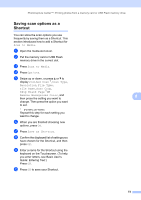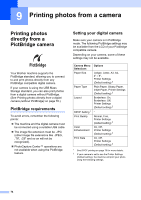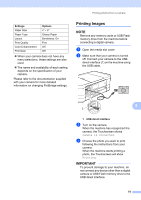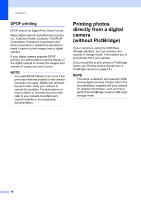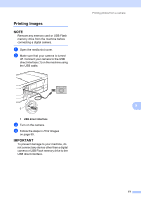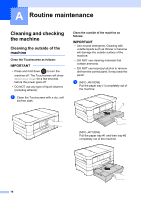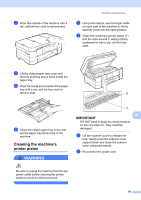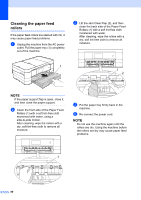Brother International MFC-J4710DW Users Manual Advanced - English - Page 81
Printing Images
 |
View all Brother International MFC-J4710DW manuals
Add to My Manuals
Save this manual to your list of manuals |
Page 81 highlights
Settings Paper Size Paper Type Layout Print Quality Color Enhancement Print Date Options 4" 6" Glossy Paper Borderless: On Fine Off Off When your camera does not have any menu selections, these settings are also used. The name and availability of each setting depends on the specification of your camera. Please refer to the documentation supplied with your camera for more detailed information on changing PictBridge settings. Printing photos from a camera Printing Images 9 NOTE Remove any memory cards or USB Flash memory drive from the machine before connecting a digital camera. a Open the media slot cover. b Make sure that your camera is turned off. Connect your camera to the USB direct interface (1) on the machine using the USB cable. 9 1 1 USB direct interface c Turn on the camera. When the machine has recognized the camera, the Touchscreen shows Camera is connected. d Choose the photo you want to print following the instructions from your camera. When the machine starts printing a photo, the Touchscreen will show Printing. IMPORTANT To prevent damage to your machine, do not connect any device other than a digital camera or USB Flash memory drive to the USB direct interface. 75