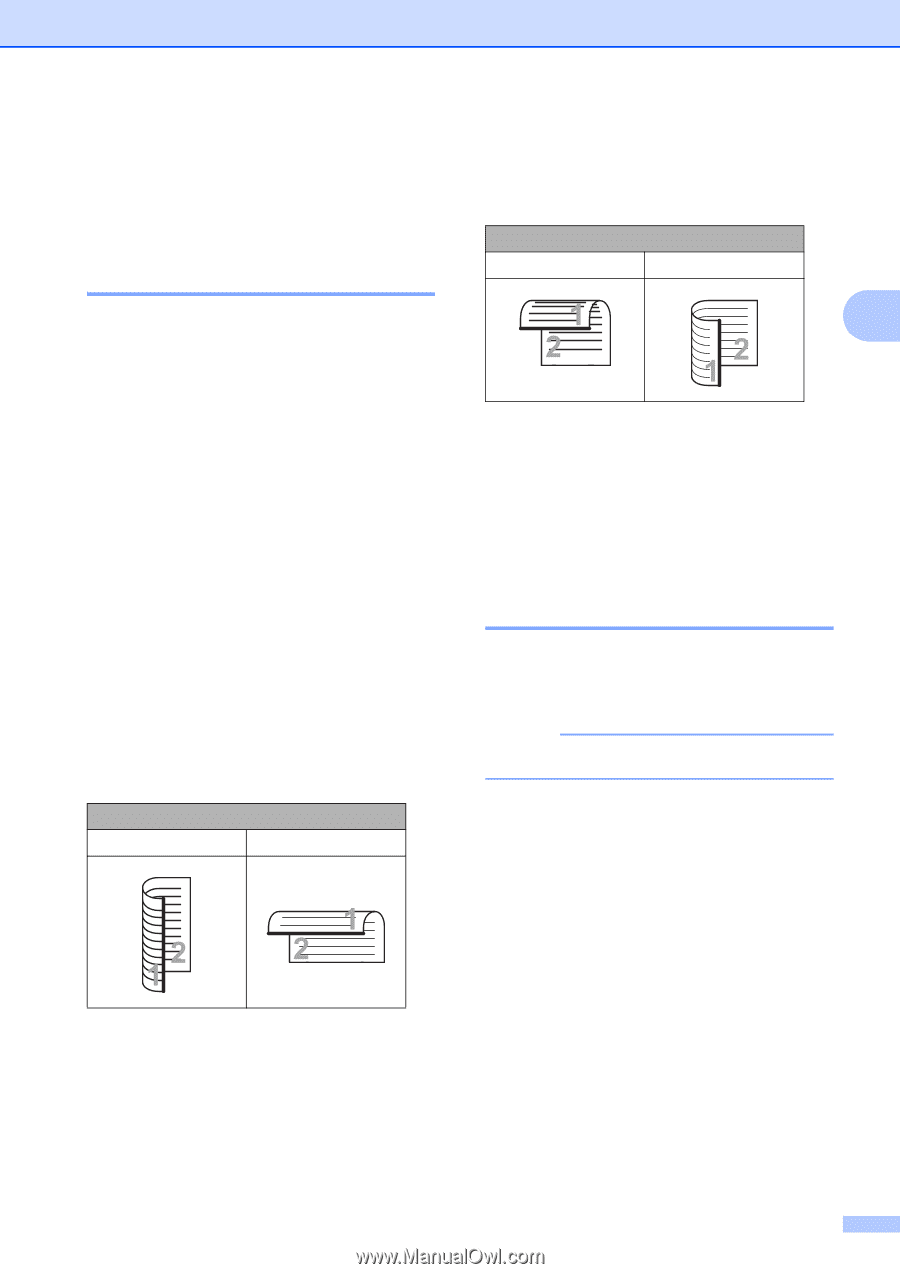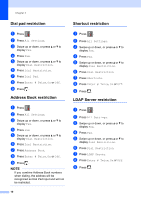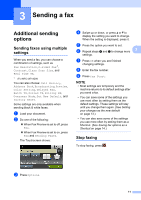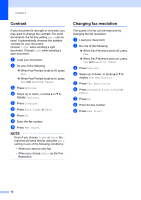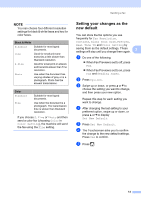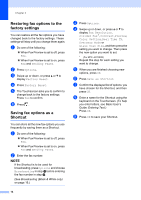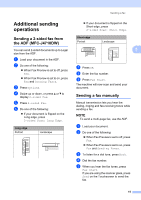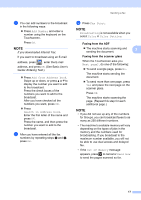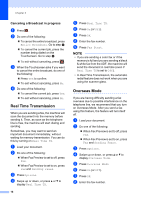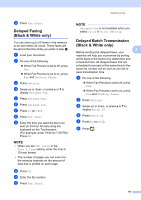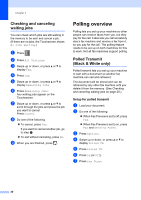Brother International MFC-J4710DW Users Manual Advanced - English - Page 21
Additional sending operations, Sending a 2-sided fax from the ADF (MFC-J4710DW)
 |
View all Brother International MFC-J4710DW manuals
Add to My Manuals
Save this manual to your list of manuals |
Page 21 highlights
Additional sending operations 3 Sending a 2-sided fax from the ADF (MFC-J4710DW) 3 You can send 2-sided documents up to Legal size from the ADF. a Load your document in the ADF. b Do one of the following: When Fax Preview is set to off, press Fax. When Fax Preview is set to on, press Fax and Sending Faxes. c Press Options. d Swipe up or down, or press a or b to display 2-sided Fax. e Press 2-sided Fax. f Do one of the following: If your document is flipped on the Long edge, press 2-sided Scan: Long Edge. Long edge Portrait Landscape Sending a fax If your document is flipped on the Short edge, press 2-sided Scan: Short Edge. Short edge Portrait Landscape 3 g Press OK. h Enter the fax number. i Press Fax Start. The machine will now scan and send your document. Sending a fax manually 3 Manual transmission lets you hear the dialing, ringing and fax-receiving tones while sending a fax. NOTE To send a multi-page fax, use the ADF. a Load your document. b Do one of the following: When Fax Preview is set to off, press Fax. When Fax Preview is set to on, press Fax and Sending Faxes. c To listen for a dial tone, press Hook. d Dial the fax number. e When you hear the fax tones, press Fax Start. If you are using the scanner glass, press Send on the Touchscreen to send the fax. 15