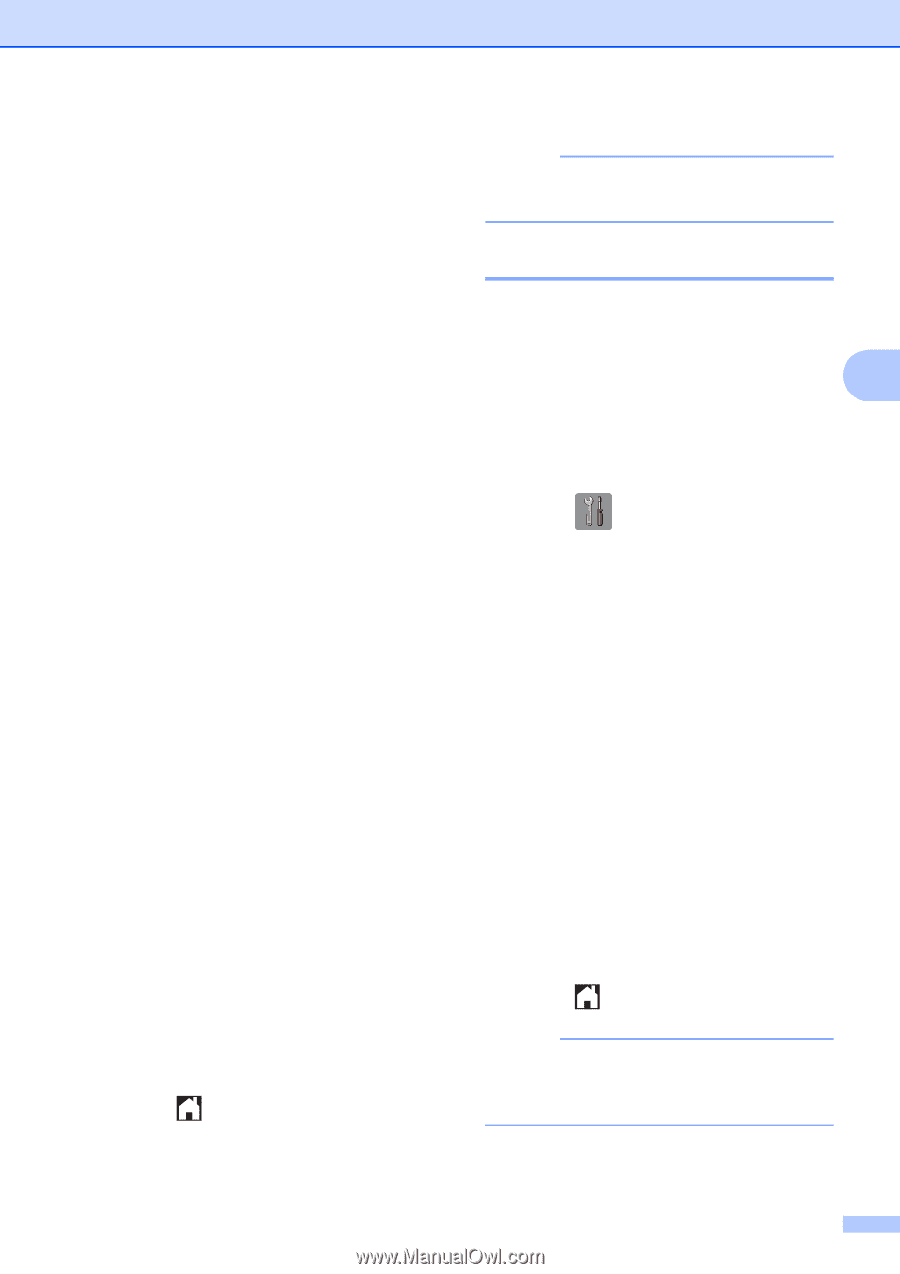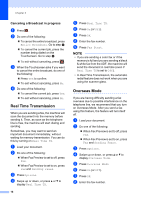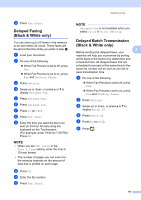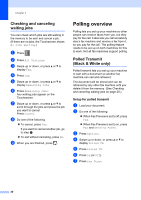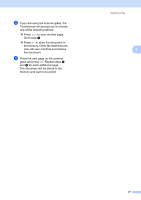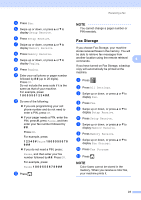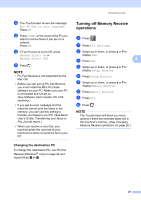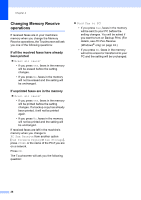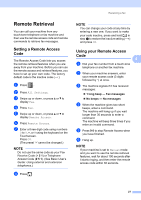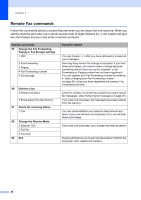Brother International MFC-J4710DW Users Manual Advanced - English - Page 29
Fax Storage, j
 |
View all Brother International MFC-J4710DW manuals
Add to My Manuals
Save this manual to your list of manuals |
Page 29 highlights
d Press Fax. e Swipe up or down, or press a or b to display Setup Receive. f Press Setup Receive. g Swipe up or down, or press a or b to display Memory Receive. h Press Memory Receive. i Swipe up or down, or press a or b to display Paging. j Press Paging. k Enter your cell phone or pager number followed by # # (up to 20 digits). Press OK. Do not include the area code if it is the same as that of your machine. For example, press: 1 8 0 0 5 5 5 1 2 3 4 # #. l Do one of the following: If you are programming your cell phone number and do not need to enter a PIN, press OK. If your pager needs a PIN, enter the PIN, press #, press Pause, and then enter your fax number followed by # #. Press OK. For example, press: 1 2 3 4 5 # Pause 1 8 0 0 5 5 5 6 7 8 9 # # If you do not need a PIN, press: Pause, and then enter your fax number followed by # #. Press OK. For example, press: Pause 1 8 0 0 5 5 5 6 7 8 9 # # m Press . Receiving a fax NOTE You cannot change a pager number or PIN remotely. Fax Storage 4 If you choose Fax Storage, your machine stores received faxes in the memory. You will be able to retrieve fax messages from another location using the remote retrieval commands. 4 If you have turned on Fax Storage, a backup copy will automatically be printed at the machine. a Press . b Press All Settings. c Swipe up or down, or press a or b to display Fax. d Press Fax. e Swipe up or down, or press a or b to display Setup Receive. f Press Setup Receive. g Swipe up or down, or press a or b to display Memory Receive. h Press Memory Receive. i Swipe up or down, or press a or b to display Fax Storage. j Press Fax Storage. k Press . NOTE Color faxes cannot be stored in the memory. When you receive a color fax, your machine prints it. 23