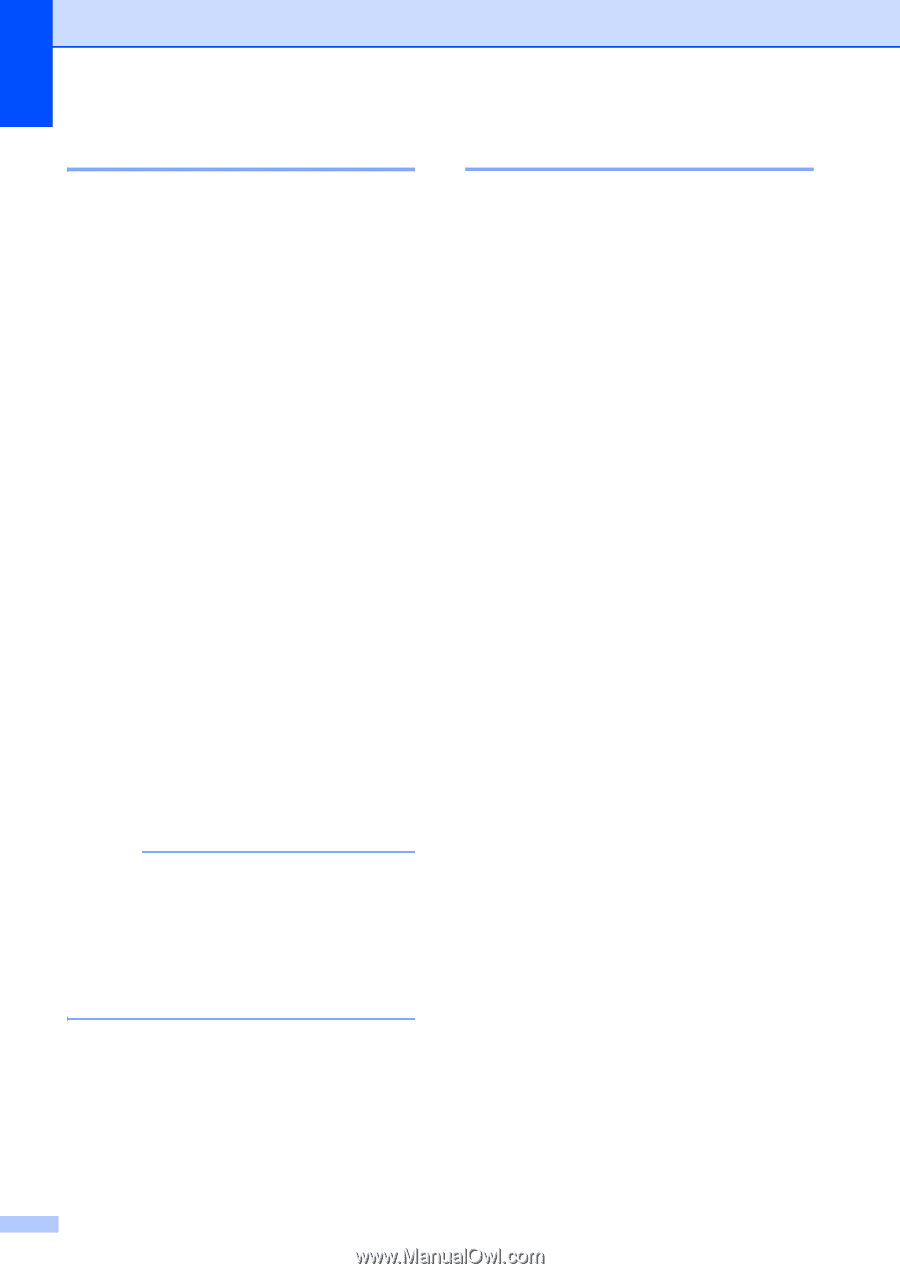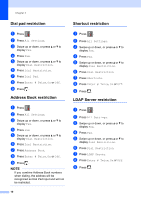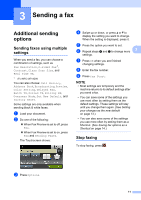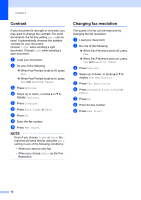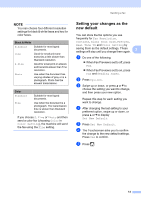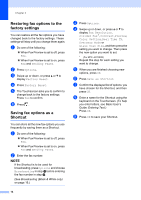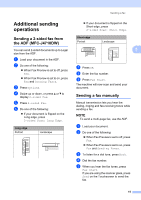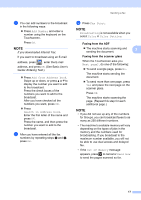Brother International MFC-J4710DW Users Manual Advanced - English - Page 18
Contrast, Changing fax resolution, f
 |
View all Brother International MFC-J4710DW manuals
Add to My Manuals
Save this manual to your list of manuals |
Page 18 highlights
Chapter 3 Contrast 3 If your document is very light or very dark, you may want to change the contrast. For most documents, the factory setting Auto can be used. It automatically chooses the suitable contrast for your document. Choose Light when sending a light document. Choose Dark when sending a dark document. a Load your document. b Do one of the following: When Fax Preview is set to off, press Fax. When Fax Preview is set to on, press Fax and Sending Faxes. c Press Options. d Swipe up or down, or press a or b to display Contrast. e Press Contrast. f Press Auto, Light or Dark. g Press OK. h Enter the fax number. i Press Fax Start. NOTE Even if you choose Light or Dark, the machine will send the fax using the Auto setting in any of the following conditions: • When you send a color fax. • When you choose Photo as the Fax Resolution. Changing fax resolution 3 The quality of a fax can be improved by changing the fax resolution. a Load your document. b Do one of the following: When Fax Preview is set to off, press Fax. When Fax Preview is set to on, press Fax and Sending Faxes. c Press Options. d Swipe up or down, or press a or b to display Fax Resolution. e Press Fax Resolution. f Press Standard, Fine, S.Fine or Photo. g Press OK. h Enter the fax number. i Press Fax Start. 12