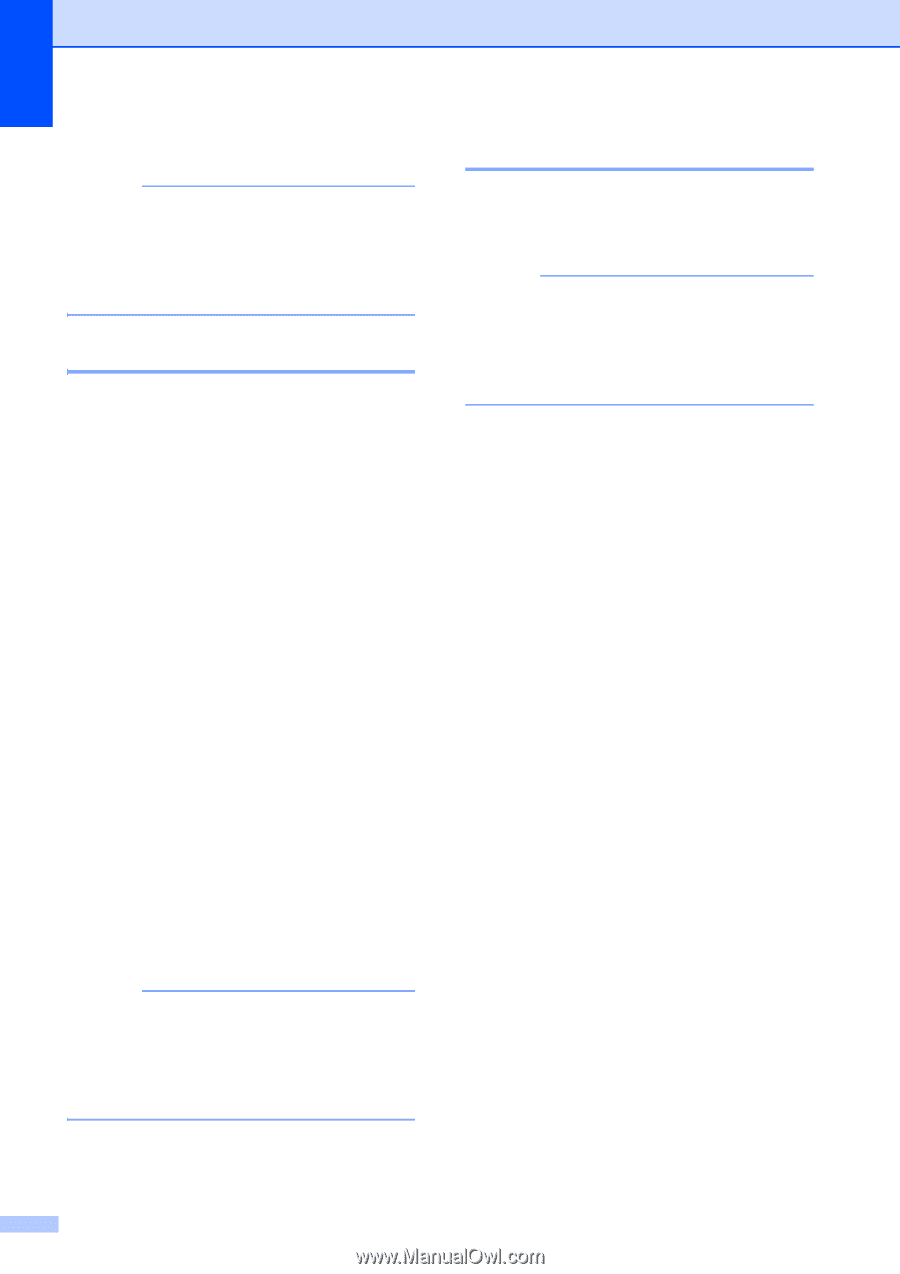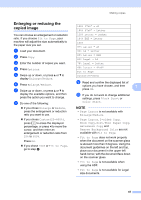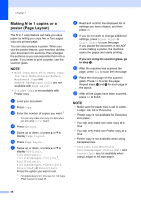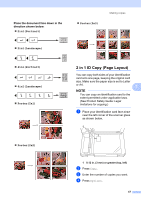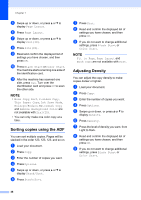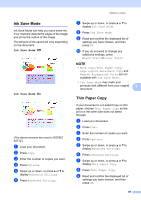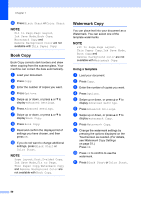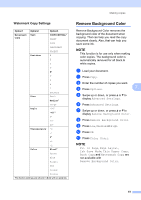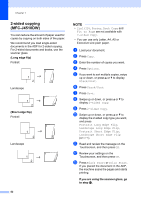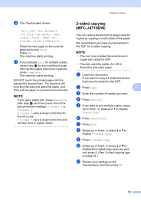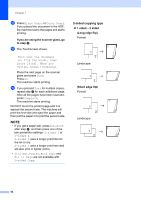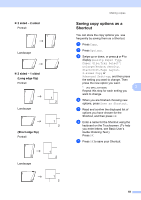Brother International MFC-J4710DW Users Manual Advanced - English - Page 56
Book Copy, Watermark Copy, Using a template
 |
View all Brother International MFC-J4710DW manuals
Add to My Manuals
Save this manual to your list of manuals |
Page 56 highlights
Chapter 7 j Press Black Start or Color Start. NOTE Fit to Page, Page Layout, Ink Save Mode, Book Copy, Watermark Copy and Remove Background Color are not available with Thin Paper Copy. Book Copy 7 Book Copy corrects dark borders and skew when copying from the scanner glass. Your machine can correct the data automatically. a Load your document. b Press Copy. c Enter the number of copies you want. d Press Options. e Swipe up or down, or press a or b to display Advanced Settings. f Press Advanced Settings. g Swipe up or down, or press a or b to display Book Copy. h Press Book Copy. i Read and confirm the displayed list of settings you have chosen, and then press OK. j If you do not want to change additional settings, press Black Start or Color Start. NOTE Page Layout, Sort, 2-sided Copy, Ink Save Mode, Fit to Page, Thin Paper Copy, Watermark Copy and Remove Background Color are not available with Book Copy. Watermark Copy 7 You can place text into your document as a Watermark. You can select one of the template watermarks. NOTE Fit to Page, Page Layout, Thin Paper Copy, Ink Save Mode, Book Copy and Remove Background Color are not available with Watermark Copy. Using a template 7 a Load your document. b Press Copy. c Enter the number of copies you want. d Press Options. e Swipe up or down, or press a or b to display Advanced Settings. f Press Advanced Settings. g Swipe up or down, or press a or b to display Watermark Copy. h Press Watermark Copy. i Change the watermark settings by pressing the options displayed on the Touchscreen as needed. (For details, see Watermark Copy Settings on page 51.) Press OK. j Press OK to confirm to use the watermark. k Press Black Start or Color Start. 50