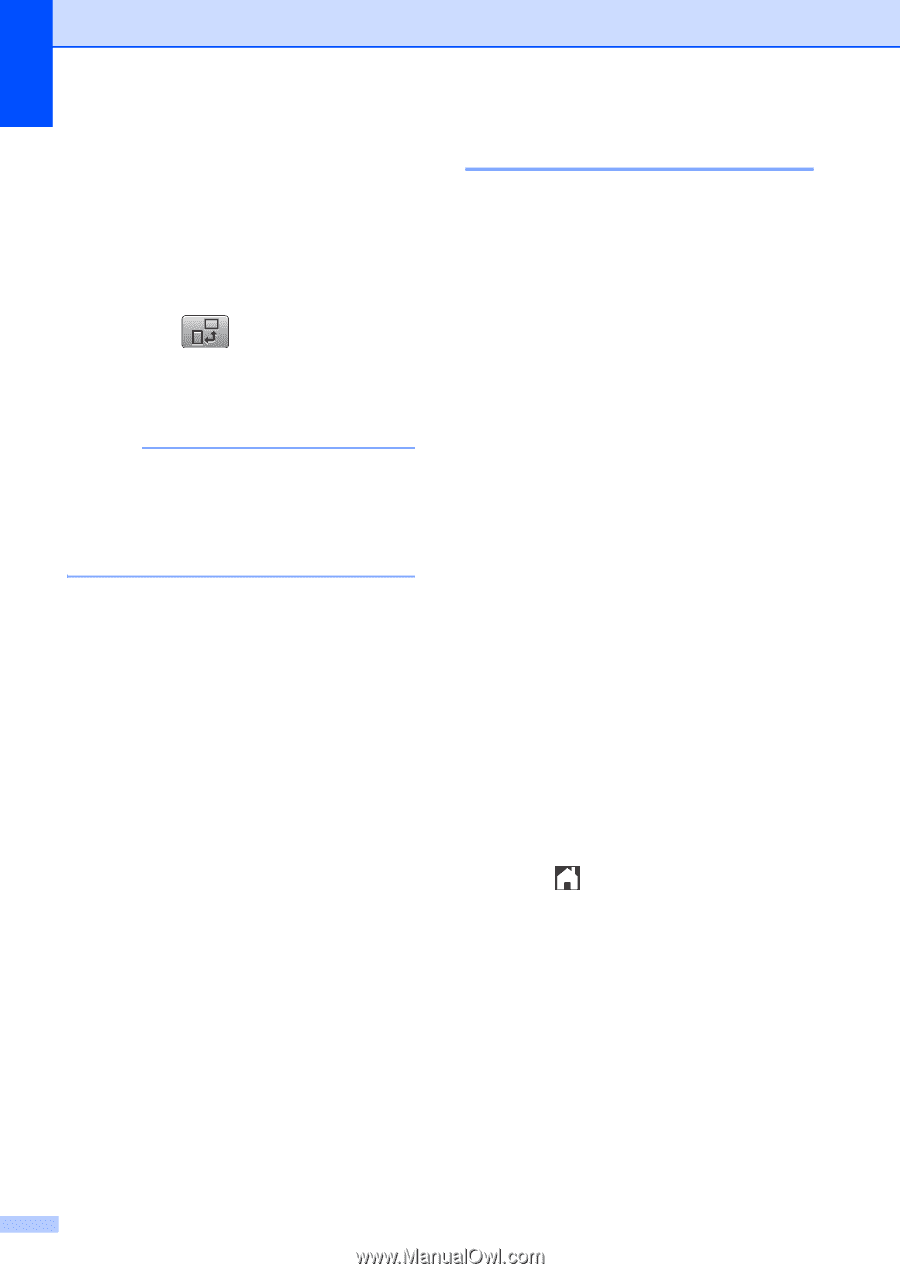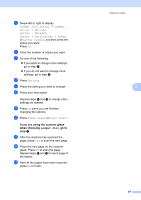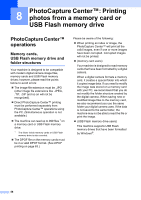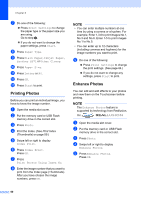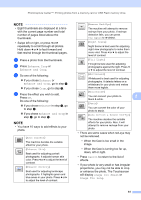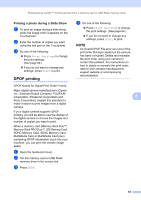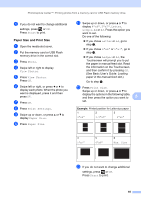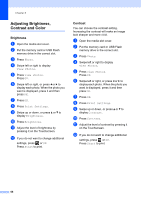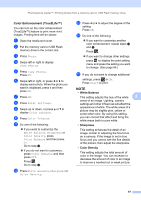Brother International MFC-J4710DW Users Manual Advanced - English - Page 68
Slide Show
 |
View all Brother International MFC-J4710DW manuals
Add to My Manuals
Save this manual to your list of manuals |
Page 68 highlights
Chapter 8 j Adjust the red frame around your photo. The part inside of the red frame will be printed. Press + or - to enlarge or reduce the frame size. Press a, b, d or c to move the position of the frame. Press to rotate the frame. Press OK when you have finished adjusting the frame setting. Press OK to confirm. NOTE If your photo is very small or has irregular proportions, you may not be able to crop or enhance the photo. The Touchscreen will display Image Too Small or Image Too Long. k Enter the number of copies you want, either by pressing + or - or using the dial pad on the Touchpanel. Press OK. l Do one of the following. Press Print Settings to change the print settings. (See page 64.) If you do not want to change any settings, press Start to print. Slide Show 8 You can view all your photos on the Touchscreen using Slide Show. You can also choose a photo during the operation. a Open the media slot cover. b Put the memory card or USB Flash memory drive in the correct slot. c Press Photo. d Swipe left or right to display Slide Show. e Press Slide Show. Press OK. f Do one of the following: If you want to change the time to show each photo, press Show Each Photo for. Swipe up or down, or press a or b to display 3Secs, 10Secs, 30Secs, 1Min or 5Mins, and then press the option you want to set. If you want to change the effect, press Effect. Press Slide In, Fade In, Zoom In or Off. If you do not want to change the settings, press Start. g Press to finish Slide Show. 62