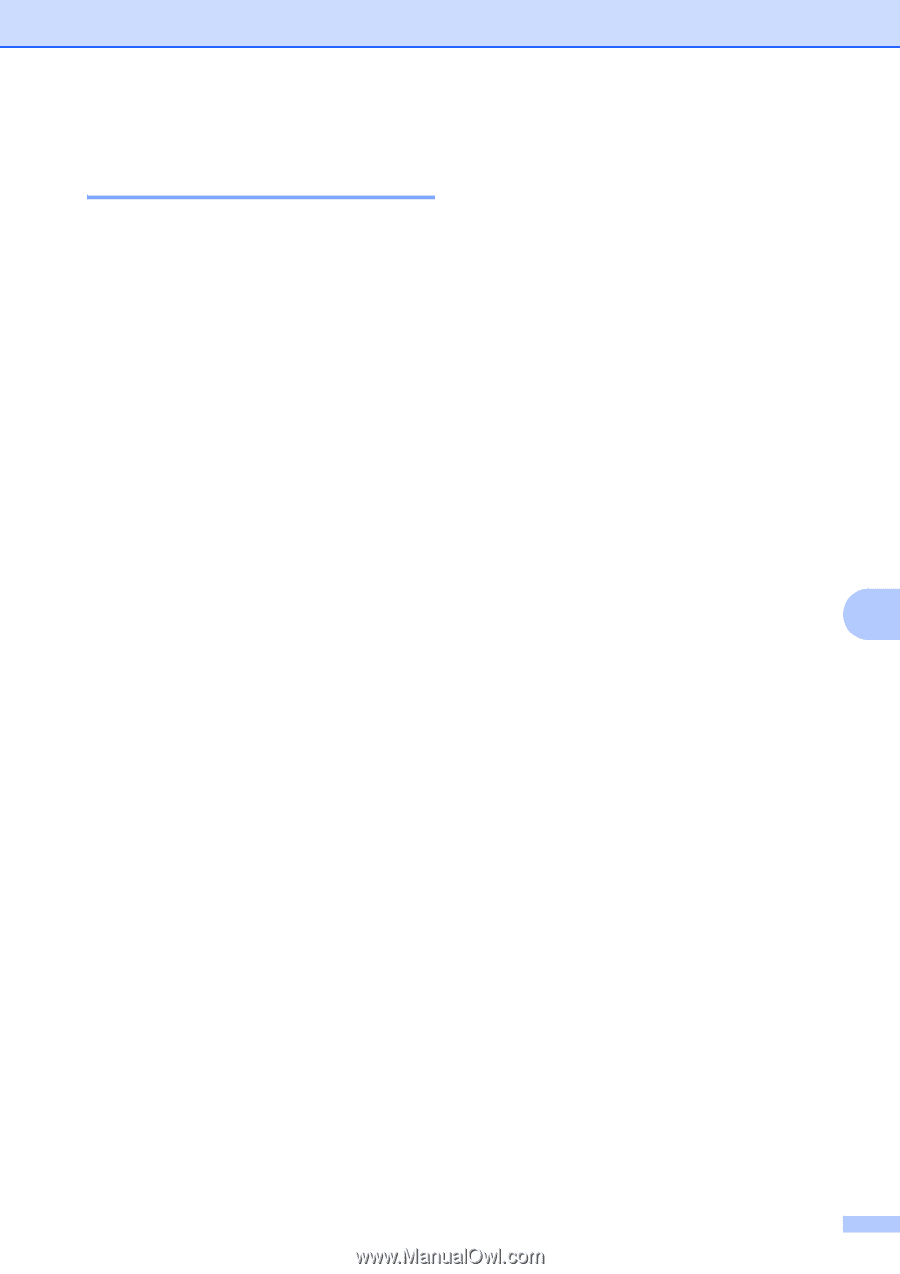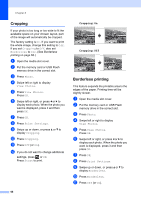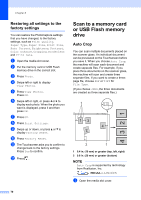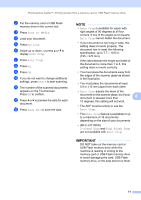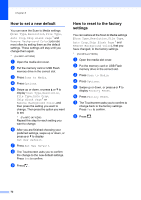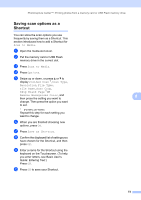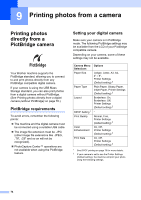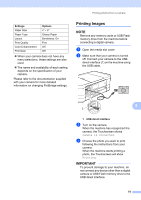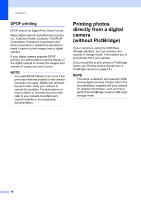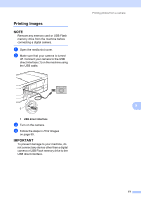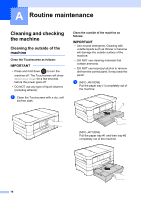Brother International MFC-J4710DW Users Manual Advanced - English - Page 79
Saving scan options as a Shortcut, Scan to Media, Options, sided Scan, Scan Type, Resolution
 |
View all Brother International MFC-J4710DW manuals
Add to My Manuals
Save this manual to your list of manuals |
Page 79 highlights
PhotoCapture Center™: Printing photos from a memory card or USB Flash memory drive Saving scan options as a Shortcut 8 You can store the scan options you use frequently by saving them as a Shortcut. This section introduces how to add a Shortcut for Scan to Media. a Open the media slot cover. b Put the memory card or USB Flash memory drive in the correct slot. c Press Scan to Media. d Press Options. e Swipe up or down, or press a or b to display 2-sided Scan 1, Scan Type, Resolution, File Type, File Name, Auto Crop, Skip Blank Page 1 or Remove Background Color, and then press the setting you want to 8 change. Then press the option you want to set. 1 (For MFC-J4710DW) Repeat this step for each setting you want to change. f When you are finished choosing new options, press OK. g Press Save as Shortcut. h Confirm the displayed list of settings you have chosen for the Shortcut, and then press OK. i Enter a name for the Shortcut using the keyboard on the Touchscreen. (To help you enter letters, see Basic User's Guide: Entering Text.) Press OK. j Press OK to save your Shortcut. 73