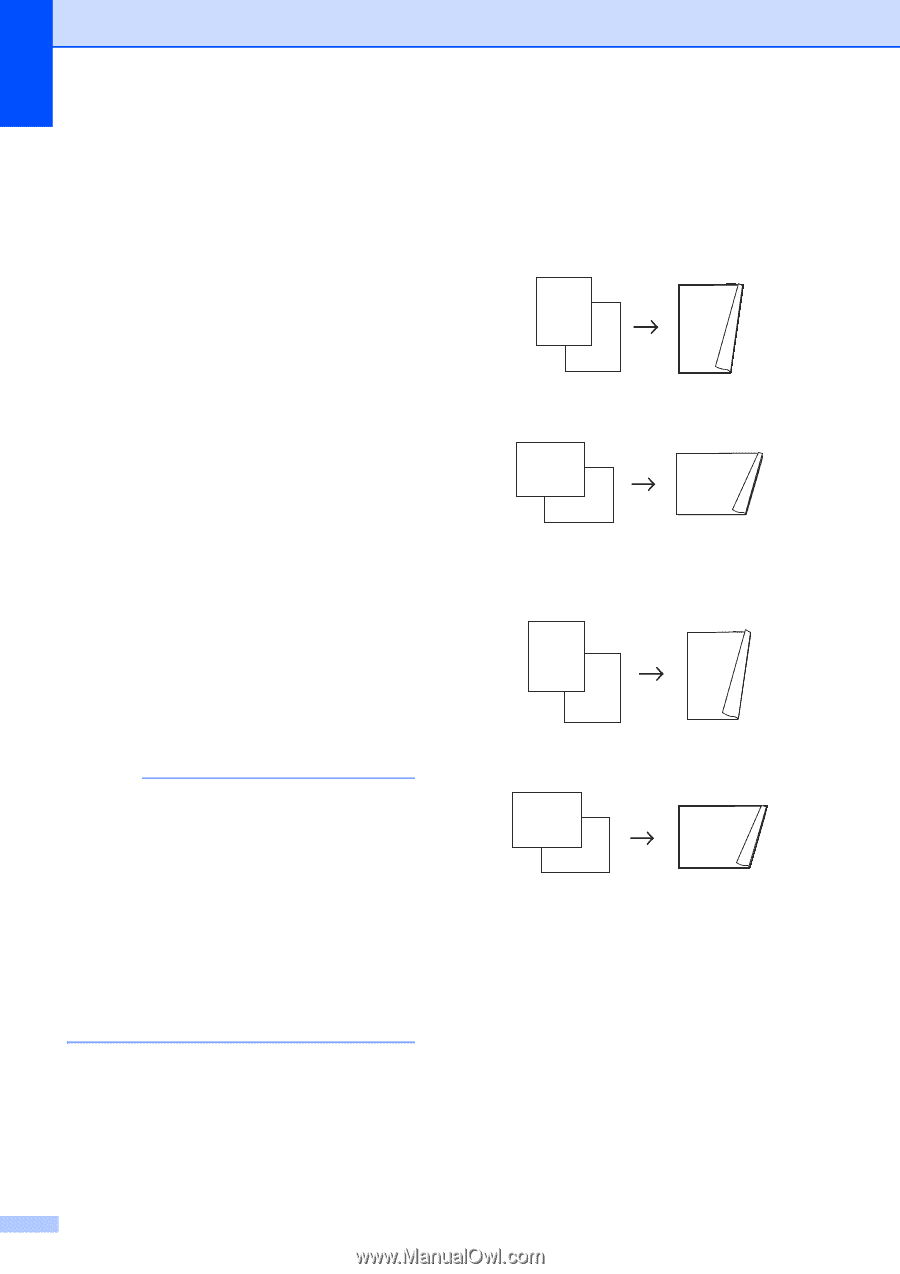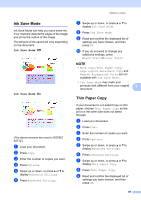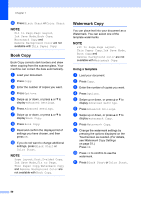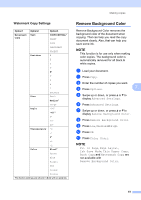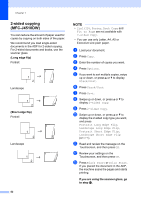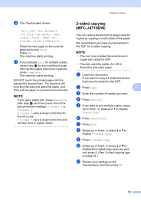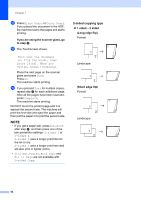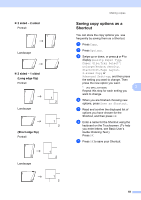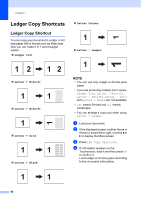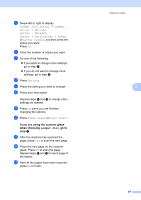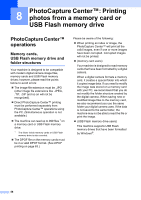Brother International MFC-J4710DW Users Manual Advanced - English - Page 60
-sided copying type, If you are using the scanner glass, go, to step, sided, Long edge flip
 |
View all Brother International MFC-J4710DW manuals
Add to My Manuals
Save this manual to your list of manuals |
Page 60 highlights
Chapter 7 l Press Black Start or Color Start. 2-sided copying type 7 If you placed the document in the ADF, the machine scans the pages and starts 1 sided i 2 sided printing. (Long edge flip) If you are using the scanner glass, go to step m. Portrait m The Touchscreen shows: 1 1 Turn over the document (or Flip the book), then press [Scan]. When you finish, press [Complete]. 2 2 Landscape Place the next page on the scanner glass and press Scan. Press OK. The machine starts printing. 11 1 2 2 2 n If you pressed Sort for multiple copies, repeat step m for each additional page. After all the pages have been scanned, press Complete. The machine starts printing. DO NOT touch the printed page until it is ejected the second time. The machine will print the first side and eject the paper and then pull the paper in to print the second side. NOTE • If you get a paper jam, press Advanced after step i, and then press one of the jam prevention settings: 2-sided 1 or 2-sided 2. 2-sided 1 uses a longer print time for the ink to dry. 2-sided 2 uses a longer print time and will also print in lighter colors. • 2in1(ID), Poster, Book Copy and Fit to Page are not available with 2-sided Copy. (Short edge flip) Portrait 1 2 Landscape 1 2 1 11 2 54