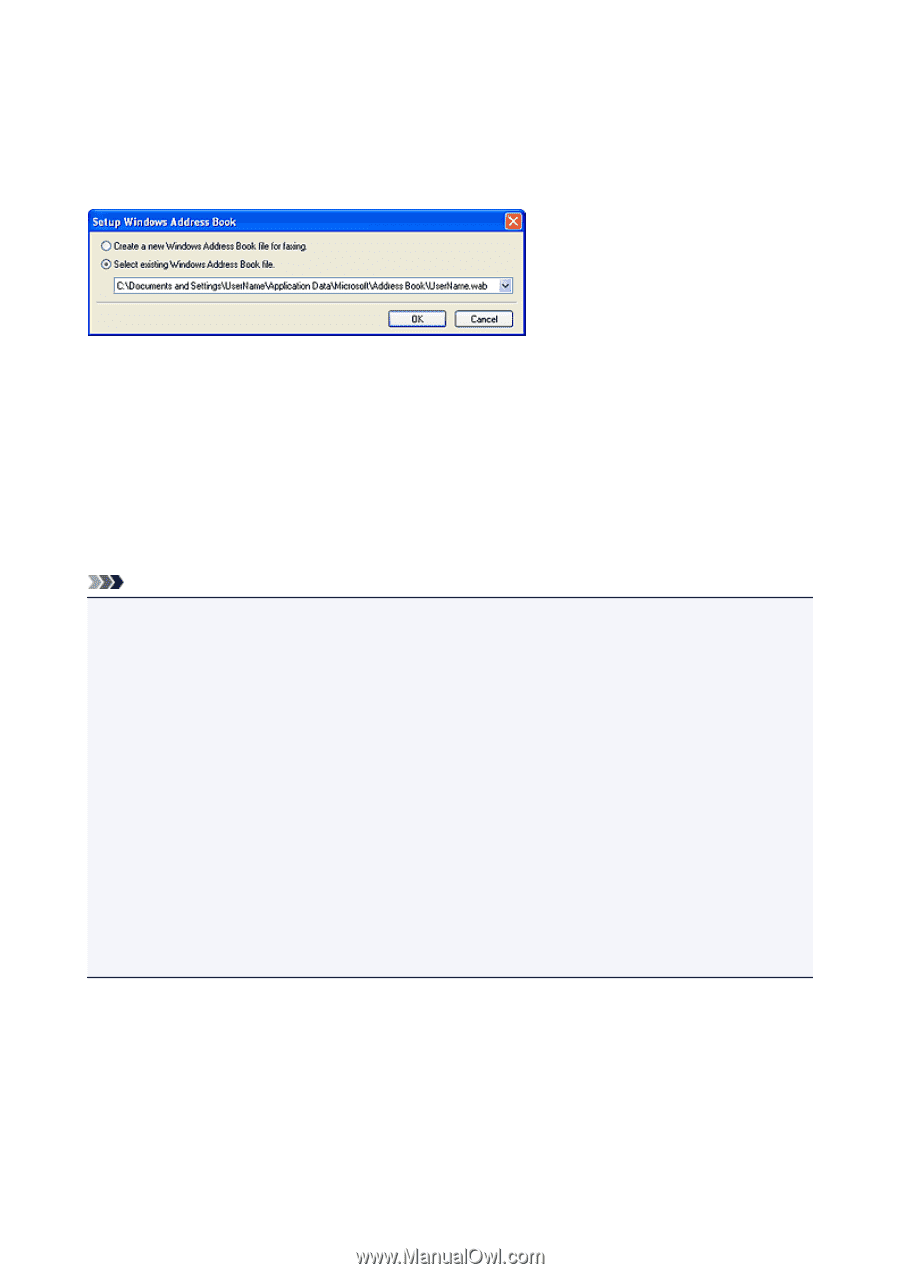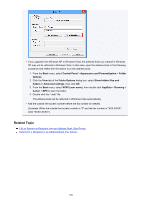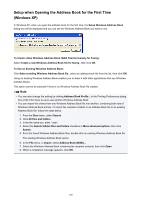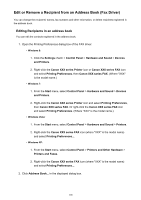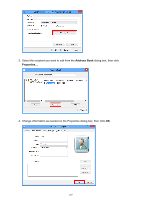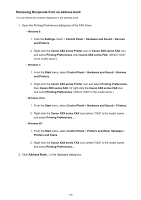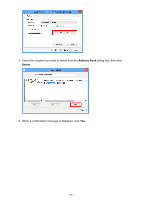Canon PIXMA MX532 Fax Guide - Page 105
Setup when Opening the Address Book for the First Time, Windows XP
 |
View all Canon PIXMA MX532 manuals
Add to My Manuals
Save this manual to your list of manuals |
Page 105 highlights
Setup when Opening the Address Book for the First Time (Windows XP) In Windows XP, when you open the address book for the first time, the Setup Windows Address Book dialog box will be displayed and you can set the Windows Address Book you want to use. To Create a New Windows Address Book (WAB File) Exclusively for Faxing: Select Create a new Windows Address Book file for faxing., then click OK. To Use an Existing Windows Address Book: Click Select existing Windows Address Book file., select an address book file from the list, then click OK. Using an existing Windows Address Book enables you to share it with other applications that use Windows Address Books. This option cannot be selected if there is no Windows Address Book file created. Note • You can also change the setting by clicking Address Book Profile... in the Printing Preferences dialog box of the FAX driver so as to use another Windows Address Book. • You can import the entries from one Windows Address Book file into another, combining both sets of Windows Address Book entries. To import fax recipient contacts in an Address Book file to an existing Address Book file, follow the steps below. 1. From the Start menu, select Search. 2. Click All files and folders. 3. In the file name box, enter ".wab". 4. Select the Search hidden files and folders checkbox in More advanced options, then click Search. 5. From the found Windows Address Book files, double-click an existing Windows Address Book file. The existing Windows Address Book opens. 6. In the File menu, in import, select Address Book (WAB).... 7. Select the Windows Address Book containing fax recipient contacts, then click Open. 8. When a completion message appears, click OK. 105