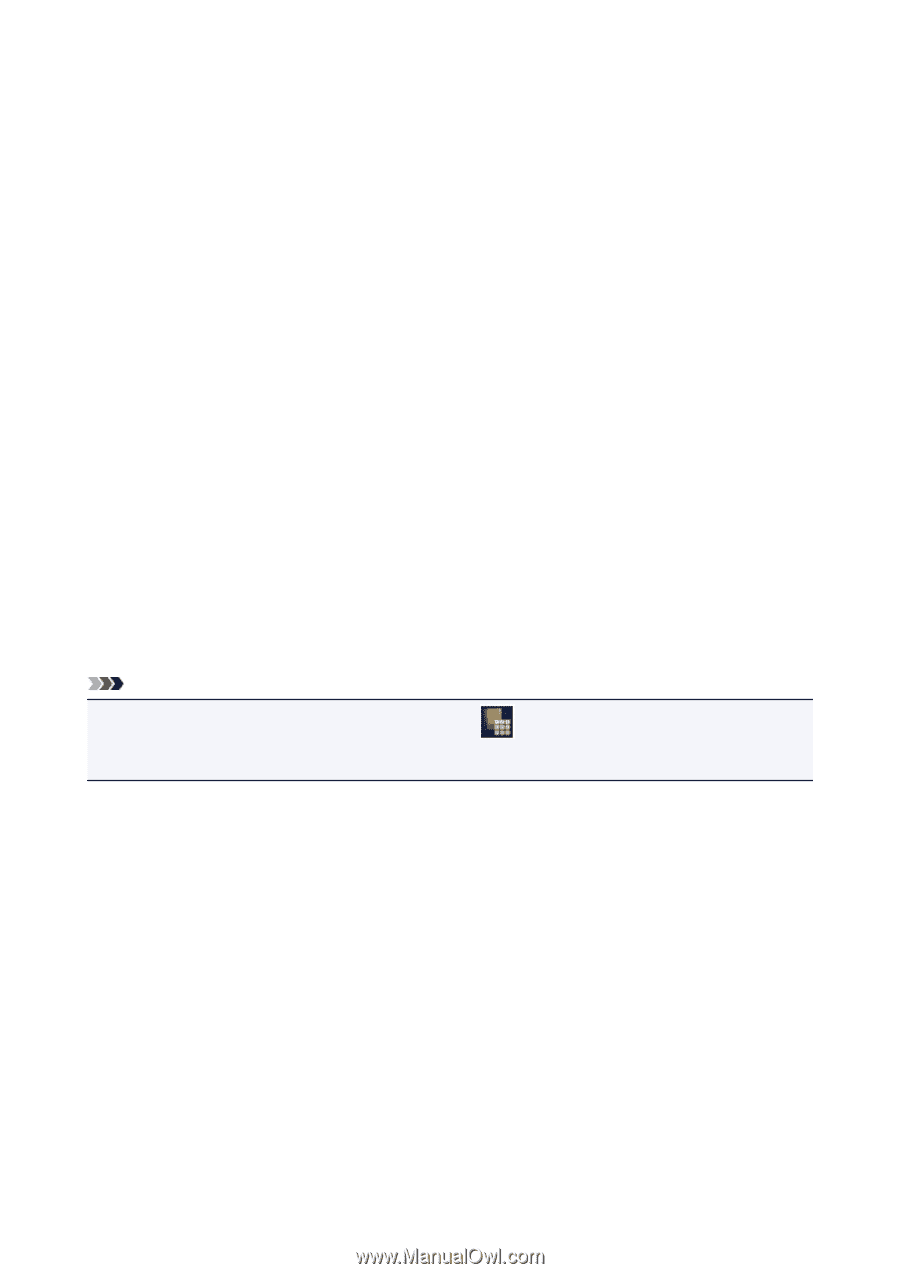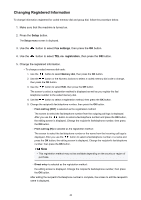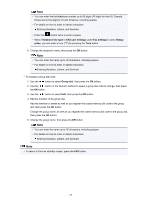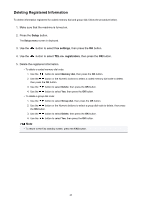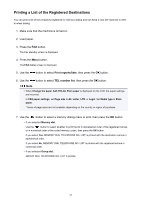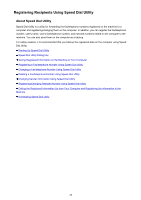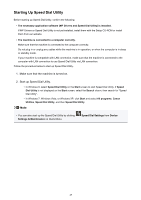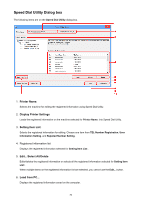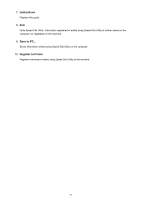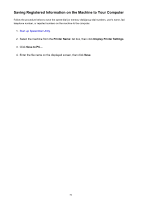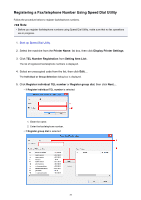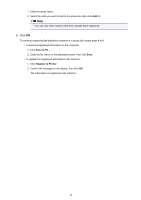Canon PIXMA MX532 Fax Guide - Page 49
Starting Up Speed Dial Utility - software
 |
View all Canon PIXMA MX532 manuals
Add to My Manuals
Save this manual to your list of manuals |
Page 49 highlights
Starting Up Speed Dial Utility Before starting up Speed Dial Utility, confirm the following: • The necessary application software (MP Drivers and Speed Dial Utility) is installed. If MP Drivers or Speed Dial Utility is not yet installed, install them with the Setup CD-ROM or install them from our website. • The machine is connected to a computer correctly. Make sure that the machine is connected to the computer correctly. Do not plug in or unplug any cables while the machine is in operation, or when the computer is in sleep or standby mode. If your machine is compatible with LAN connection, make sure that the machine is connected to the computer with LAN connection to use Speed Dial Utility via LAN connection. Follow the procedure below to start up Speed Dial Utility. 1. Make sure that the machine is turned on. 2. Start up Speed Dial Utility. • In Windows 8, select Speed Dial Utility on the Start screen to start Speed Dial Utility. If Speed Dial Utility is not displayed on the Start screen, select the Search charm, then search for "Speed Dial Utility". • In Windows 7, Windows Vista, or Windows XP, click Start and select All programs, Canon Utilities, Speed Dial Utility, and then Speed Dial Utility. Note • You can also start up the Speed Dial Utility by clicking Settings & Maintenance on Quick Menu. Speed Dial Settings from Device 49