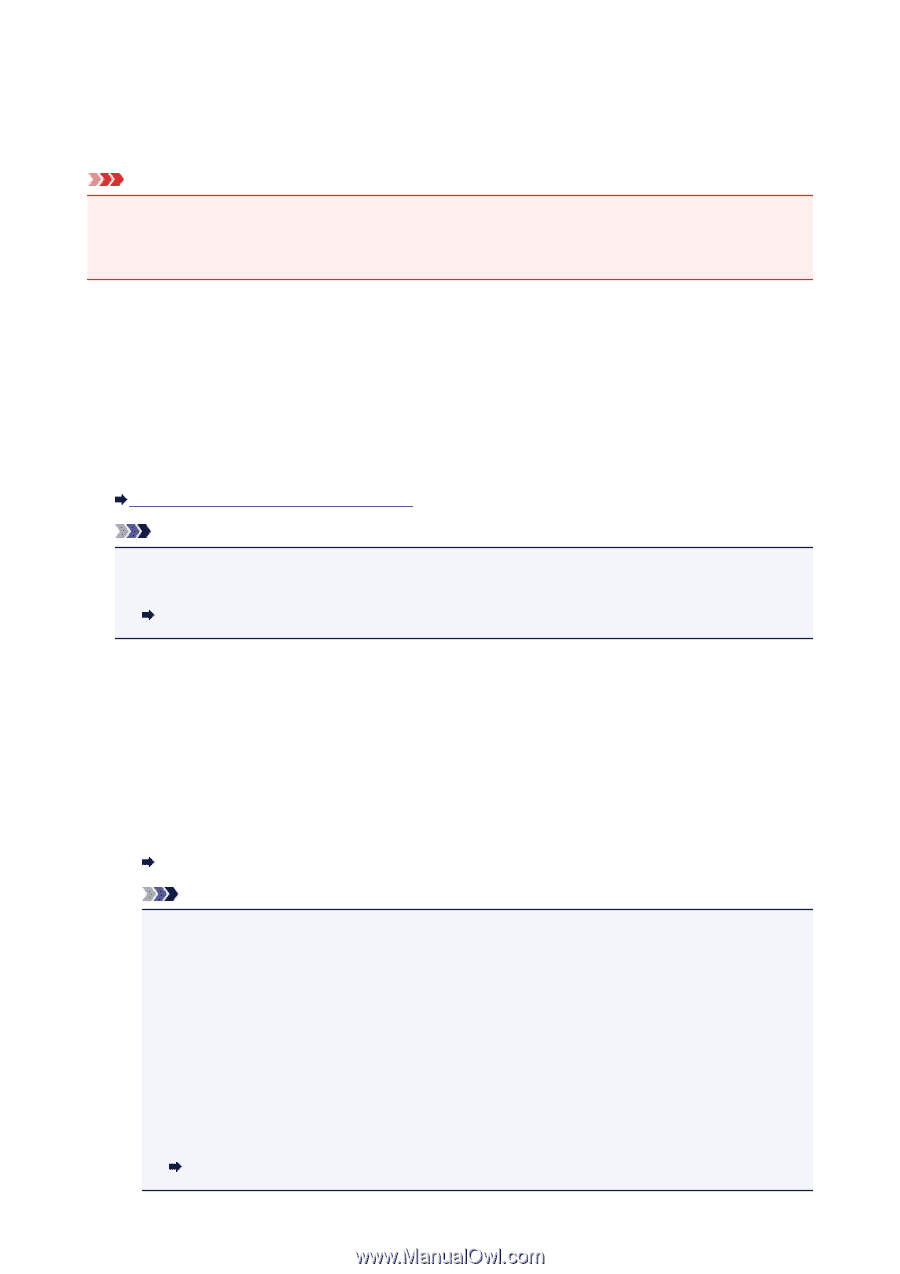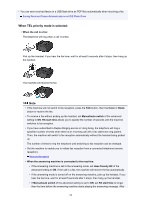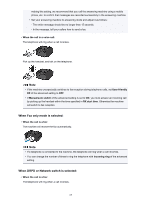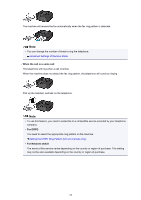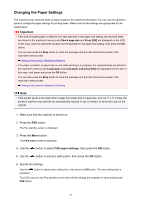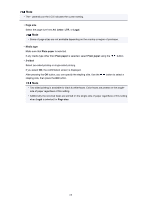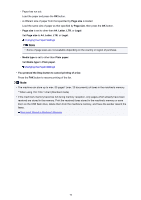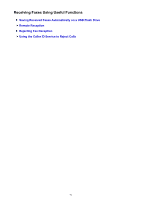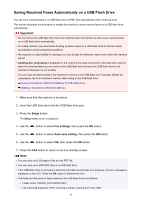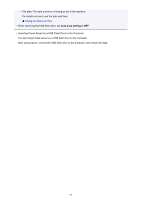Canon PIXMA MX532 Fax Guide - Page 69
Memory Reception - ink
 |
View all Canon PIXMA MX532 manuals
Add to My Manuals
Save this manual to your list of manuals |
Page 69 highlights
Memory Reception If the machine was not able to print the received fax, the received fax is stored in the machine's memory. The FAX Memory lamp is lit and Received in memory is displayed on the LCD. Important • If the power plug is disconnected, all faxes stored in the machine's memory are deleted. The next time you turn the machine on, press the OK button after a confirmation screen is displayed. The list of the faxes deleted from the machine's memory (MEMORY CLEAR REPORT) will be printed. If the machine receives a fax under one of the following conditions, the received fax will be automatically stored in the machine's memory. • The machine is set to store received faxes in its memory: When Do not print is selected for Received documents in Auto print settings under Fax settings, the received faxes are stored in the machine's memory. You can print the faxes stored in the machine's memory from the Memory reference screen under FAX menu. Printing a Document in Machine's Memory Note • To print the received faxes automatically, select Print for Received documents in Auto print settings under Fax settings. Auto print settings • An error has occurred on the machine: If you select Print for Received documents in Auto print settings under Fax settings, a received fax will be printed automatically. However, if any of the following errors occurs, the received fax will not be printed. It will instead be stored in the machine's memory. When the error is resolved, the fax stored in the machine's memory is printed automatically. ◦ The amount of remaining ink is insufficient to print a fax: Replace the FINE cartridge. Replacing a FINE Cartridge Note • You can set the machine to forcibly print a received fax even if the ink has run out. Set Print when no ink in Auto print settings under Fax settings to Print. However, part or all of the fax may not be printed since the ink has run out. Also, the contents of the fax will not be stored in the machine's memory. If the ink has already run out, we recommend that Do not print be selected for Received documents in Auto print settings under Fax settings to store the received fax in the machine's memory. After you replace the FINE cartridge and select Print for Received documents in Auto print settings, the fax stored in the machine's memory will be printed automatically. Auto print settings 69