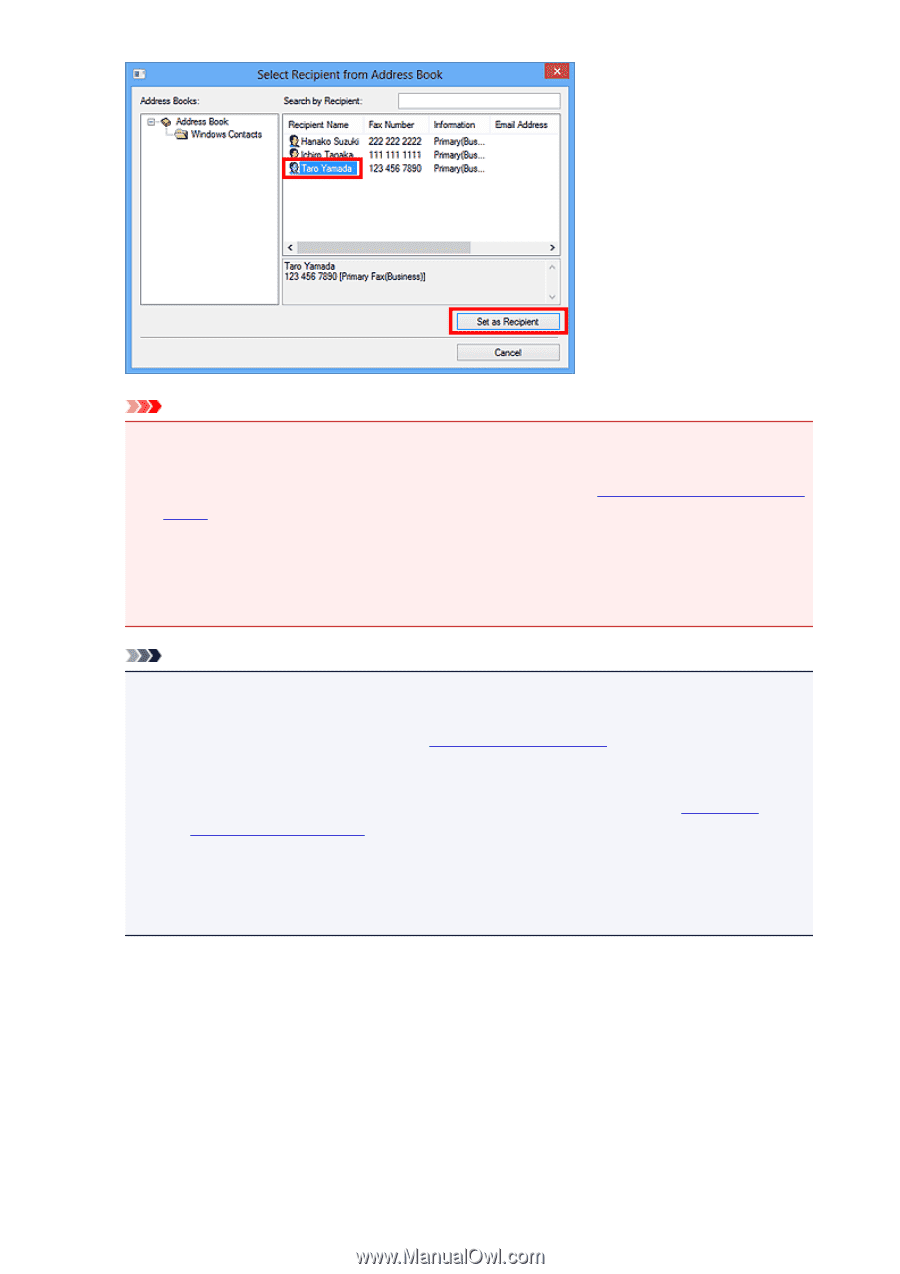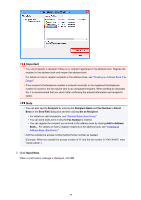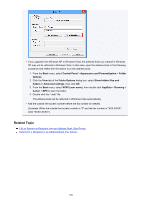Canon PIXMA MX532 Fax Guide - Page 99
Send Now
 |
View all Canon PIXMA MX532 manuals
Add to My Manuals
Save this manual to your list of manuals |
Page 99 highlights
Important • You cannot specify a recipient if there is no recipient registered in the address book. Register the recipient in the address book and reopen the address book. For details on how to register recipients in the address book, see "Creating an Address Book (Fax Driver)." • If the recipient's fax/telephone number is entered incorrectly or the registered fax/telephone number is incorrect, the fax may be sent to an unexpected recipient. When sending an important fax, it is recommended that you send it after confirming the entered information and recipient's status. Note • You can also specify Recipient by entering the Recipient Name and Fax Number in Direct Entry in the Send FAX dialog box and then clicking Set as Recipient. • For details on valid characters, see "General Notes (Fax Driver)." • You can send faxes even if only the Fax Number is entered. • You can register the recipient you entered to the address book by clicking Add to Address Book.... For details on how to register recipients in the address book, see "Creating an Address Book (Fax Driver)." • Add the outside line access number before the fax number as needed. (Example: When the outside line access number is "0" and the fax number is "XXX-XXXX", enter "0XXX-XXXX".) 7. Click Send Now. When a confirmation message is displayed, click OK. 99