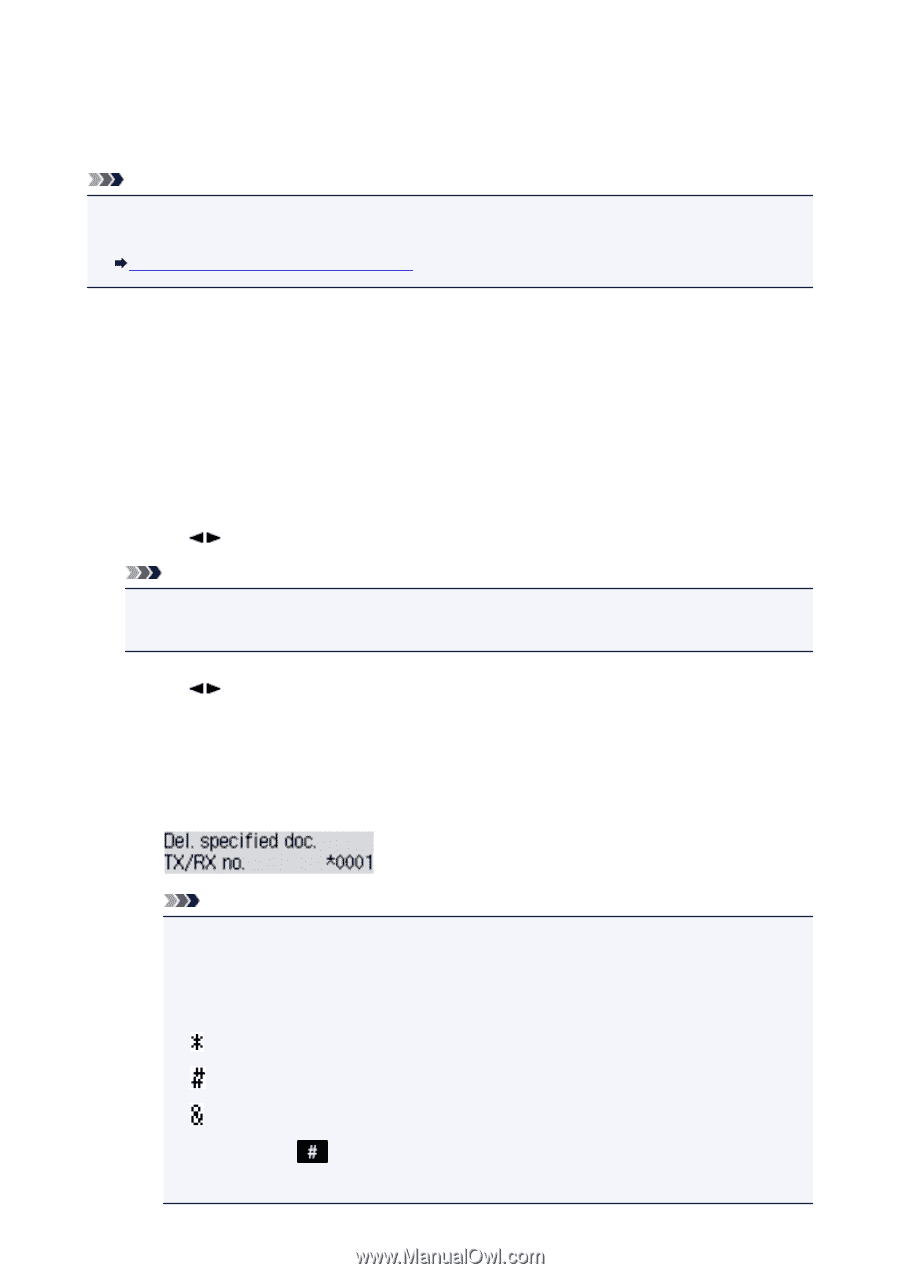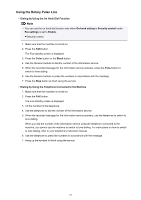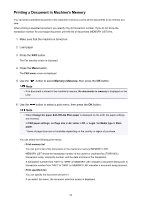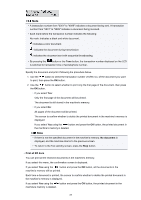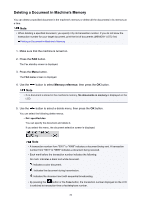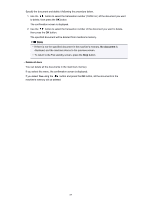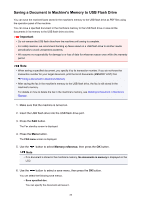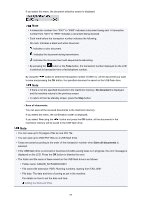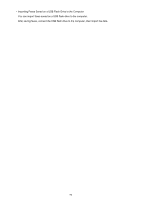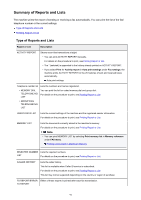Canon PIXMA MX532 Fax Guide - Page 86
Deleting a Document in Machine's Memory
 |
View all Canon PIXMA MX532 manuals
Add to My Manuals
Save this manual to your list of manuals |
Page 86 highlights
Deleting a Document in Machine's Memory You can delete a specified document in the machine's memory or delete all the documents in its memory at a time. Note • When deleting a specified document, you specify it by its transaction number. If you do not know the transaction number for your target document, print the list of documents (MEMORY LIST) first. Printing a Document in Machine's Memory 1. Make sure that the machine is turned on. 2. Press the FAX button. The Fax standby screen is displayed. 3. Press the Menu button. The FAX menu screen is displayed. 4. Use the button to select Memory reference, then press the OK button. Note • If no document is stored in the machine's memory, No documents in memory is displayed on the LCD. 5. Use the button to select a delete menu, then press the OK button. You can select the following delete menus. • Del. specified doc. You can specify the document and delete it. If you select this menu, the document selection screen is displayed. Note • A transaction number from "0001" to "4999" indicates a document being sent. A transaction number from "5001" to "9999" indicates a document being received. • Each mark before the transaction number indicates the following: No mark: Indicates a black and white document. : Indicates a color document. : Indicates the document during transmission. : Indicates the document sent with sequential broadcasting. • By pressing the button or the Tone button, the transaction number displayed on the LCD is switched to transaction time or fax/telephone number. 86