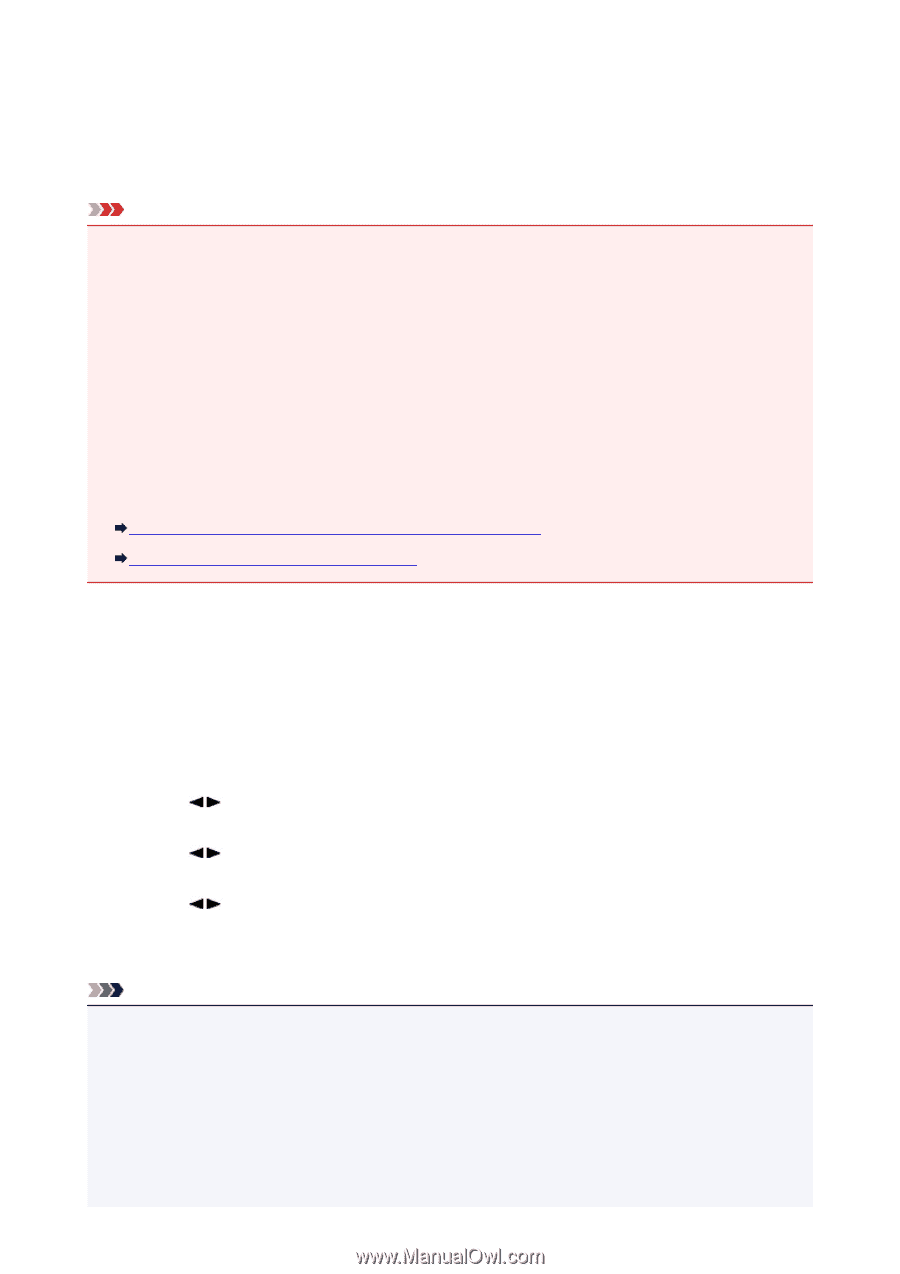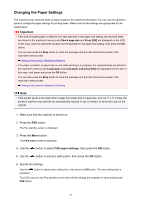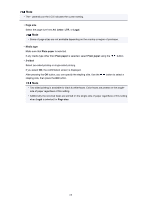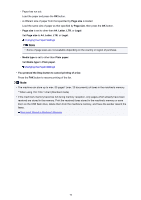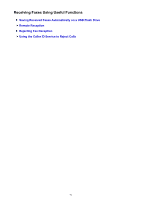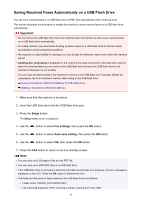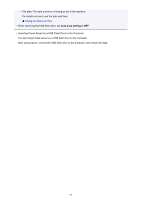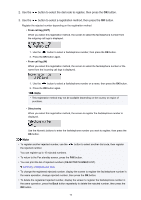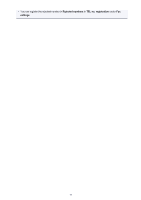Canon PIXMA MX532 Fax Guide - Page 72
Saving Received Faxes Automatically on a USB Flash Drive
 |
View all Canon PIXMA MX532 manuals
Add to My Manuals
Save this manual to your list of manuals |
Page 72 highlights
Saving Received Faxes Automatically on a USB Flash Drive You can save received faxes on a USB flash drive as PDF files automatically when receiving a fax. This section describes the procedure to enable the machine to save received faxes on a USB flash drive automatically. Important • Do not remove the USB flash drive from the machine when the machine is set to save received faxes on a USB flash drive automatically. • For safety reasons, we recommend backing up faxes saved on a USB flash drive to another media periodically to avoid unexpected accidents. • We assume no responsibility for damage to or loss of data for whatever reason even within the warranty period. • Awaiting doc. processing is displayed on the LCD and the faxes are stored in the machine's memory when the received faxes are not saved on the USB flash drive because the USB flash drive is not inserted or because it is not writable. You can save the faxes stored in the machine's memory to the USB flash drive manually. Delete the unnecessary fax from machine's memory after saving to the USB flash drive. Saving a Document in Machine's Memory to USB Flash Drive Deleting a Document in Machine's Memory 1. Make sure that the machine is turned on. 2. Insert the USB flash drive into the USB flash drive port. 3. Press the Setup button. The Setup menu screen is displayed. 4. Use the button to select Fax settings, then press the OK button. 5. Use the button to select Auto save setting, then press the OK button. 6. Use the button to select ON, then press the OK button. 7. Press the FAX button to return to the Fax standby screen. Note • You can save up to 50 pages of fax as one PDF file. • You can save up to 2000 PDF files on a USB flash drive. • If the USB flash drive is removed or becomes full while saving faxes is in progress, the error message is displayed on the LCD. Press the OK button to dismiss the error. • The folder and file name of faxes saved on the USB flash drive is as follows: • Folder name: CANON_SC\FAXDOC\0001 • File name (file extension: PDF): Running numbers, starting from FAX_0001 72