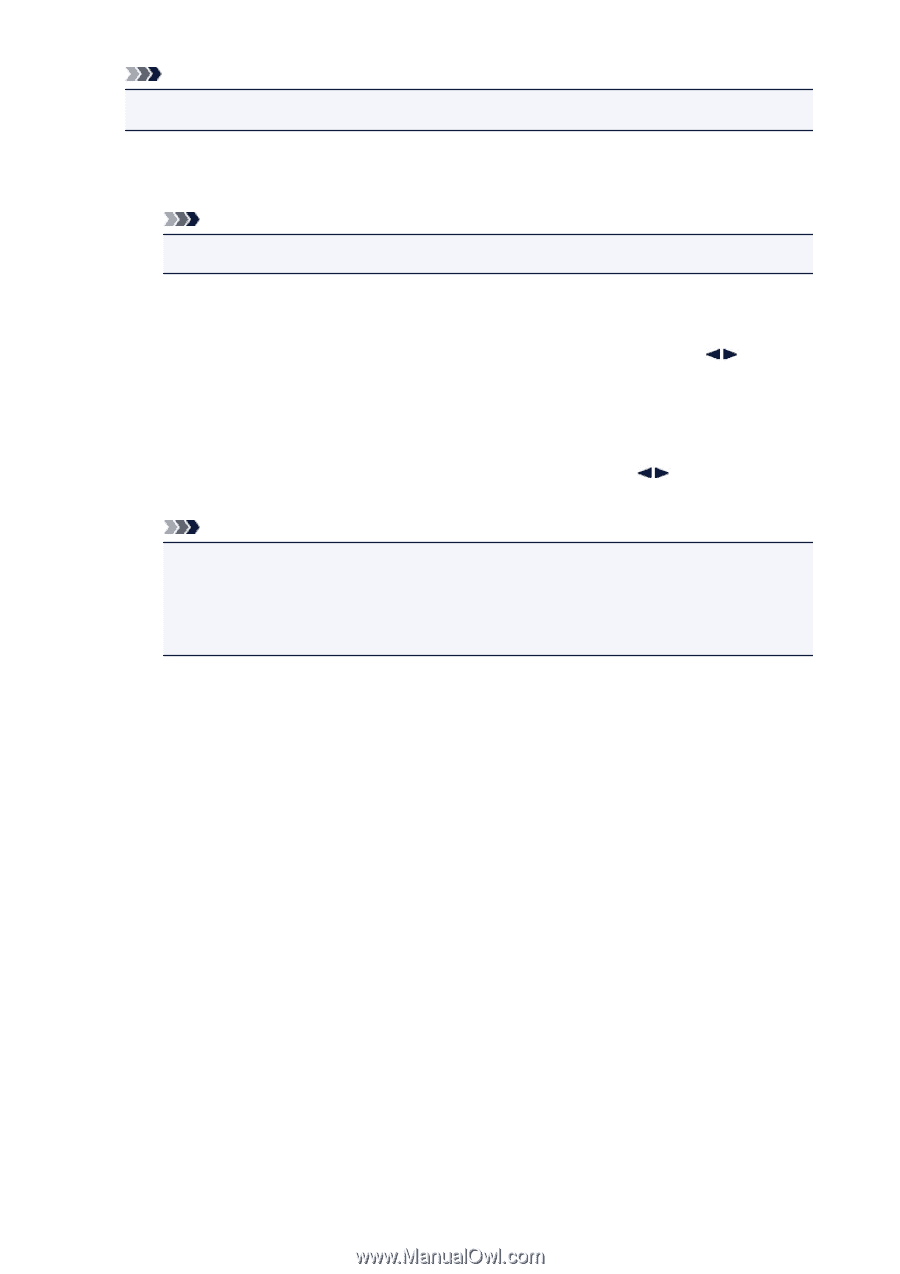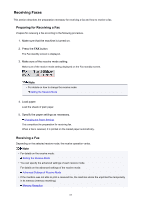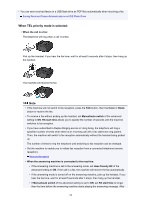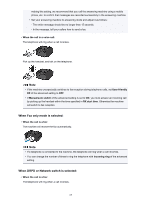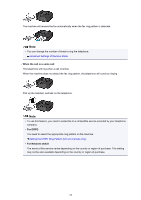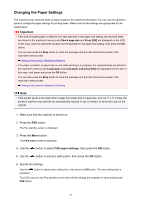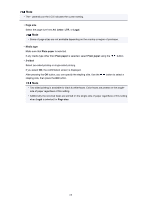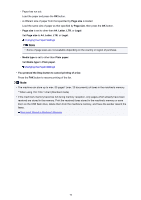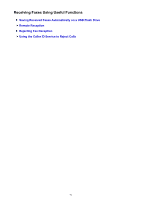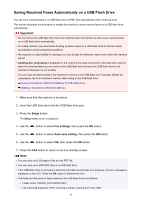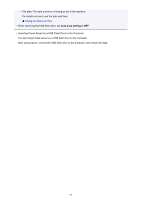Canon PIXMA MX532 Fax Guide - Page 68
size, Letter, Legal, Media type, Plain paper, sided
 |
View all Canon PIXMA MX532 manuals
Add to My Manuals
Save this manual to your list of manuals |
Page 68 highlights
Note • The * (asterisk) on the LCD indicates the current setting. • Page size Select the page size from A4, Letter, LTR, or Legal. Note • Some of page sizes are not available depending on the country or region of purchase. • Media type Make sure that Plain paper is selected. If any media type other than Plain paper is selected, select Plain paper using the button. • 2-sided Select two-sided printing or single-sided printing. If you select ON, the confirmation screen is displayed. After pressing the OK button, you can specify the stapling side. Use the stapling side, then press the OK button. button to select a Note • Two sided printing is available for black & white faxes. Color faxes are printed on the singleside of paper regardless of this setting. • Additionally the received faxes are printed on the single-side of paper regardless of this setting when Legal is selected for Page size. 68