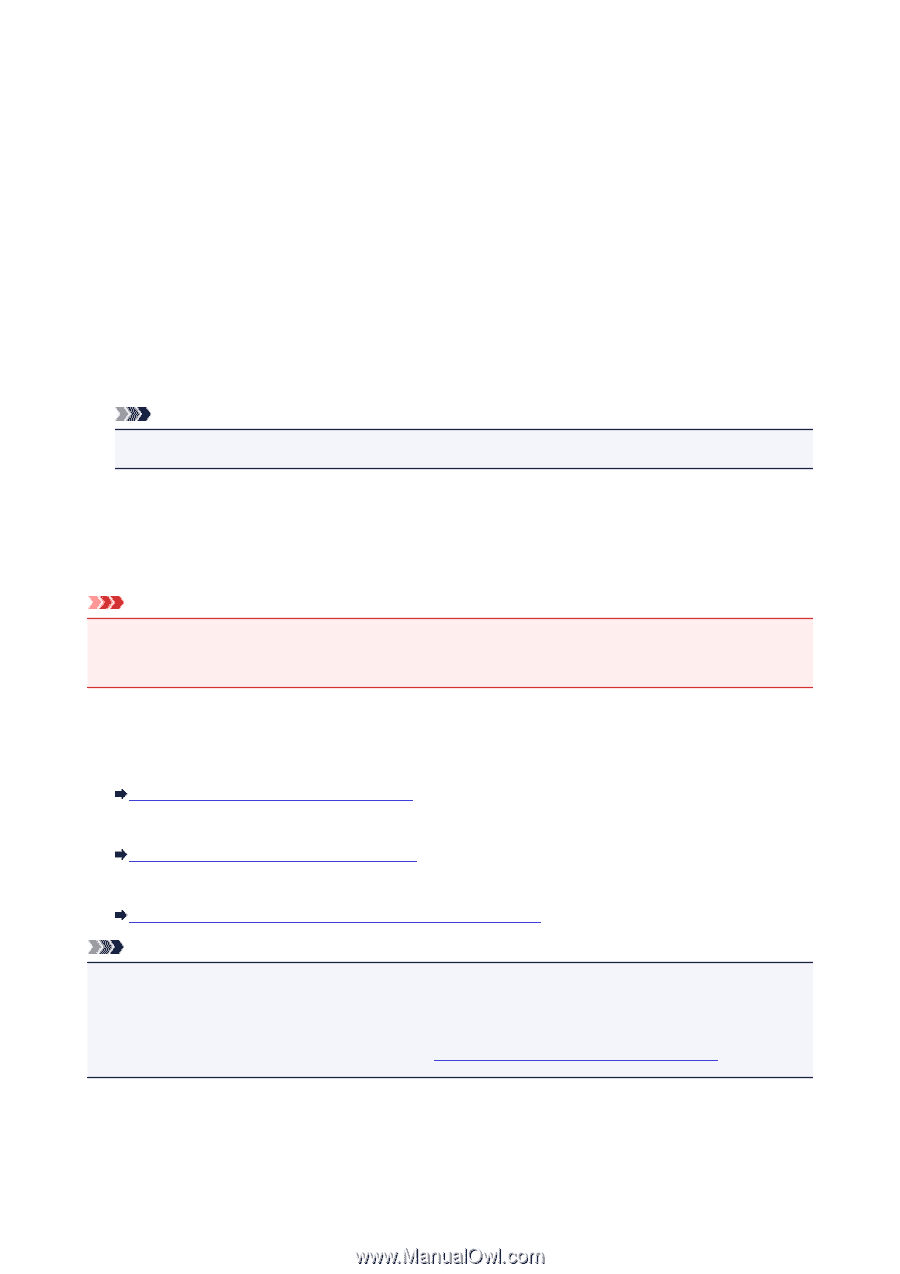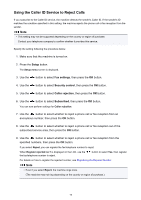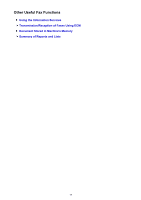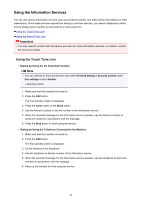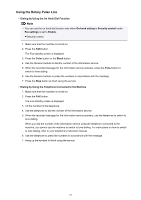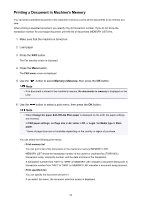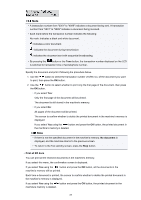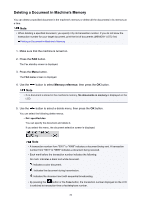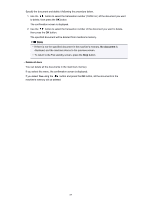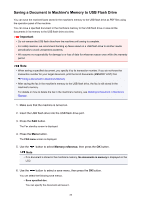Canon PIXMA MX532 Fax Guide - Page 83
Document Stored in Machine's Memory
 |
View all Canon PIXMA MX532 manuals
Add to My Manuals
Save this manual to your list of manuals |
Page 83 highlights
Document Stored in Machine's Memory If the sending faxes is not complete or the machine was not able to print the received faxes, these faxes are stored in the machine's memory. If an error occurred during a fax transmission, the document is not stored in the machine's memory. In the following cases, the machine is not able to print the received fax and will automatically store the fax in its memory. • The amount of remaining ink is insufficient to print a fax. • Paper has run out. • A different size of paper from that specified by Page size is loaded. • Page size is set to other than A4, Letter, LTR, or Legal. Note • Some of page sizes are not available depending on the country or region of purchase. • Media type is set to other than Plain paper. • Do not print is selected for Received documents in Auto print settings under Fax settings. • You pressed the Stop button to cancel printing of a received fax. Important • If you unplug the power cord of the machine, all faxes stored in the machine's memory are deleted. For details on how to unplug the power cord, refer to Notice for Unplugging the Power Cord. You can print or delete the faxes stored in the machine's memory. You can also save the received faxes stored in the machine's memory on the USB flash drive. • To print a document in the machine's memory: Printing a Document in Machine's Memory • To delete a document in the machine's memory: Deleting a Document in Machine's Memory • To save a document on a USB flash drive Saving a Document in Machine's Memory to USB Flash Drive Note • When confirming, printing, or deleting a document stored in the machine's memory, you specify it by its transaction number. If you do not know the transaction number for your target document, print the list of documents (MEMORY LIST) first. For details on how to print MEMORY LIST, see Printing a Document in Machine's Memory. 83