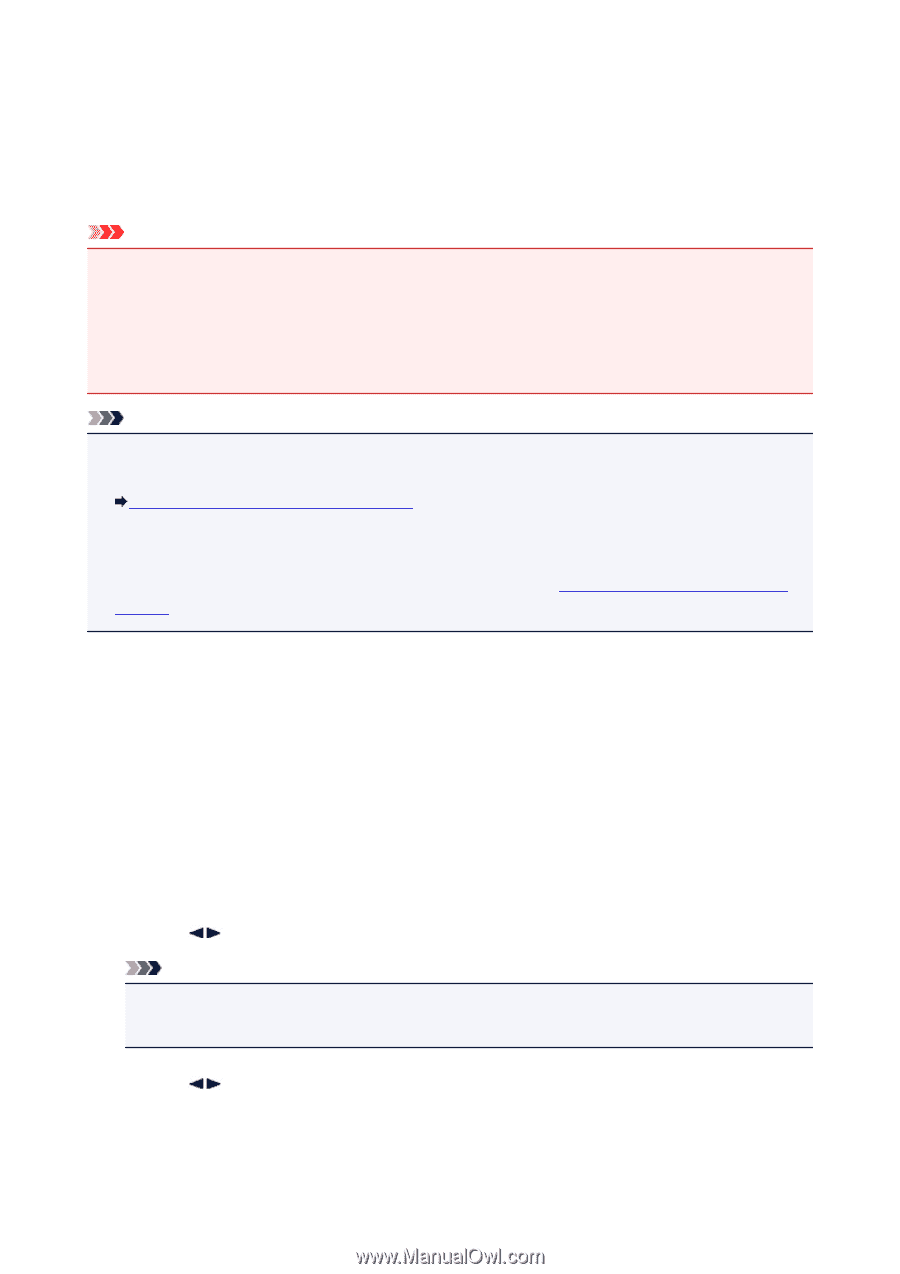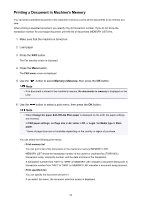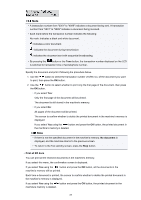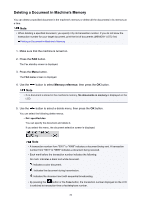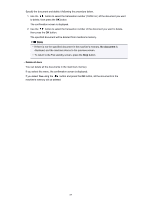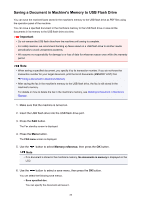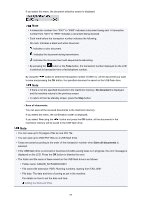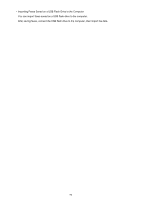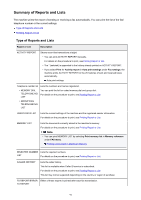Canon PIXMA MX532 Fax Guide - Page 88
Saving a Document in Machine's Memory to USB Flash Drive
 |
View all Canon PIXMA MX532 manuals
Add to My Manuals
Save this manual to your list of manuals |
Page 88 highlights
Saving a Document in Machine's Memory to USB Flash Drive You can save the received faxes stored in the machine's memory to the USB flash drive as PDF files using the operation panel of the machine. You can save a specified document in the machine's memory to the USB flash drive or save all the documents in its memory to the USB flash drive at a time. Important • Do not remove the USB flash drive from the machine until saving is complete. • For safety reasons, we recommend backing up faxes saved on a USB flash drive to another media periodically to avoid unexpected accidents. • We assume no responsibility for damage to or loss of data for whatever reason even within the warranty period. Note • When saving a specified document, you specify it by its transaction number. If you do not know the transaction number for your target document, print the list of documents (MEMORY LIST) first. Printing a Document in Machine's Memory • After saving the fax in the machine's memory to the USB flash drive, the fax is still stored in the machine's memory. For details on how to delete the fax in the machine's memory, see Deleting a Document in Machine's Memory. 1. Make sure that the machine is turned on. 2. Insert the USB flash drive into the USB flash drive port. 3. Press the FAX button. The Fax standby screen is displayed. 4. Press the Menu button. The FAX menu screen is displayed. 5. Use the button to select Memory reference, then press the OK button. Note • If no document is stored in the machine's memory, No documents in memory is displayed on the LCD. 6. Use the button to select a save menu, then press the OK button. You can select the following save menus. • Save specified doc. You can specify the document and save it. 88