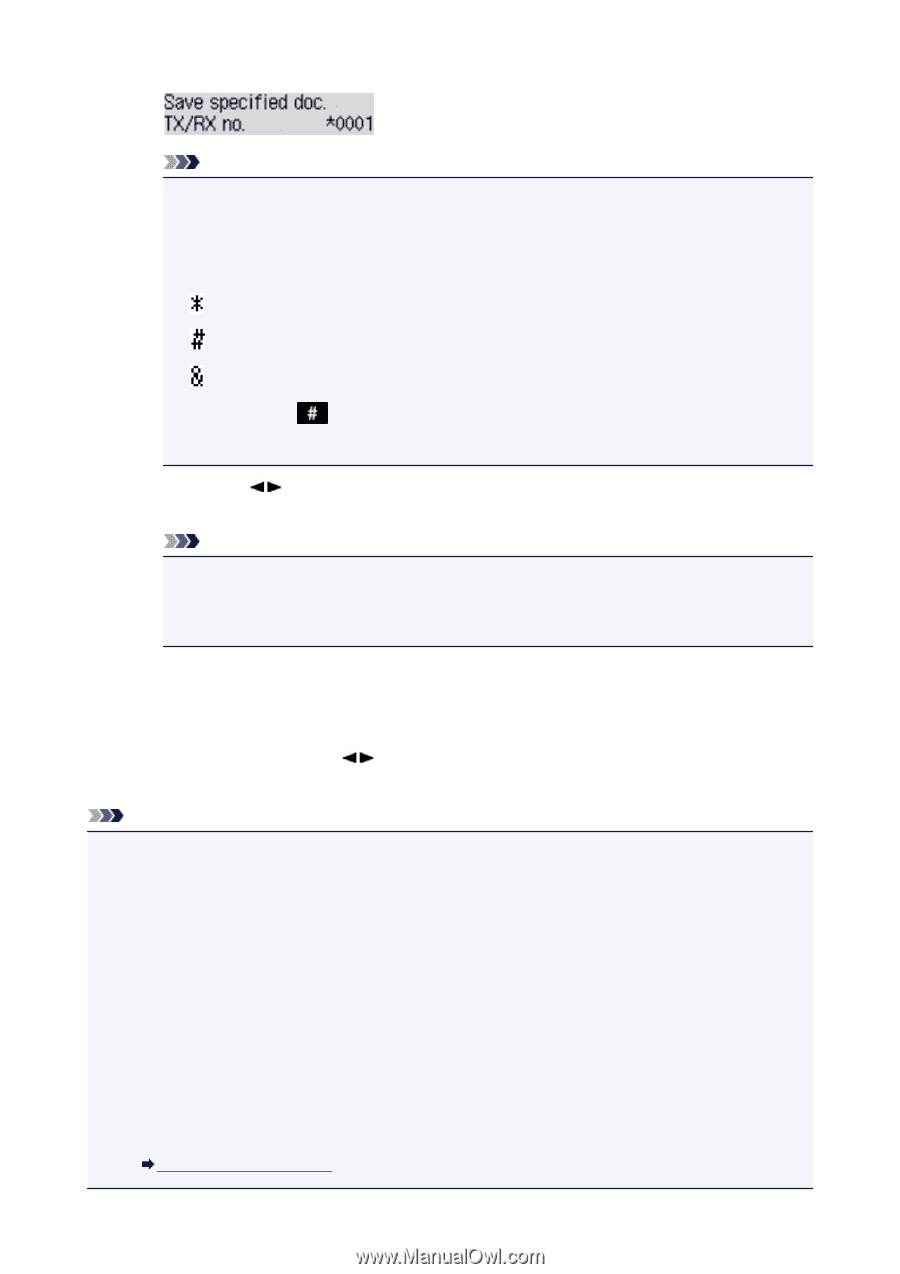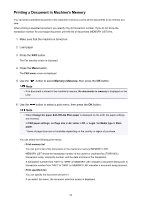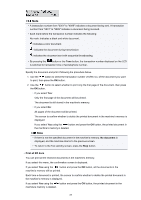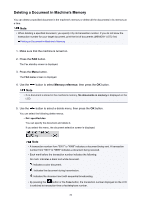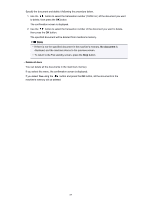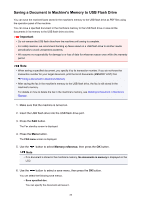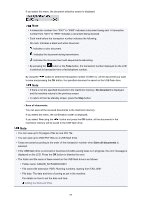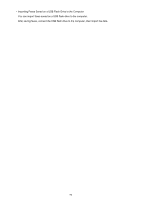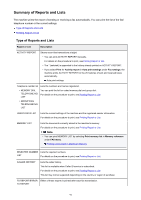Canon PIXMA MX532 Fax Guide - Page 89
Save all documents
 |
View all Canon PIXMA MX532 manuals
Add to My Manuals
Save this manual to your list of manuals |
Page 89 highlights
If you select this menu, the document selection screen is displayed. Note • A transaction number from "0001" to "4999" indicates a document being sent. A transaction number from "5001" to "9999" indicates a document being received. • Each mark before the transaction number indicates the following: No mark: Indicates a black and white document. : Indicates a color document. : Indicates the document during transmission. : Indicates the document sent with sequential broadcasting. • By pressing the button or the Tone button, the transaction number displayed on the LCD is switched to transaction time or fax/telephone number. By using the button to select the transaction number (TX/RX no.) of the document you want to save and pressing the OK button, the specified document is saved on the USB flash drive. Note • If there is not the specified document in the machine's memory, No document is displayed, and the machine returns to the previous screen. • To return to the Fax standby screen, press the Stop button. • Save all documents You can save all the received documents in the machine's memory. If you select this menu, the confirmation screen is displayed. If you select Yes using the button and press the OK button, all the documents in the machine's memory will be saved to the USB flash drive. Note • You can save up to 50 pages of fax as one PDF file. • You can save up to 2000 PDF files on a USB flash drive. • Faxes are saved according to the order of the transaction number when Save all documents is selected. • If the USB flash drive is removed or becomes full while saving faxes is in progress, the error message is displayed on the LCD. Press the OK button to dismiss the error. • The folder and file name of faxes saved on the USB flash drive is as follows: • Folder name: CANON_SC\FAXDOC\0001 • File name (file extension: PDF): Running numbers, starting from FAX_0001 • File date: The date and time of saving as set in the machine. For details on how to set the date and time: Setting the Date and Time 89