Canon PIXMA Pro9500 Quick Start Guide - Page 14
Basic Printing, Set the Front Tray in the Front Paper Feeding Position., the Front Paper Feeding
 |
View all Canon PIXMA Pro9500 manuals
Add to My Manuals
Save this manual to your list of manuals |
Page 14 highlights
Basic Printing 2 Set the Front Tray in the Front Paper Feeding Position. Side view of the printer (1) Tilt the Front Tray upward. (2) Lift the Front Tray until it stops. The FRONT FEED button lights. (3) While keeping the Front Tray lifted, tilt the Front Tray forward to set it in the Front Paper Feeding Position. (4) Ensure that the FRONT FEED button is lit. 10
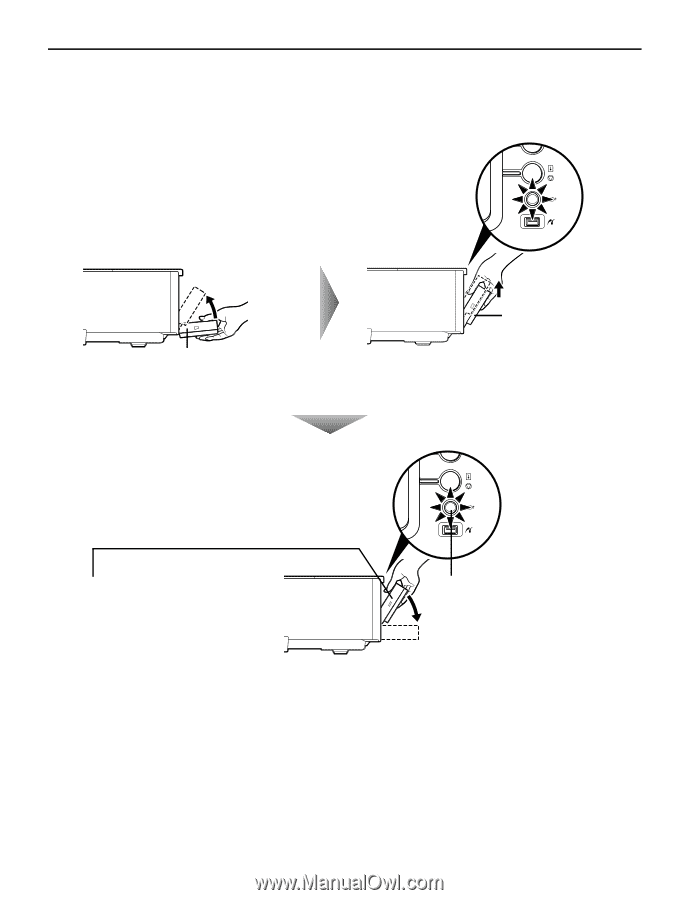
Basic Printing
10
2
Set the Front Tray in the Front Paper Feeding Position.
Side view of the printer
(3) While keeping the Front
Tray lifted, tilt the Front
Tray forward to set it in
the Front Paper Feeding
Position.
(1) Tilt the Front
Tray upward.
(2)
Lift the Front Tray
until it stops.
The
FRONT FEED
button lights.
(4) Ensure that
the
FRONT FEED
button is lit.














