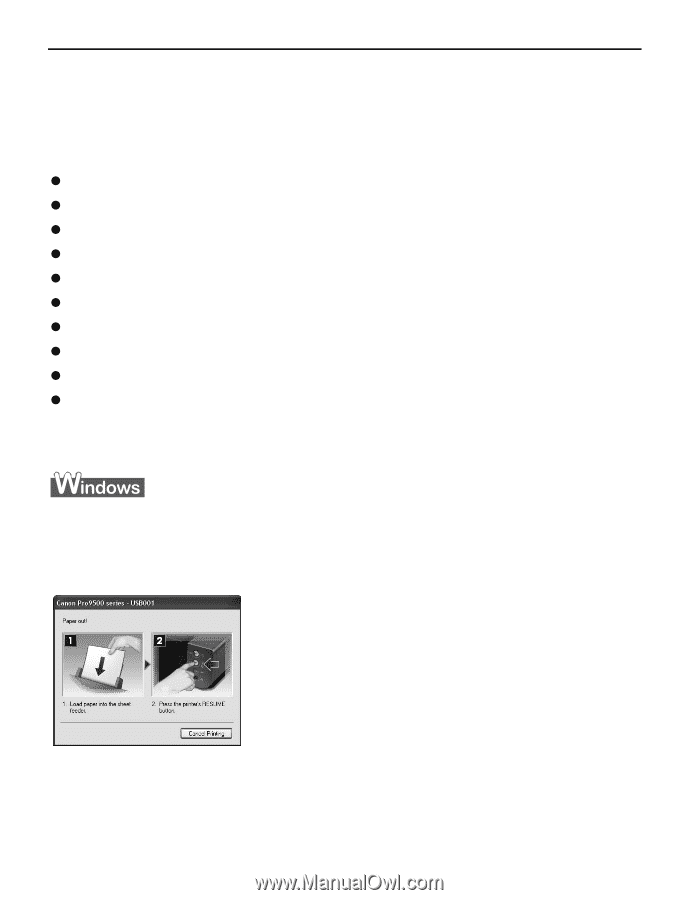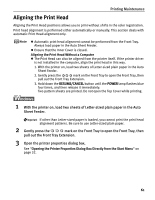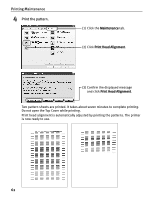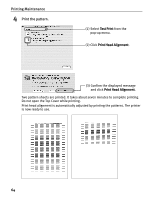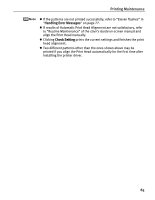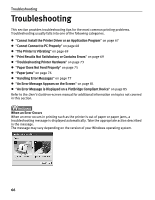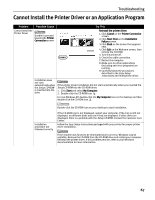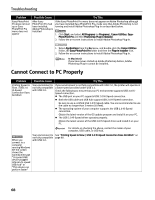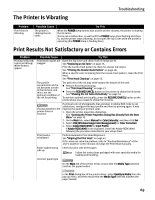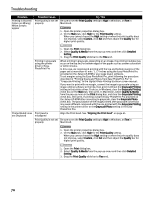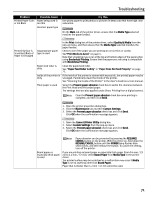Canon PIXMA Pro9500 Quick Start Guide - Page 70
Troubleshooting
 |
View all Canon PIXMA Pro9500 manuals
Add to My Manuals
Save this manual to your list of manuals |
Page 70 highlights
Troubleshooting Troubleshooting This section provides troubleshooting tips for the most common printing problems. Troubleshooting usually falls into one of the following categories. z "Cannot Install the Printer Driver or an Application Program" on page 67 z "Cannot Connect to PC Properly" on page 68 z "The Printer Is Vibrating" on page 69 z "Print Results Not Satisfactory or Contains Errors" on page 69 z "Troubleshooting Printer Hardware" on page 73 z "Paper Does Not Feed Properly" on page 75 z "Paper Jams" on page 76 z "Handling Error Messages" on page 77 z "An Error Message Appears on the Screen" on page 81 z "An Error Message is Displayed on a PictBridge Compliant Device" on page 85 Refer to the User's Guide on-screen manual for additional information on topics not covered in this section. When an Error Occurs When an error occurs in printing such as the printer is out of paper or paper jams, a troubleshooting message is displayed automatically. Take the appropriate action described in the message. The message may vary depending on the version of your Windows operating system. 66