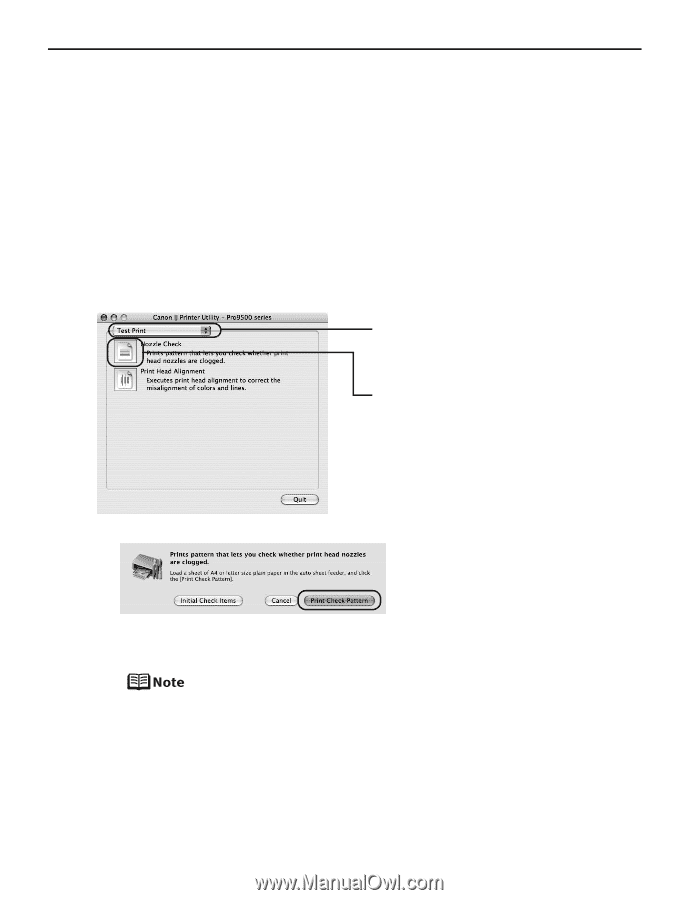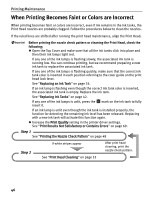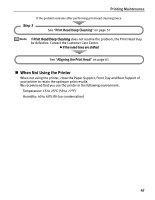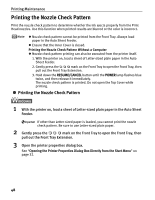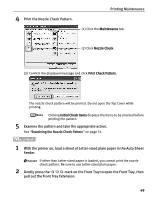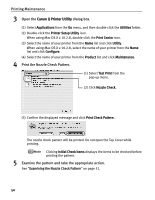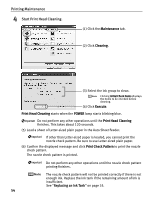Canon PIXMA Pro9500 Quick Start Guide - Page 54
Printing Maintenance, Open the, dialog box., Print the Nozzle Check Pattern., Examine the pattern
 |
View all Canon PIXMA Pro9500 manuals
Add to My Manuals
Save this manual to your list of manuals |
Page 54 highlights
Printing Maintenance 3 Open the Canon IJ Printer Utility dialog box. (1) Select Applications from the Go menu, and then double-click the Utilities folder. (2) Double-click the Printer Setup Utility icon. When using Mac OS X v.10.2.8, double-click the Print Center icon. (3) Select the name of your printer from the Name list and click Utility. When using Mac OS X v.10.2.8, select the name of your printer from the Name list and click Configure. (4) Select the name of your printer from the Product list and click Maintenance. 4 Print the Nozzle Check Pattern. (1) Select Test Print from the pop-up menu. (2) Click Nozzle Check. (3) Confirm the displayed message and click Print Check Pattern. The nozzle check pattern will be printed. Do not open the Top Cover while printing. Clicking Initial Check Items displays the items to be checked before printing the pattern. 5 Examine the pattern and take the appropriate action. See "Examining the Nozzle Check Pattern" on page 51. 50