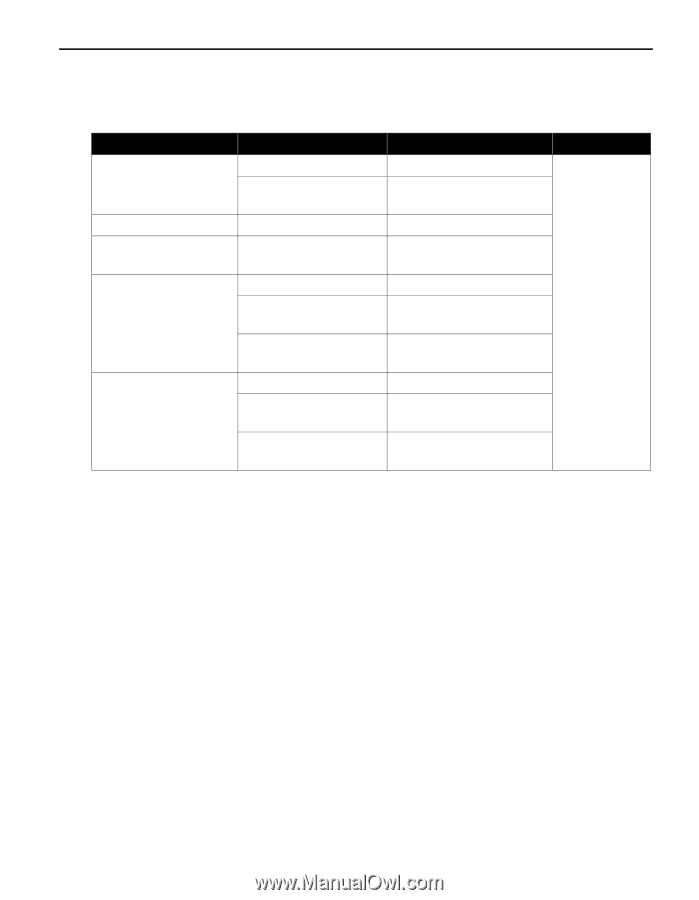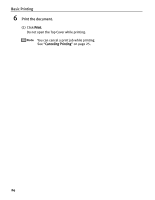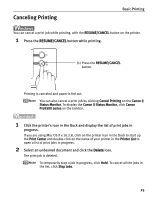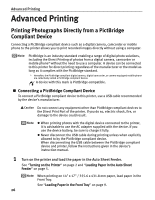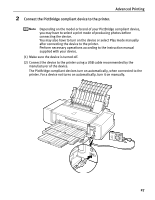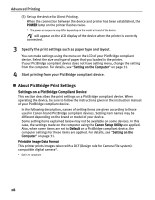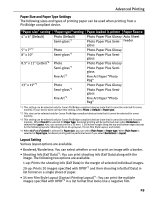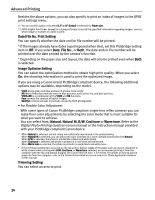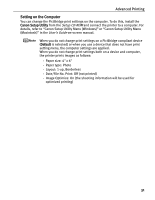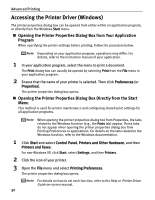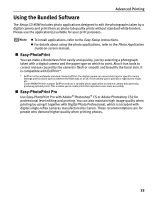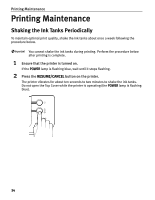Canon PIXMA Pro9500 Quick Start Guide - Page 33
Paper size setting, Paper loaded in printer, Paper Source, Paper Size and Paper Type Settings
 |
View all Canon PIXMA Pro9500 manuals
Add to My Manuals
Save this manual to your list of manuals |
Page 33 highlights
Advanced Printing Paper Size and Paper Type Settings The following sizes and types of printing paper can be used when printing from a PictBridge compliant device. "Paper size" setting 4" x 6" (Default) 5" x 7"*2 8" x 10" 8.5" x 11" (Letter)*4 13" x 19"*2 "Paper type" setting Photo (Default) Semi-gloss*1 Photo Semi-gloss*1 Photo Semi-gloss*1 Fine Art*3 Photo Semi-gloss*1 Fine Art*3 Paper loaded in printer Paper Source Photo Paper Plus Glossy Auto Sheet Photo Paper Plus Semi- Feeder gloss Photo Paper Plus Glossy Photo Paper Plus Semigloss Photo Paper Plus Glossy Photo Paper Plus Semigloss Fine Art Paper "Photo Rag" Photo Paper Plus Glossy Photo Paper Plus Semigloss Fine Art Paper "Photo Rag" *1 This setting can be selected only for Canon PictBridge compliant devices (note that it cannot be selected for some models). If your device does not have this setting, select Photo or Default in Paper type. *2 This size can be selected only for Canon PictBridge compliant devices (note that it cannot be selected for some models). *3 This setting can be selected only for Canon PictBridge compliant devices (note that it cannot be selected for some models). When Fine Art is selected for Paper type, bordered printing will be performed even when Borderless is selected for Layout. Also, you cannot print in a 35 mm / 1.38 inches margin along the top and bottom edges (except for the following layouts: Shooting Info in 20-up layout, 35 mm Film Style Layout, and index). *4 When 8.5" x 11" (Letter) is selected in Paper size, you can select Plain Paper in Paper type. When Plain Paper is selected in Paper type, bordered printing will be performed even if you select Borderless in Layout. Layout Setting Various layout options are available. • Bordered/Borderless: You can select whether or not to print an image with a border. • Shooting Info (Exif Data)*1: You can print shooting info (Exif Data) along with the image. The following two options are available. 1-up: Prints the shooting info (Exif Data) in the margin of selected individual images. 20-up: Prints 20 images specified with DPOF*2 and their shooting info (Exif Data) in list format on a single sheet of paper. • 35 mm Film Style Layout (Contact Printing Layout)*1: You can print the multiple images specified with DPOF*2 in a list format that looks like a negative film. 29