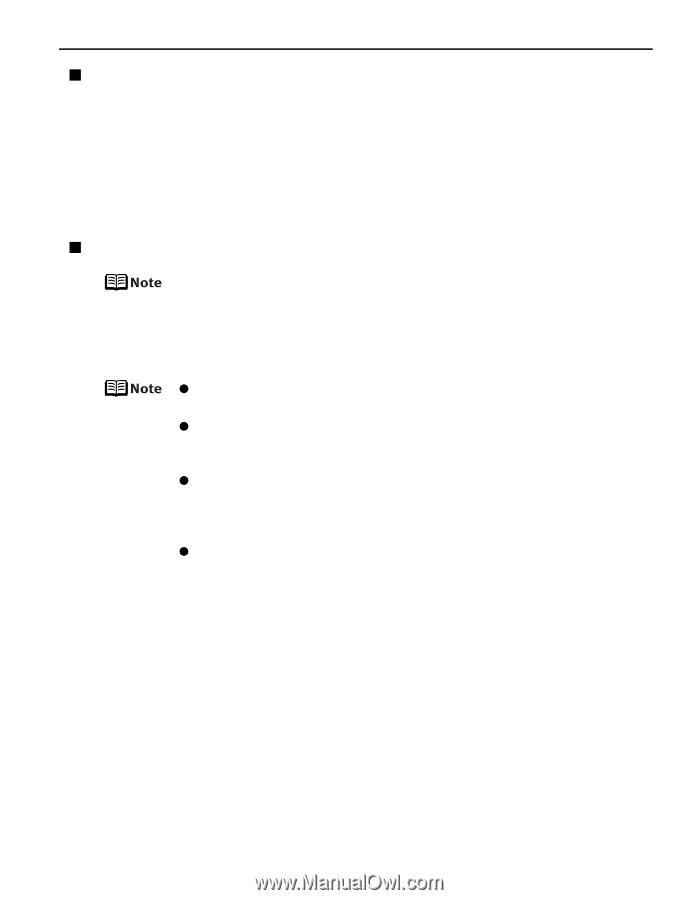Canon PIXMA Pro9500 Quick Start Guide - Page 9
Handling Paper, Loading Paper in the Auto Sheet Feeder, Basic Printing - ink
 |
View all Canon PIXMA Pro9500 manuals
Add to My Manuals
Save this manual to your list of manuals |
Page 9 highlights
Basic Printing „ Handling Paper • Be careful not to rub or scratch the surfaces of any types of paper when handling. • Hold the paper as closely as possible to its edges and try not to touch the printing surface. The print quality may be degraded if the printing surface is smudged with sweat or oil that comes from your hands. • Do not touch the printed surface until the ink has fully dried. Even when the ink has fully dried, be careful not to touch the printed surface as much as possible when handling. Due to the nature of the pigment ink, the ink on the printed surface may be removed when being rubbed or scratched. „ Loading Paper in the Auto Sheet Feeder For detailed information on the Canon genuine media for use with its various printers, refer to "Using Specialty Media" on page 15, or "Printing Media" in the User's Guide on-screen manual. 1 Flatten the four corners of the paper before loading it. z Before loading paper, be sure to flatten its four corners. Otherwise, the paper may jam. z When paper is curled, gently bend it in the opposite direction of the curl (without curling the reverse side) and then load the paper. For details on how to flatten paper curl, refer to "Media is curled" on page 72. z When using Photo Paper Plus Semi-gloss, even if the sheet is curled, load one sheet at a time as it is. If you roll up this paper to flatten, this may cause cracks on the surface of the paper and reduce the print quality. z To prevent paper from being curled, we recommend handling it in the following ways: - Put unused paper back into the package, and store them horizontally. - Remove only as many sheets from the package as you need right before printing. 5