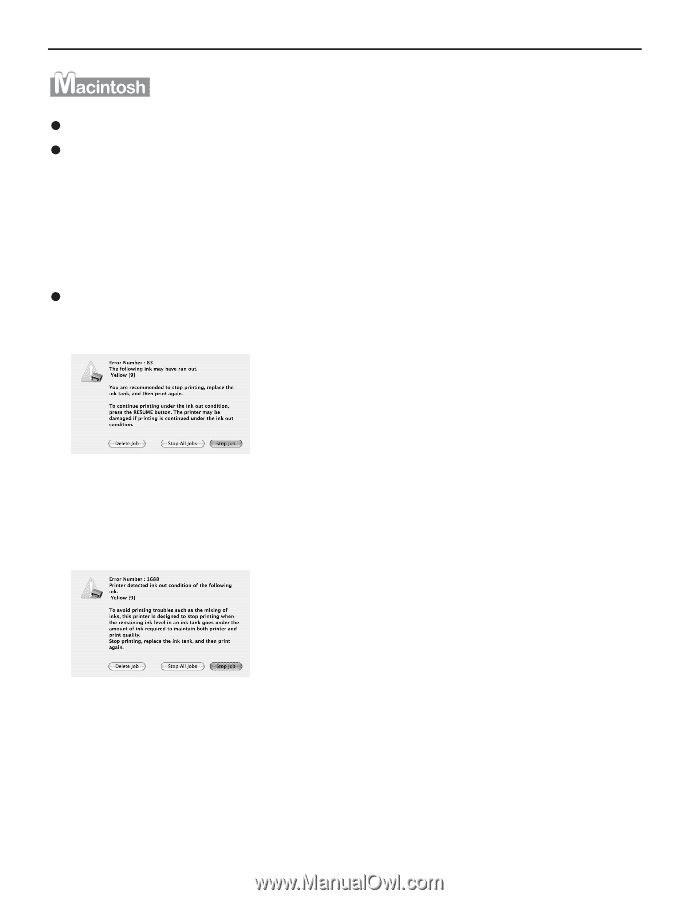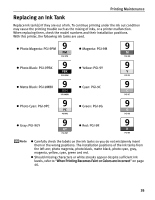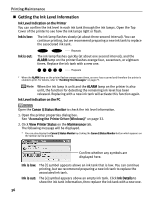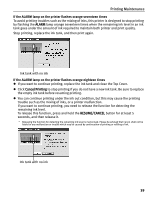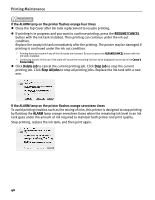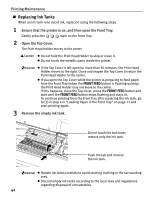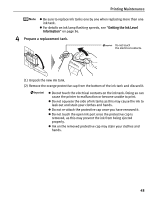Canon PIXMA Pro9500 Quick Start Guide - Page 44
If the ALARM lamp on the printer flashes orange four times, RESUME/CANCEL, Delete Job, Stop Job
 |
View all Canon PIXMA Pro9500 manuals
Add to My Manuals
Save this manual to your list of manuals |
Page 44 highlights
Printing Maintenance If the ALARM lamp on the printer flashes orange four times z Close the Top Cover after ink tank replacement to resume printing. z If printing is in progress and you want to continue printing, press the RESUME/CANCEL button with the ink tank installed. Then printing can continue under the ink out condition. Replace the empty ink tank immediately after the printing. The printer may be damaged if printing is continued under the ink out condition. * Printing does not resume if any of the ink tanks are removed. Be sure to press the RESUME/CANCEL button with the ink tanks installed. * Continuing to print in the out of ink state will cause the remaining ink level to be displayed incorrectly in the Canon IJ Printer Utility. z Click Delete Job to cancel the current printing job. Click Stop Job to stop the current printing job. Click Stop All Jobs to stop all printing jobs. Replace the ink tank with a new one. If the ALARM lamp on the printer flashes orange seventeen times To avoid printing troubles such as the mixing of inks, this printer is designed to stop printing by flashing the ALARM lamp orange seventeen times when the remaining ink level in an ink tank goes under the amount of ink required to maintain both printer and print quality. Stop printing, replace the ink tank, and then print again. 40