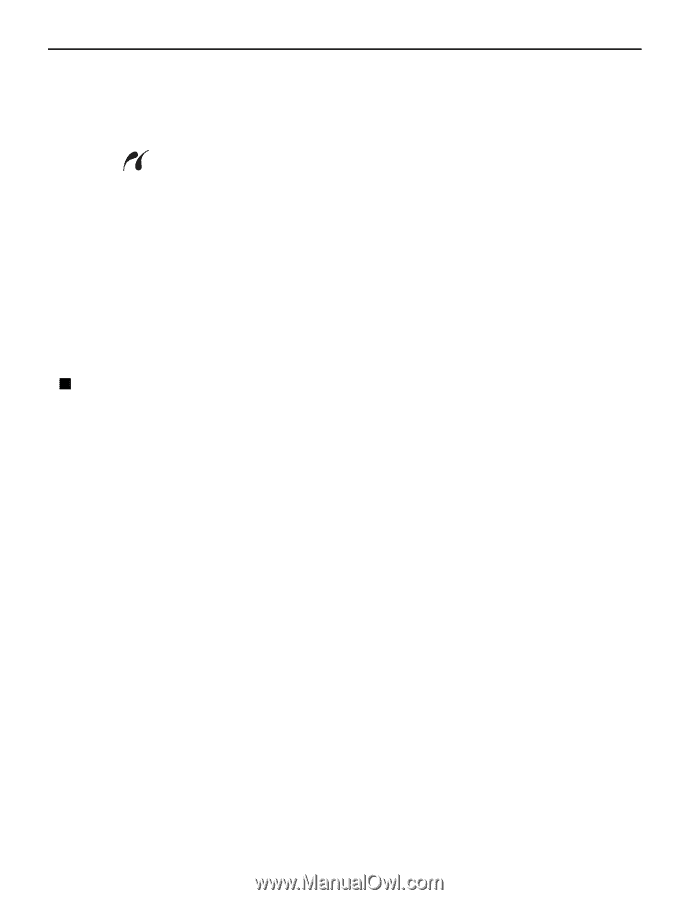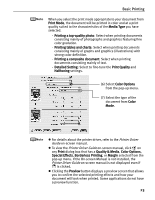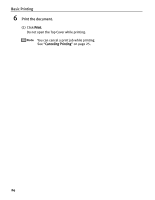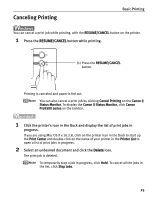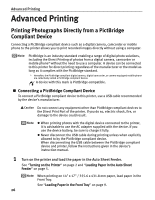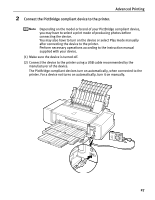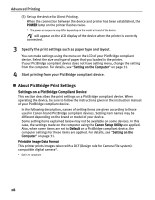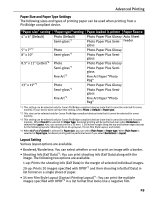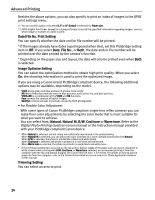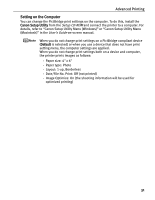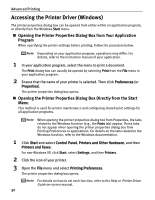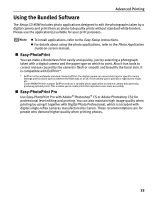Canon PIXMA Pro9500 Quick Start Guide - Page 32
About PictBridge Print Settings, Settings on a PictBridge Compliant Device
 |
View all Canon PIXMA Pro9500 manuals
Add to My Manuals
Save this manual to your list of manuals |
Page 32 highlights
Advanced Printing (3) Set up the device for Direct Printing. When the connection between the device and printer has been established, the POWER lamp on the printer flashes twice. * The power-on sequence may differ depending on the model or brand of the device. will appear on the LCD display of the device when the printer is correctly connected. 3 Specify the print settings such as paper type and layout. You can make settings using the menu on the LCD of your PictBridge compliant device. Select the size and type of paper that you loaded in the printer. If your PictBridge compliant device does not have setting menu, change the setting from the computer. For details, see "Setting on the Computer" on page 31. 4 Start printing from your PictBridge compliant device. „ About PictBridge Print Settings Settings on a PictBridge Compliant Device This section describes the print settings on a PictBridge compliant device. When operating the device, be sure to follow the instructions given in the instruction manual of your PictBridge compliant device. In the following description, names of setting items are given according to those used in Canon-brand PictBridge compliant devices. Setting item names may be different depending on the brand or model of your device. Some setting items explained below may not be available on some devices. In this case, the settings made on the computer using the Canon Setup Utility are applied. Also, when some items are set to Default on a PictBridge compliant device, the computer settings for these items are applied. For details, see "Setting on the Computer" on page 31. Printable Image Data Format This printer prints images taken with a DCF (Design rule for Camera File system)compatible digital camera*. * Exif2.21 compliant 28